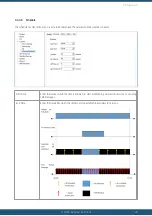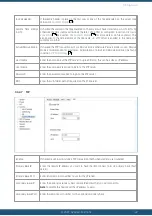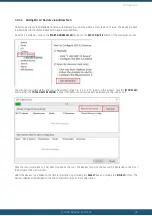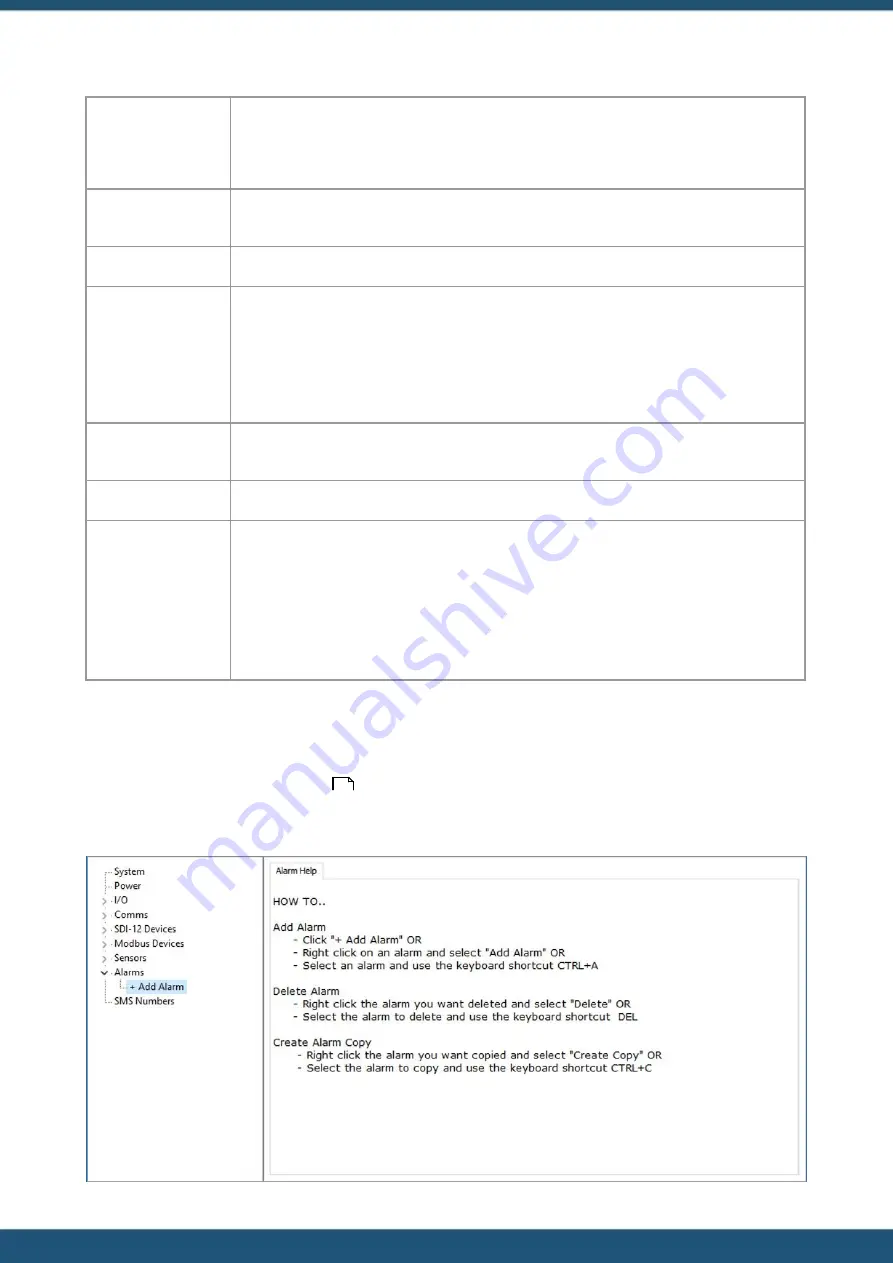
© 2022 HyQuest Solutions
53
Configuration
Duration Rate (only
available for Partial
Period
mode
described above):
The is the period of time in minutes before the logging interval that is used for generating the
average to be logged.
Reject Below Low:
This option is used to enter a simple rejection value. Any value equal to or below this will be
ignored and the last “good” value retained.
Reject Above High:
Any value equal to or above this will be ignored and the last “good” value retained.
Log if delta exceeds
+/-:
This is the amount the latest processed value (in actual engineering units of the sensor) must
differ from the last logged value in order to be logged.
The delta logging (if enabled by having a non-zero set-point) is done at the time the logging
would normally occur for the sensor as configured. All the delta decision does look at the last
value that was actually logged and compare it to the newly processed sample value. If the
difference is greater than the configured delta value, then the sample is actually logged.
First
Routine
Log
(hour):
This is the hour in the day when the first routine log will occur.
Routine Log Rate:
The routine log rate is the interval at which a routine log is taken after the first hour is reached.
Auxiliary
Logging
Control:
You can also configure the extended datalogging options using the logging flags. The list of the
available flags is given below.
1. Log Minimum value sampled in the log period.
2. Log Maximum value sampled in the log period.
3. Log Standard Deviation of samples in log period.
4. Log Calculated Flow Rate (in l/s) over log period or Log Accumulated Volume for sensors
with an analogue or frequency source.
5. Log Check Count. This optionally logs the background incrementing counter.
3.4.8
Alarm Configuration
The Alarm configuration menu is used to configure each of the 40 alarms. These can be attached to any of the 20 virtual
sensors (see section
for details on Sensor configuration).
To minimise clutter due to a large number of potential alarms, iLink implements a dynamic alarm management system for
the iRIS Under Cover. Clicking on the Alarms Branch of the tree displays the instructions on how to use this feature
48
Summary of Contents for iRIS Under Cover
Page 1: ...iRIS Under Cover User Manual ...
Page 13: ... 2022 HyQuest Solutions 13 Installation Figure 2 Mounting Diagram ...
Page 108: ... 2022 HyQuest Solutions 108 Appendices 8 1 Declaration of Conformity ...
Page 115: ... 2022 HyQuest Solutions 115 Appendices ...
Page 117: ...www hyquestsolutions com 2022 HyQuest Solutions 29 06 2022 ...