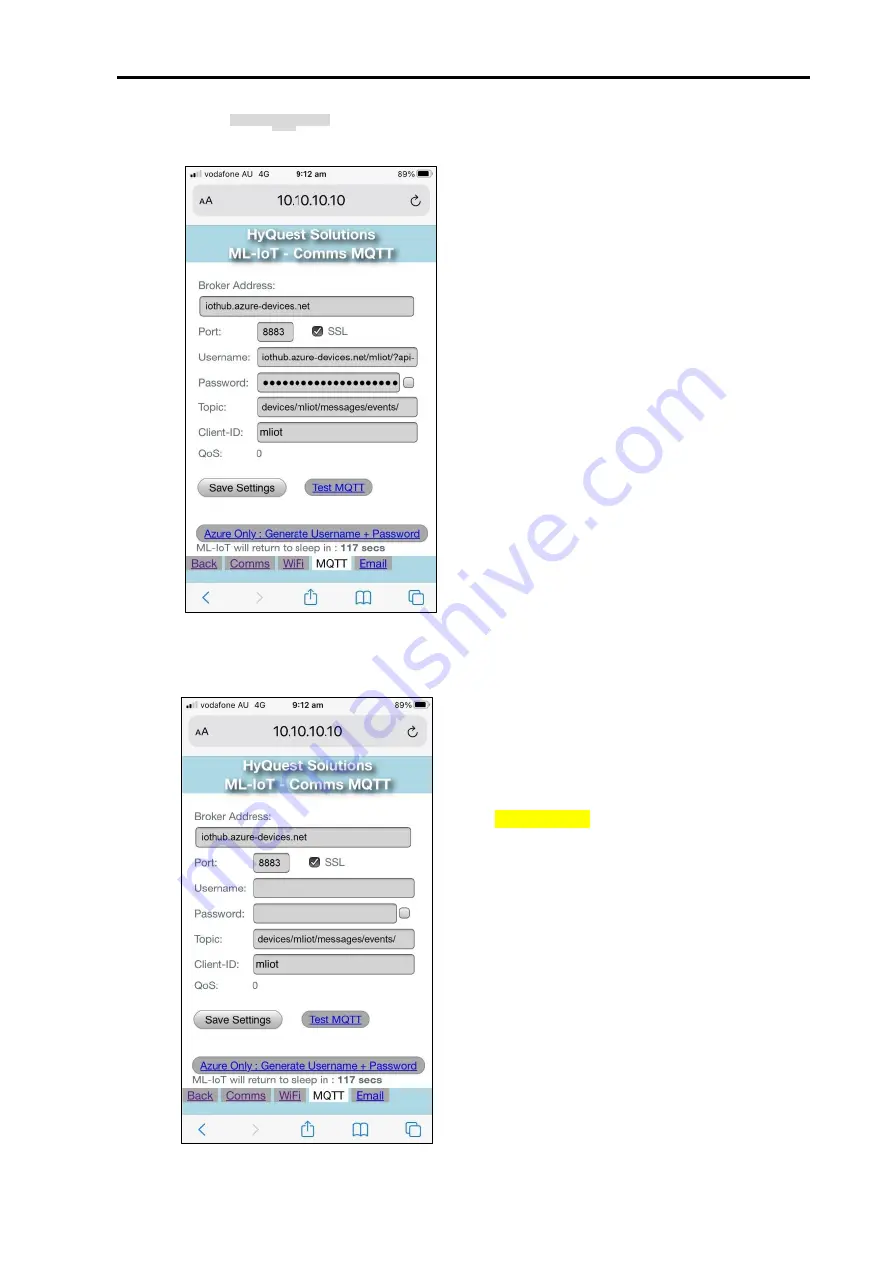
HyQuest Solutions
ML-IoT/C and /N Operation Manual © Copyright
Page -
23
Issue 1.2 28 Jun, 2021
3.9.5 MQTT
When the MQTT Application is selected in the
Comms dialog (Section 3.9), the MQTT credentials
can be entered here and the connection to the broker
tested with a test message.
“Broker Address”
–.address of the MQTT broker
(up to 64 chars)
“Port”
– port used by the broker.
“SSL”
– tick if SSL secure
“Username”
– MQTT Username (up to 70 char)
“Password”
– MQTT Password (up to 150 chars)
(Tick the box to view the password)
“Topic”
– MQTT topic for the file (up to 48 chars)
“Client-ID”
– MQTT Client ID (up to 12 chars)
Save the settings and then press :
“Test MQTT”
– to publish a test message to the
topic – progress of the connection and transfer is
displayed.
*** NOTE ***
If the connection is to an Azure broker, then you
may be given a Shared Access Key and an Expiry
rather than a Username and Password. Azure
systems have a standard format and method of
generating these – and so the ML-IoT can
automatically generate them for you.
Simply clear the Username and Password fields,
save the settings and then click the button :
“Azure Only : Generate Us Password”
and it will open the dialog shown on the next page















































