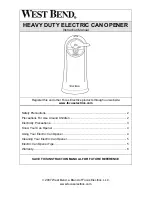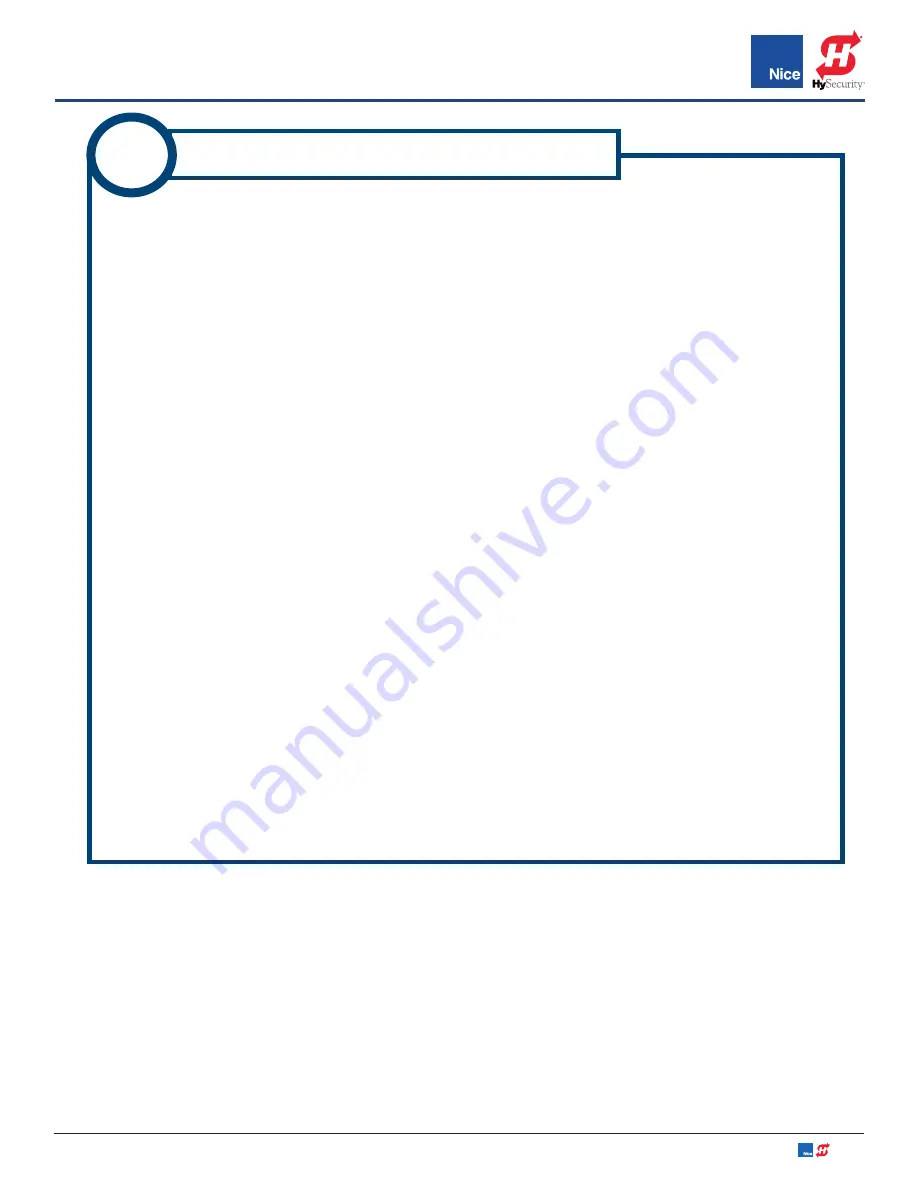
7251 / 7351 Slide Gate Operator
INSTALLATION AND PROGRAMMING MANUAL
31
MX4514 Rev. A ©2019
www.hysecurity.com • 800-321-9947
After performing all necessary power connections per the instructions, the control board will power
up as follows:
1. The display will show:
a) the company name, followed by...
b) the firmware version, then...
c) “Scanning BlueBUS” as the control board is scanning for compliant safety devices.
2. If safety devices (such as photo eyes) are found and determined to be functional, then display
defaults the current gate status (Open or Close) indicating the board is ready to “Learn” the
gate limits and you may proceed to INSTRUCTION 16.
3. If no safety devices are attached or functioning, display will show “BlueBUS Error”.
4. If using the BlueBUS photo eyes when error is displayed, check for BlueBUS wiring errors
and/or observe diagnostic LEDs per INSTRUCTION 18 to determine problem. If using the
reflective photo eye with reflector, refer to the separate instructions included in the kit for
troubleshooting instructions.
5. To reset the board after a scanning error (BlueBUS Error), remove power from the board
(unplug battery, Main DC Input, and solar connector) then after a few seconds reapply power
(plug power connectors back in).
6. Board will display “Scanning BlueBUS” while it scans for monitored safety devices.
7. If safety devices (such as photo eyes) are found and determined to be functional, then display
defaults to the current gate status (Open or Close) indicating the board is ready to ‘learn” the
gate limits, and you may proceed to INSTRUCTION 16.
8. If safety devices provided in the kit are determined to be defective, contact Nice technical
support.
14
POWER UP CONTROL BOARD