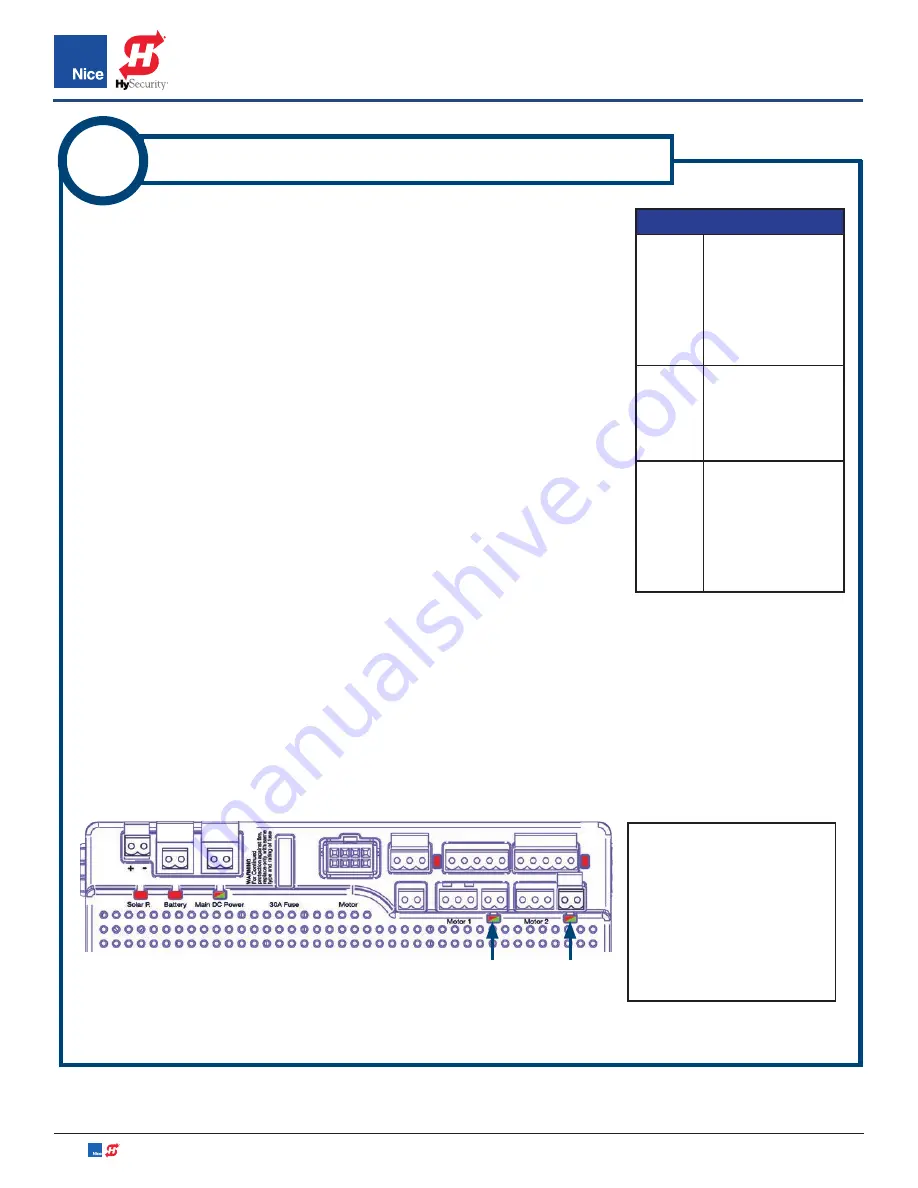
7251 / 7351 Slide Gate Operator
INSTALLATION AND PROGRAMMING MANUAL
34
www.hysecurity.com • 800-321-9947
MX4514 Rev. A ©2019
1. Control board should be powered. If not, apply power per INSTRUCTION
12, 13, and/or 14.
2. If a dual gate system, ensure ONLY ONE of the motor harnesses is
connected at a time and ONLY to the MOTOR 1 connectors.
3. The control board is already in the “LEARN MODE” when shipped. You
are in LEARN MODE if the word “ENTER” is flashing below “LEARN” in
the control board disply. If the board is not in “LEARN MODE”:
a)
Press the FUNCTION button to access the LEARN option, and press
OK button.
b)
Use UP and DOWN buttons to select gate type (slide or swing) and
press OK button.
c) Use UP and DOWN buttons to select gate weight (light, medium, or
heavy; see table at right), then press OK button. Display should show
a flashing “ENTER”.
4. Press OPEN or CLOSE buttons on the control board to ensure gate opens and closes in the desired
direction. If gate opens in the opposite direction as expected, reverse red and black motor leads in
the actuator wiring.
5. Press and hold down OPEN and CLOSE buttons on board to check that limit LED lights RED when
gate reaches the close position, and GREEN when gate reaches open position (IMAGE 17-4). Note
that if limit LED lights up with wrong color at gate limit, reverse the orange and white limit leads in the
actuator wiring
IMAGE 17-4:
OPEN/CLOSE LIMIT LEDS
MOTOR 1
LIMIT LED
MOTOR 2
LIMIT LED
16
GATE LIMIT LEARNING PROCEDURE
(Continued)
IMPORTANT!
In a dual
gate systems, only one
actuator harness should
be connected at a time to
the control board at this
point.
Do NOT OK the
LEARN function until
reaching Step 13
.
GATE WEIGHT TABLE
Light
Results in quicker
acceleration/
deceleration, lower
(more sensitive)
FORCE settings, and
higher SLOWDOWN
speed.
Medium
Recommended for
best reliability and
functionality on
all gate sizes and
weights.
Heavy
Results in slower
acceleration/
deceleration, higher
(less sensitive)
FORCE settings, and
lower SLOWDOWN
speeds.
















































