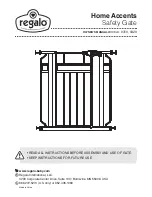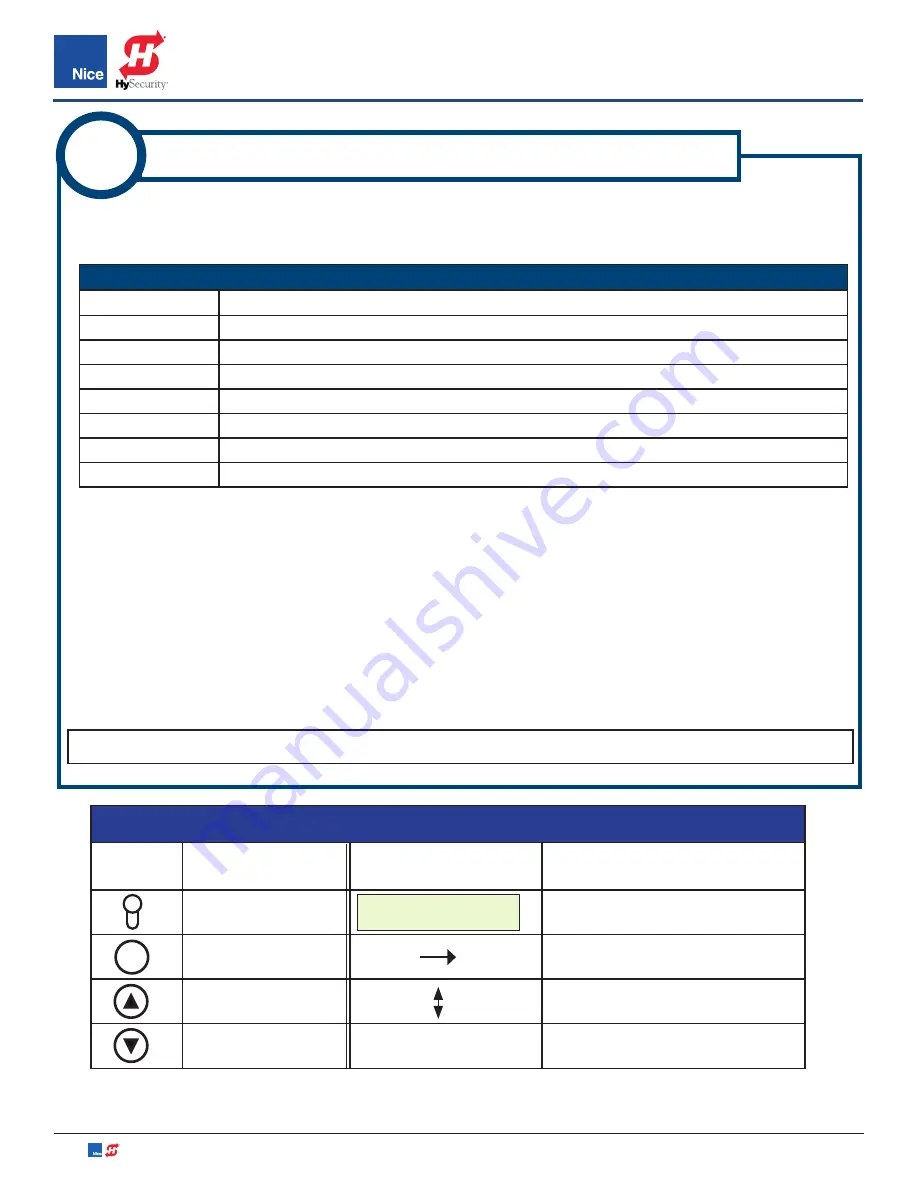
7251 / 7351 Slide Gate Operator
INSTALLATION AND PROGRAMMING MANUAL
44
www.hysecurity.com • 800-321-9947
MX4514 Rev. A ©2019
Refer to Figure 14-1 on previous page for image of 1050 control board layout, LED indicators, and
controls. Menus and parameters are accessed and selected by pressing the buttons on the 1050 control
board as shown in Table 25-1:
Navigation buttons are used as follows:
25
CONTROL BOARD MENU NAVIGATION
1. Press desired option button. Option menu name appears in top half of display. Sub-option names and
parameter values appear in the lower half of display.
2. Press UP and DOWN buttons to navigate between options or values.
3. Press OK to select options to change or to accept selected values.
4. Each menu features an ESC selection for exiting the menu.
TABLE 25-1: 1050 CONTROL BOARD BUTTON FUNCTIONS
BUTTON
FUNCTION
OPEN Button
Opens the gate.
STOP Button
Stops the gate, whether opening or closing.
CLOSE Button
Closes the gate.
UP Button
Used for navigating through menus, options, and values.
DOWN Button
Used for navigating through menus, options, and values.
OK Button
Selects the current menu, option, or value shown in the display.
RESET Button
Resets a hard shutdown.
NOTE:
The following pages illustrate and map the menu selection options in the 1050 control board.
SPEED
1. Max
:100
OK
1050 CONTROL BOARD MENU FLOW CHART LEGEND
SYMBOL
MEANING
SYMBOL
MEANING
Generic 1050 Button
LCD Display (default values in red)
Push OK Button
Menu Flow Direction
Push UP Button
Use UP & DOWN arrows to select
Push DOWN Button