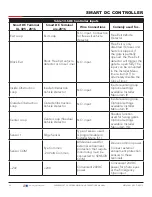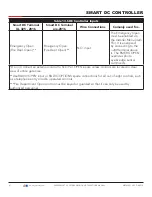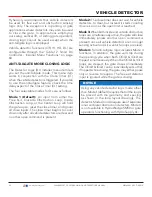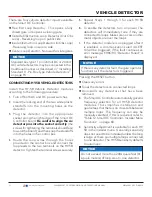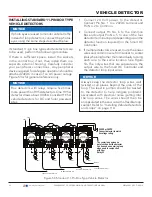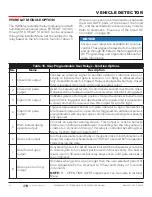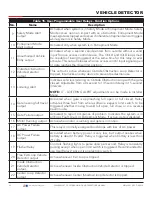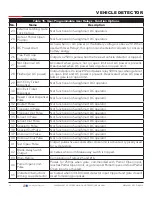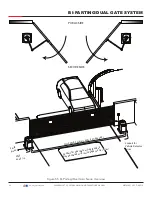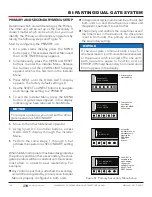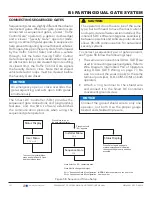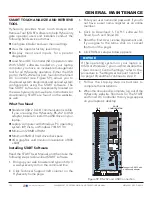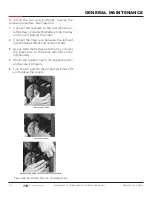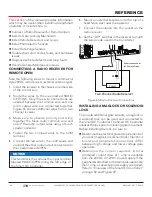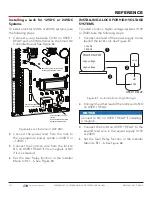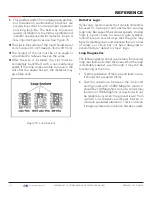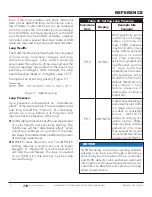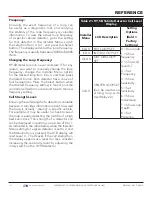BI-PARTING/DUAL GATE SYSTEM
PRIMARY AND SECONDARY MENU SETUP
Determine which unit will be set up as the Primary.
The other unit will be set up as the Secondary. It
doesn’t matter which unit is which, but you must
identify the Primary and Secondary operators by
taking the following steps and Figure 57:
Start by configuring the PRIMARY unit.
1.
At a gate status display, press the MENU
button twice. This accesses the User Menu and
the CLOSE TIMER display appears.
2.
Simultaneously, press the OPEN and RESET
buttons to enter the Installer Menu. Release
the buttons and the LEARN LIMITS display
appears which is the first item in the Installer
Menu.
3.
Press NEXT until the DUAL GATE display
appears. The factory default setting is 0.
4.
Use the SELECT and NEXT buttons to navigate
and change the setting to 2 PRIMARY.
5.
To exit the Installer Menu, press the MENU
button. A gate status appears in the display
indicating you have returned to Run Mode.
6.
Move to the other SlideSmart operator.
7.
Using Smart DC Controller buttons, access
DUAL GATE display through the Installer
Menu.
8.
Perform the same steps, 1 through 5, but
address the operator as SECONDARY, setting
1.
When SlideSmart operator has been designated as
the primary and the other as secondary, the dual-
gate operators will be in constant communication,
most often, in a peer-to-peer relationship. For
example,
z
Any control input that is attached to secondary
unit will be recognized by primary once Installer
Menu is properly configured in both units.
NOTICE
For proper operation, you must set the other
gate operator as SECONDARY.
z
A diagnostics log is maintained in each unit, but
both units run and store the errors codes and
diagnostics pertinent to each other.
z
The primary unit controls the close timer even if
the timer is set in the slave unit. If a close timer
is set in both units, the primary unit overrides
the secondary setting.
Figure 57. Primary-Secondary Menu Setup
NOTICE
If the dual-gate communication stops for
whatever reason, (communication wire severed
or the power switch is turned off in one unit),
both operators cease to function and an
ERROR 4 (Primary/Secondary Communication
Error) appears in the display.
CT 0 (OFF)
CLOSE TIMER
OPEN
CLOSE
STOP
MENU
RESET
PREV
NEXT
SELECT
HYSECURITY
GATE CLOSED
OPEN
CLOSE
STOP
MENU
RESET
PREV
NEXT
SELECT
1. Start at a gate
status display.
2. To access the
User Menu,
press the MENU
button twice.
3. Access the
Installer Menu, by
simultaneously,
pressing the
OPEN and
RESET
buttons.
4. Use NEXT to
navigate to the
menu display.
Change the
setting using the
SELECT and
NEXT buttons.
DG 2 (PRIMARY)
DUAL GATE
OPEN
CLOSE
STOP
MENU
RESET
PREV
NEXT
SELECT
UC 2
USAGE CLASS
OPEN
CLOSE
STOP
MENU
RESET
PREV
NEXT
SELECT
100
| www.hysecurity.com
SWINGSMART DC PROGRAMMING AND OPERATIONS MANUAL
MX3640-01 REV. D ©2018