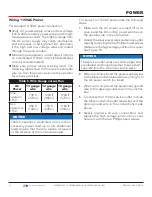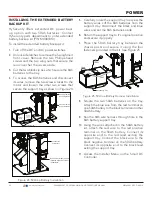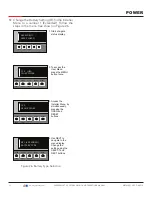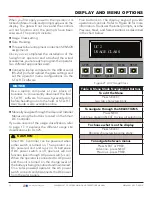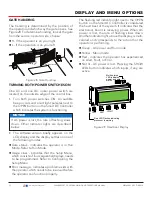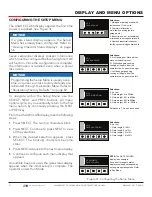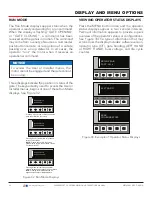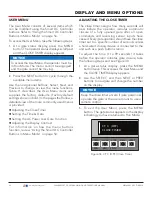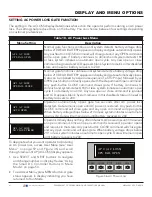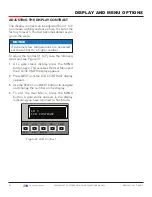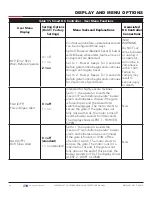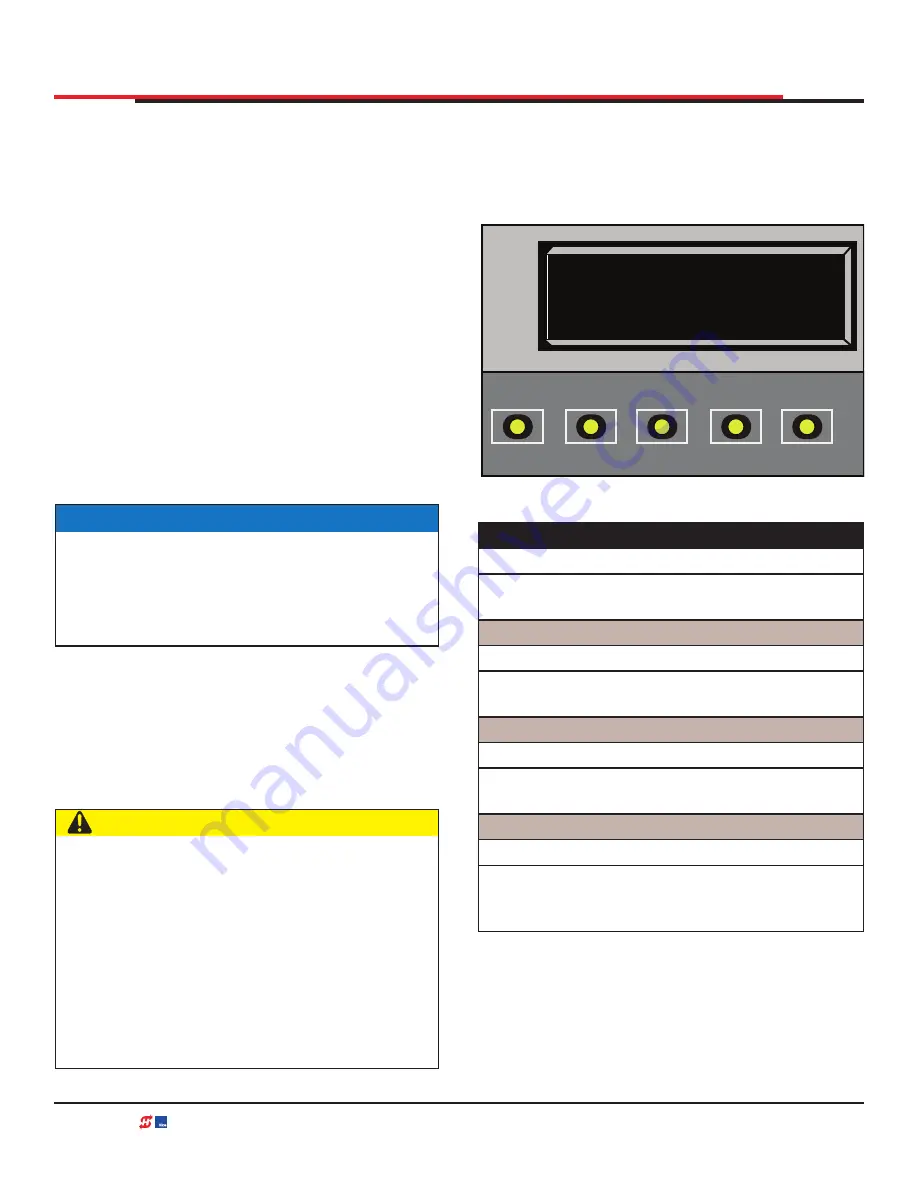
DISPLAY AND MENU OPTIONS
When you first apply power to the operator, it is
locked in Menu mode and prompts appear on the
display. The gate will not move and the controls
will not function until the prompts have been
answered. The prompts include:
z
Usage Class setting
z
Gate Handing
z
Three external entrapment protection SENSOR
assignments
Once you’ve completed the installation of the
SwingSmart operator and attached the wired
accessories, you’re ready to program the operator.
Two different approaches exist:
z
Connect a laptop computer to the USB or serial
(RS-232) port and upload the gate settings and
set the operator menu configurations via the
S.T.A.R.T. software.
z
Manually navigate through the User and Installer
Menus using the buttons located on the Smart
DC Controller.
If you are unsure of the usage classification, refer
to
page 17. It explains the different usage site
classifications for UL 325.
NOTICE
Use a laptop computer at your place of
business to conveniently download the free
S.T.A.R.T. software from www.hysecurity.com
before heading out into the field. A S.T.A.R.T.
User Guide is also available online.
CAUTION
Smart DC Controller can be powered when
either switch is turned on. The operator is a
DC-powered unit and runs on its batteries.
If DC power switch is off, operator will not
function (even though AC power switch is on).
When the operator is connected to AC power
and the unit is turned on, the charge level of
the battery is being monitored and maintained.
On a solar-powered operator, the AC power
switch connects and disconnects the DC power
from the solar panels.
Five buttons on the display keypad provide
operational controls. Refer to Figure 30 for more
information. To answer the initial prompts, use the
Previous, Next, and Select buttons as described
in the chart below:
Figure 27. UC2 Usage Class
Table 8. Menu Mode Navigational Buttons
To edit the Menu
Press SELECT.
Two top characters blink.
To navigate through the SELECTIONS
Press NEXT.
Continue pressing NEXT to view all selections.
To choose what is on the display
Press SELECT.
Blinking characters become static.
To navigate between menus
Press NEXT or PREV.
Advance - press NEXT.
Previous - press PREV.
UC 2
USAGE CLASS
OPEN
CLOSE
STOP
MENU
RESET
PREV
NEXT
SELECT
52
| www.hysecurity.com
SWINGSMART DC PROGRAMMING AND OPERATIONS MANUAL
MX3640-01 REV. D ©2018