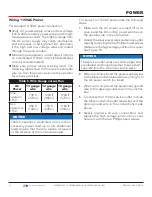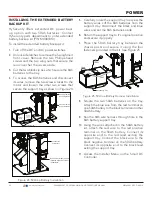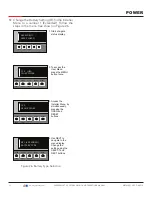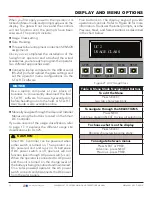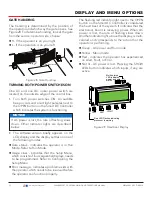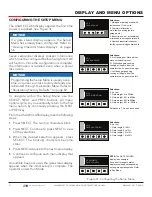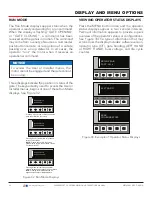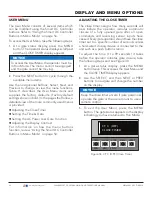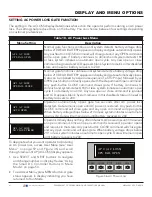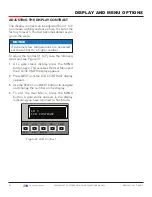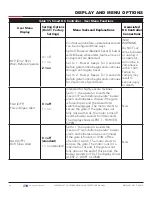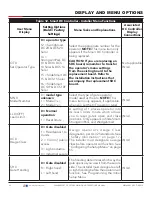USING THE SMART DC CONTROLLER
BUTTONS IN MENU MODE
Smart DC Controller buttons let you navigate,
change, or clear the information in the display
The buttons with text above and below have two
functions. Use these buttons to enter operating
commands or navigate through the User and
Installer Menus. The singular use of these keys is
dependent on the operator mode. Three different
modes exist:
z
Run Mode - gate is operational awaiting
commands.
Refer to "Run Mode" on page 56
z
Menu Mode - motor disengages and operator
commands are ignored. Data entry, menu
navigation, and menu selection can be
accomplished via the Controller buttons or
through a START software connection using
the USB port.
z
Fault Mode - alerts, faults or errors appear
on the display. Some errors or faults can be
reset with the STOP button while more serious
faults require the RESET button or cycling
power. Faults indicate a need for diagnosis
and resolution.
Refer to "Smart DC Controller
.
Figure 30. Function of the Smart DC Controller Buttons in Menu Mode
CT 0 (OFF)
CLOSE TIMER
OPEN
CLOSE
STOP
MENU
RESET
PREV
NEXT
SELECT
Two blinking characters
indicate that the display
will accept changes.
Pressing PREV
moves to the previous
menu selection.
Pressing NEXT
advances through
the next available
menu selections.
Pressing SELECT
causes the upper two characters to blink,
which indicates the display is ready to
accept changes to a menu setting.
Pressing MENU
returns to Run Mode and
a gate status display appears.
The MENU button does not
function while the selection is
still blinking.
Pressing SELECT a second time accepts
what appears on the display. The entry
mode is complete when the two characters
stop blinking.
Pressing RESET
clears faults and
returns to Run
Mode. A gate
status display
appears.
DISPLAY AND MENU OPTIONS
54
| www.hysecurity.com
SWINGSMART DC PROGRAMMING AND OPERATIONS MANUAL
MX3640-01 REV. D ©2018