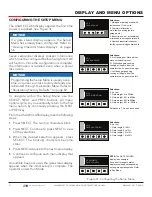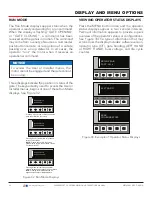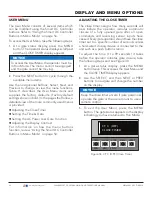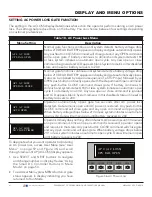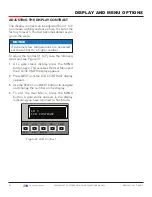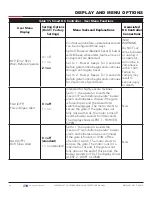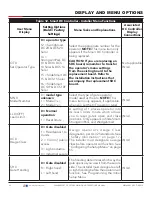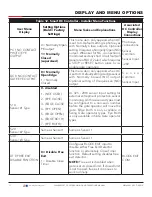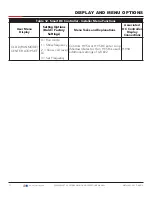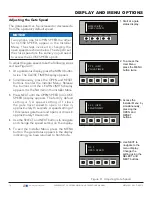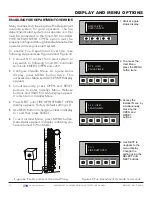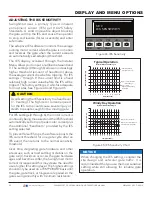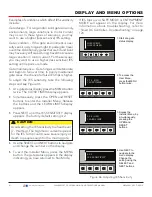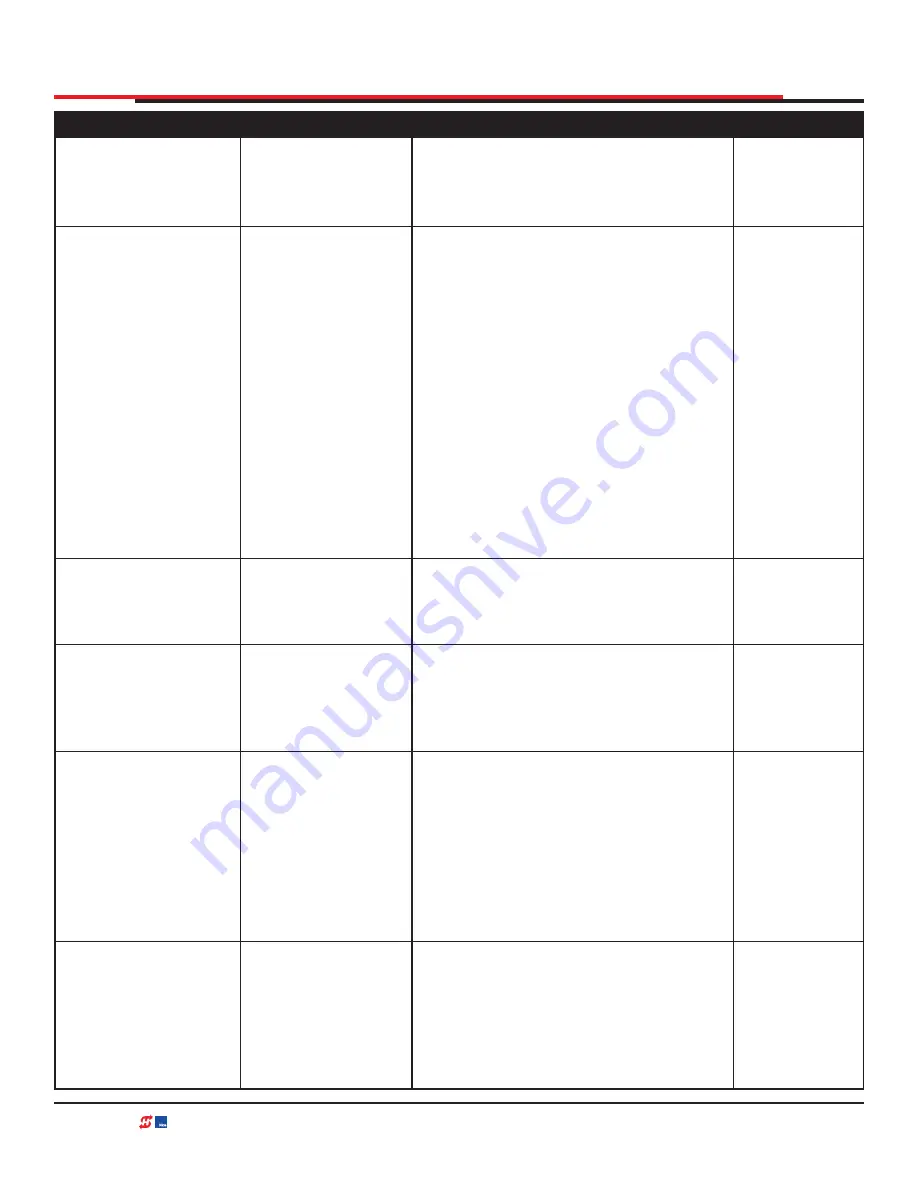
DISPLAY AND MENU OPTIONS
Table 12. Smart DC Controller - Installer Menu Functions
User Menu
Display
Setting Options
(Bold = Factory
Settings)
Menu Tasks and Explanations
Associated
DC Controller
Display
Connections
OT 0
Set Operator Type
0 = operator type
12 = SwingSmart
DC 20 & DCS 20
Solar
14 =
StrongArmPark DC
10 & DC14 DCS
10 Solar & DCS 14
Solar
15 = SlideSmart DC
15 & DCS 15 Solar
16 = SlideSmart
DC 10F & DCS 10F
Solar
Select the appropriate number for the
operator.
NOTE:
This menu item only
appears if the Smart DC Controller is
being replaced.
CAUTION: If you are replacing an
SDC board, remember to transfer
the operator’s menu settings
from the existing board to the
replacement board. Refer to
the installation instructions that
accompany the replacement SDC
board.
Not applicable
(N/A)
MN 0
Model Number
0 =
model type
unknown
1 = Model <x>
2 = Model <x>
Select the type of gate operator
model used at the site.
NOTE:
This
menu item only appears, if applicable,
when you set the OT (operator type).
(N/A)
LL 0 (OFF)
Learn Limit
0 = Normal
operation
1 = Reset limits
A setting of 1 places operator into
its learn limits mode which allows
you to reset gate’s open and close
positions. Only appears in SlideSmart,
StrongArmPark, and WedgeSmart
(N/A)
UC 0
Usage Class
0 = Gate disabled
1 = Residential 1 to
4 units
2 = Comm./public
access
3 = Light industria
4 = Industrial secure
Assign operator’s Usage Class
designation per UL 325 standards. See
"Safety Information" on page 17
The installer must designate a usage
class before operator will function. See
"Configuring the Setup Menu" on page
(N/A)
SH 0
Gate Handing
0 = Gate disabled
R = Right hand
L = Left hand
The handing determines which way the
gate opens as you view it from the secure
side. The installer must designate a left
or right handing before the operator will
function. See Programming the Initial
Setup Menu.
(N/A)
68
| www.hysecurity.com
SWINGSMART DC PROGRAMMING AND OPERATIONS MANUAL
MX3640-01 REV. D ©2018