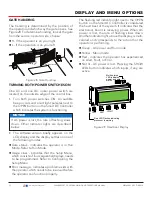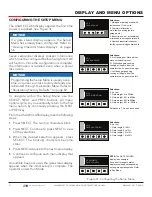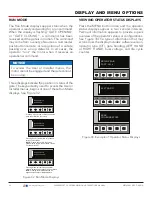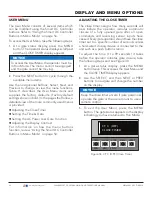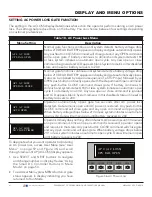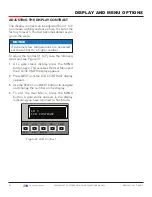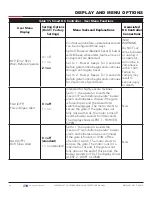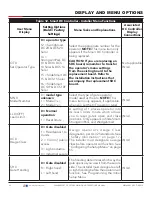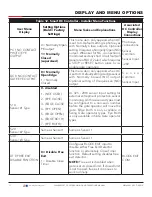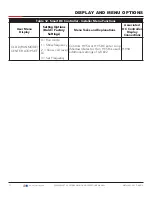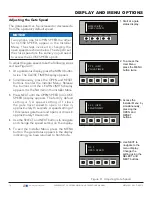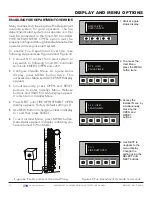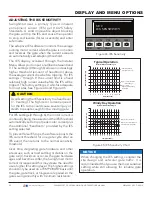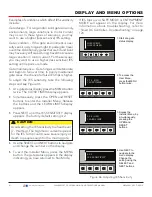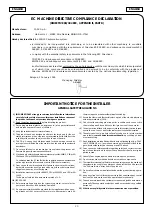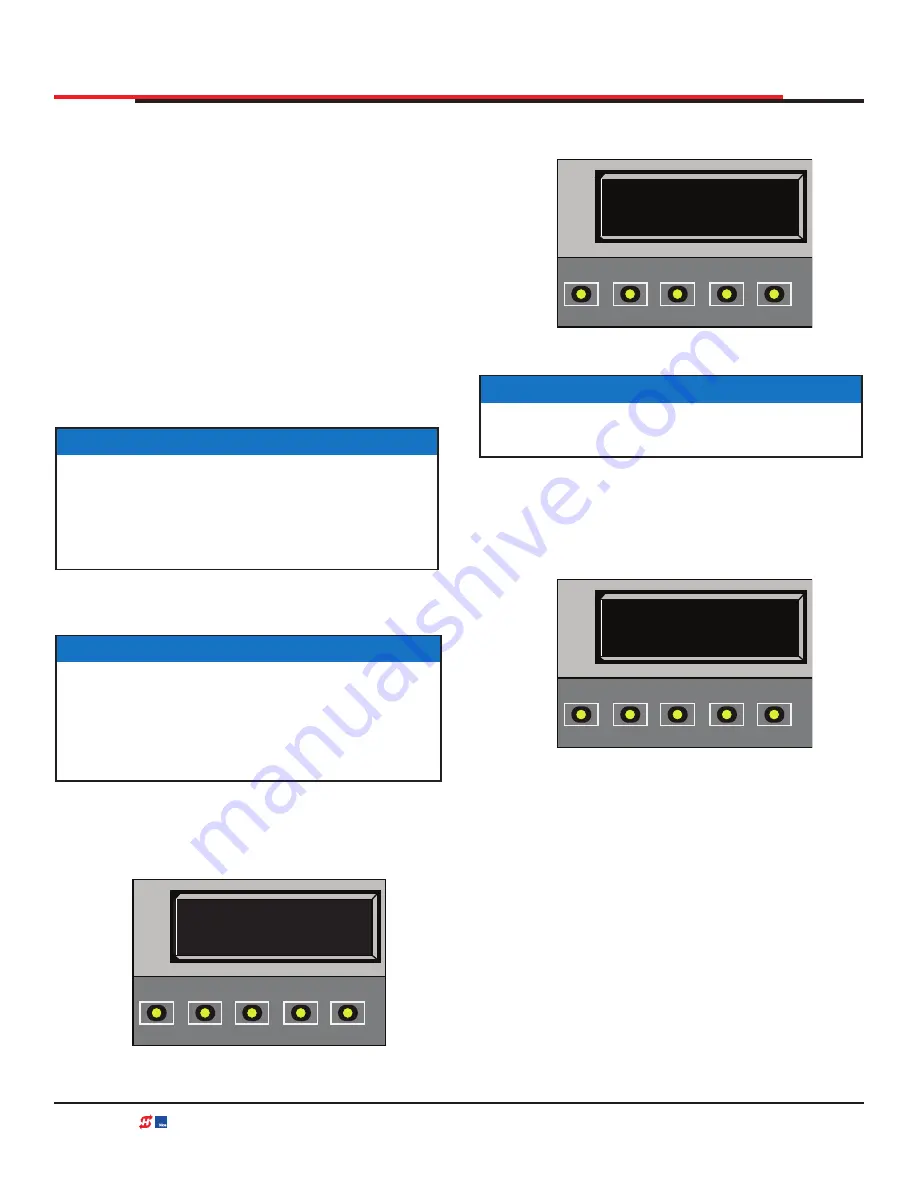
INSTALLER MENU
The Installer Menu consists of several functions
which can be modified using the Smart DC
Controller buttons or configured through the use
of a laptop computer and the START software
available from the HySecurity website.
The Installer Menu options provide more advanced
configurations for the SwingSmart operator.
Access to the Installer Menu is through the User
Menu. The navigational buttons are the same
in both menu modes. To review how to use the
navigational buttons on the Smart DC Controller,
refer to "Using the Smart DC Controller Buttons
To access the Installer Menu, take the following
steps:
1.
Start at a gate status display. To bypass the
Operator Status Displays, press the MENU
.
Figure 38. HySecurity Gate Closed
NOTICE
To access the User or Installer Menus, the
operator must be in Run Mode with a gate
status showing on the display. The motor
cannot be engaged and the gate cannot be
moving.
NOTICE
The menu items, Usage Class, Gate Handing,
Gate Weight, and Gate Length, as well as
sensor 1, 2, and 3, must be configured before
the operator will function.
Refer to "Configuring
.
HYSECURITY
GATE CLOSED
OPEN
CLOSE
STOP
MENU
RESET
PREV
NEXT
SELECT
DISPLAY AND MENU OPTIONS
2.
To access the Installer Menu simultaneously
press OPEN and RESET. See Figure 39
Figure 39. Close Timer
3.
Release the buttons and the Usage Class
display appears indicating entrance to the
Installer Menu. The USAGE CLASS display is
the first item in the Installer Menu. See Figure
Figure 40. Learn Limit
CT 0 (OFF)
CLOSE TIMER
OPEN
CLOSE
STOP
MENU
RESET
PREV
NEXT
SELECT
NOTICE
The CLOSE TIMER display appears indicating
you have accessed the User Menu.
LL 0 (OFF)
LEARN LIMIT
OPEN
CLOSE
STOP
MENU
RESET
PREV
NEXT
SELECT
67
| www.hysecurity.com
SWINGSMART DC PROGRAMMING AND OPERATIONS MANUAL
MX3640-01 REV. D ©2018