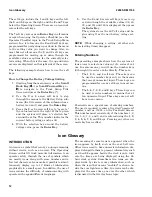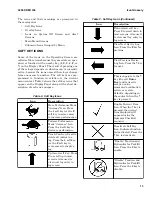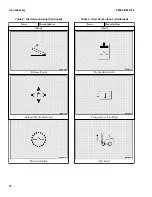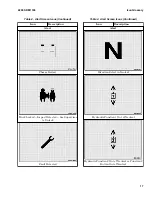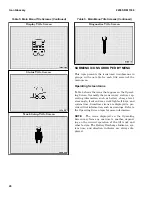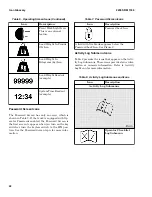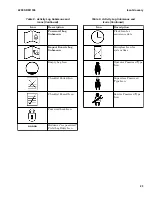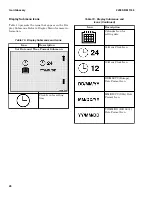The icons and their meanings are presented in
these categories:
• Soft Key Icons
• Overlay Icons
• Icons on System Off Screen and Alert
Screens
• Main Menu Screens
• Submenu Icons Grouped by Menu
SOFT KEY ICONS
Some of the icons on the Operating Screen are
called soft key icons because they associate an oper-
ation or function with a nearby key (1, 2, 3, 4, #, or
*) on the Display Panel. The result of pressing one
of these keys depends on which menu is currently
active, because the icons nearest these keys change
from one menu to another. The soft keys are pro-
grammed to function in relation to the current
menu context. Table 2 shows the soft key icons that
appear on the Display Panel along with a short de-
scription of each one's purpose.
Table 2. Soft Key Icons
Icon
Description
Hare Performance Mode
"increase" Icon. Press
the 1 soft key (or the #
soft key in some cases)
to increase performance.
Tortoise Performance
Mode “decrease” Icon.
Press the 3 soft key to
decrease performance.
Trash Can Icon. Used to
delete all entries in a
log. Press the 4 soft key
(or the # soft key in
some cases) to empty a
log.
Up Arrow soft key. Press
2 to scroll up in most
screens. Also used to
view next log entry in
log screen.
Table 2. Soft Key Icons (Continued)
Icon
Description
Down Arrow soft key.
Press 3 to scroll down in
most screens. Also used
to view next log entry in
log screen.
View Next Device Log
Icon. Press the # key for
previous.
View Previous Device
Log Icon. Press the * key
for next.
This icon points to the *
key (the soft Enter
Key) and is used to
accept a value,
command a calibration
action, or restore
defaults, depending on
the context when the *
key is pressed.
Enable Current Item
Icon. When the * key is
pressed, the current
item displayed will
appear during the
Operator Checklist
sequence.
Deactivate Soft Key
Icon. Indicates function
is deactivated. Press the
* key to deactivate.
“Enable” Traction and
Hydraulics for Forklift
Icon. Press the 2 key to
enable.
“Disable” Traction and
Hydraulics for Forklift
Icon. Press the 4 key to
disable.
2200 SRM 1336
Icon Glossary
13
Summary of Contents for A1.3-1.5XNT
Page 6: ... THE QUALITY KEEPERS HYSTER APPROVED PARTS ...
Page 9: ...Figure 3 Technician Flowchart Sheet 1 of 4 2200 SRM 1336 Menu Flowchart 3 ...
Page 10: ...Figure 3 Technician Flowchart Sheet 2 of 4 Menu Flowchart 2200 SRM 1336 4 ...
Page 11: ...Figure 3 Technician Flowchart Sheet 3 of 4 2200 SRM 1336 Menu Flowchart 5 ...
Page 12: ...Figure 3 Technician Flowchart Sheet 4 of 4 Menu Flowchart 2200 SRM 1336 6 ...
Page 123: ......
Page 124: ...TECHNICAL PUBLICATIONS 2200 SRM 1336 2 14 8 13 4 13 12 12 3 12 12 11 ...