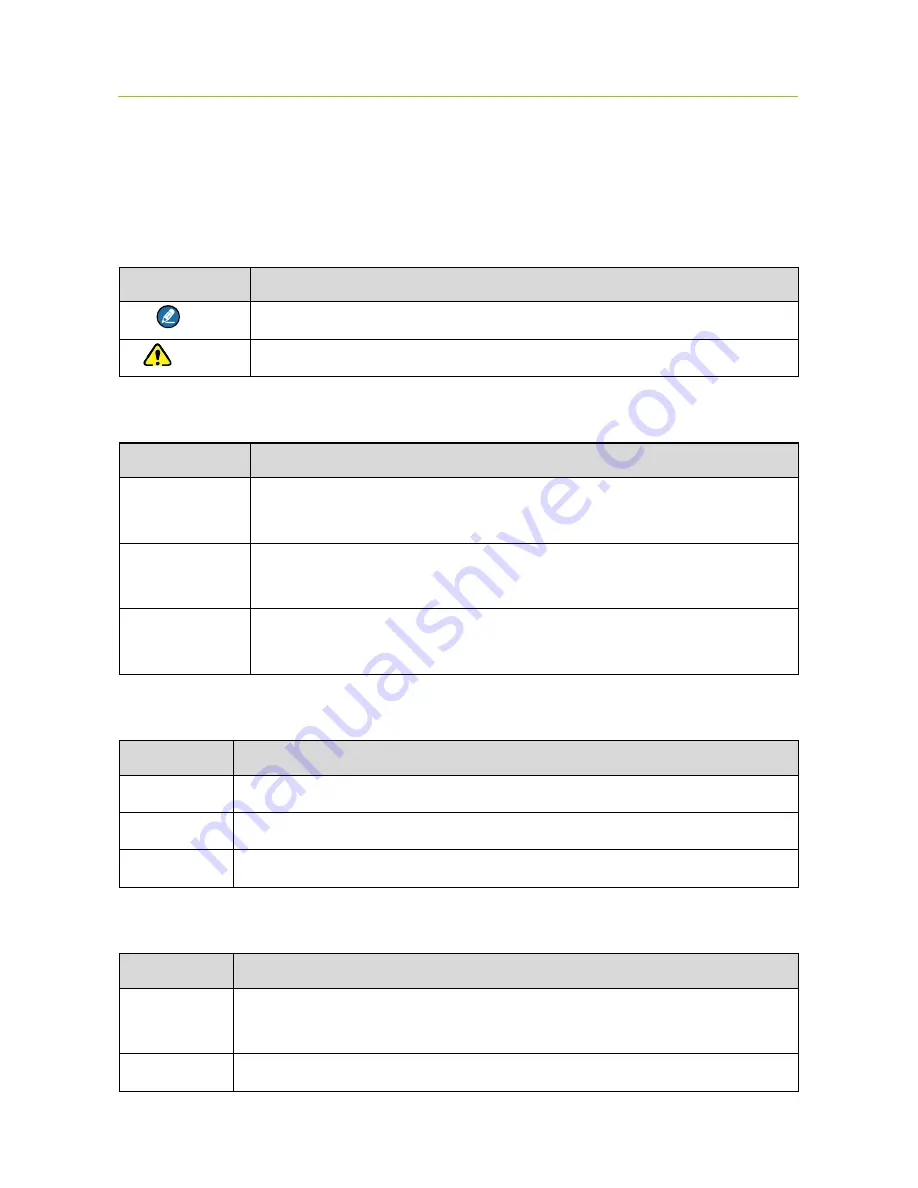
Owner’s Manual
Document Conventions
1
1. Document Conventions
For your better understanding of this manual, please read the following conventions first.
1.1
Instructional Conventions
Icon
Description
Note
Indicates references that can further describe the related topics.
Caution
Indicates situations that could cause data loss or equipment damage.
1.2
Notational Conventions
Convention
Description
“”
The quotation marks enclose the name of a software interface element. For
example, click “OK”.
Bold
The text in boldface denotes the name of a hardware button. For example, press
the
PTT
key.
->
The symbol directs you to access a multi-level menu. For example, to select
“New” from the “File” menu, we will describe it as follows: “File -> New”.
1.3
Key Operation
Operation
Definition
Press
To press a key and release it quickly.
Long press
To press a key for the preset time (2s by default) and release it.
Hold down
To press a key and do not release it.
1.4
Term Explanation
Term
Description
Individual Call
A half-duplex or full-duplex call initiated by an individual user to another individual
user.
Group Call
A half-duplex call initiated by an individual user to a group.




























