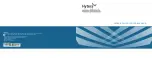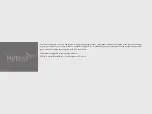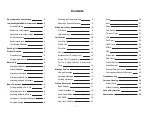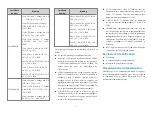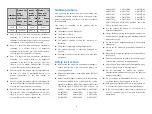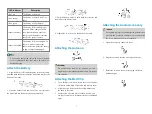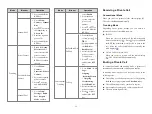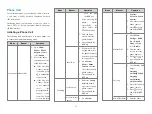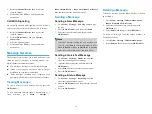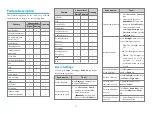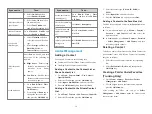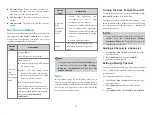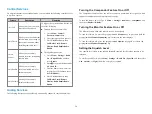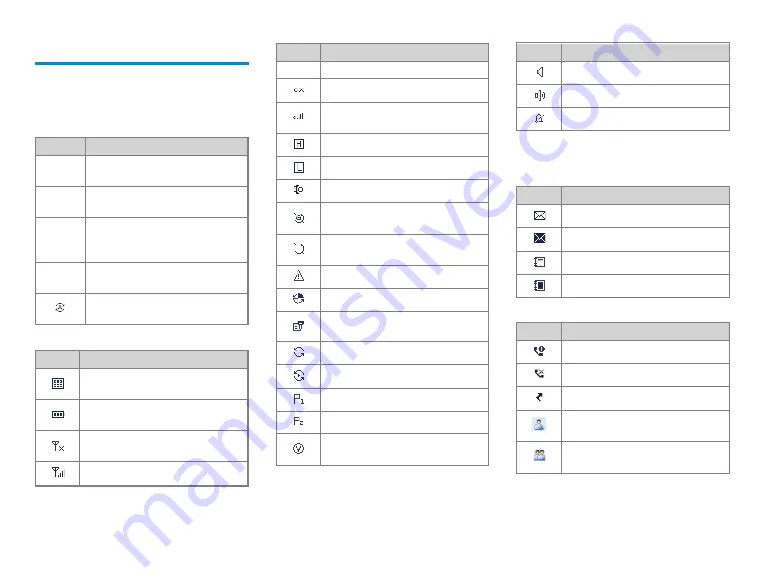
Status Indications
LCD Icons
The following tables list icons that may appear on the
radio's liquid-crystal display (LCD).
Operation Mode Icons
Icon
Radio Status
DM
Direct Mode: The radio transmits and
receives directly.
RM
Repeater Mode: The radio transmits and
receives through a repeater.
TM-DW
Trunking Mode - Digital Wide: The radio
operates under multiple interconnected
BSs.
TM-DL
Trunking Mode - Digital Local: The radio
operates under a single BS.
The Mode Automatic Switch feature is
enabled.
Basic Status Icons
Icon
Radio Status
The Dual-Tone Multi-Frequency (DTMF)
keypad is enabled.
The number of bars indicates the charge left
in the battery.
There is no signal in conventional or TM-
DW mode.
The number of bars indicates the signal
Icon
Radio Status
strength in conventional or TM-DW mode.
There is no signal in TM-DL mode.
The number of bars indicates the signal
strength in TM-DL mode.
The radio operates in high power mode.
The radio operates in low power mode.
An accessory is connected.
The Global Positioning System (GPS) feature
is enabled, and the radio receives GPS data.
The GPS feature is enabled, but the radio
receives no GPS data.
The radio is in emergency mode.
The radio is roaming.
The
Scrambler
or
Encrypt feature
is
enabled.
The radio is scanning or hunting.
The radio stays on a non-priority channel.
The radio stays on priority channel 1.
The radio stays on priority channel 2.
The Voice Operated Transmit (VOX)
feature is enabled.
Icon
Radio Status
The Monitor feature is enabled.
The speaker is turned on.
The radio operates in silent mode.
Short Data Icons
Icon
Radio Status
There is/are unread short message(s).
The Inbox is full.
There is/are unread work order(s).
The work order list is full.
Call Icons
Icon
Radio Status
There is/are alert call(s).
There is/are missed call(s).
The Call Divert feature is enabled.
A private call is in progress or a private
contact is on the contact list.
A group call is in progress or a group
contact is on the contact list.
9