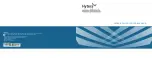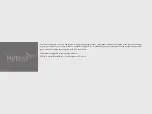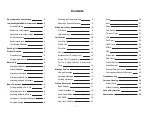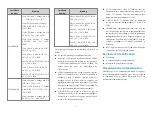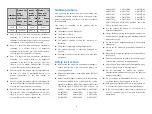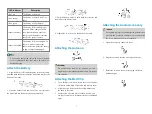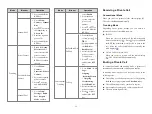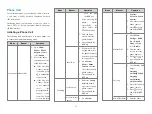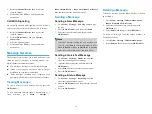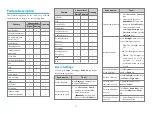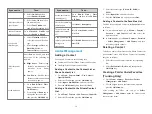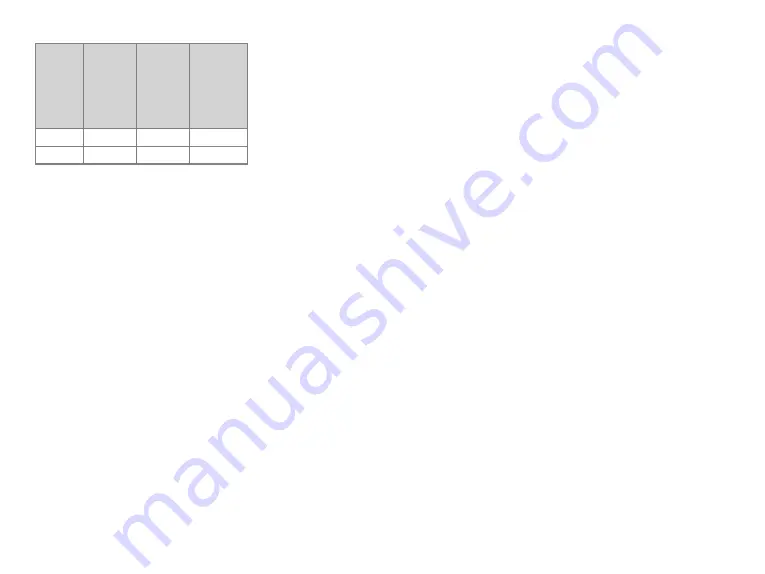
Hazardous
Substance
Present for
Long
Periods
(1000 hours
above
per
year)
Present
in
Normal
Operation
(10–
1000
hours
per
year)
Present
in
Abnormal
Operation
(10
hours
below
per
year)
Gases
Zone 0
Zone 1
Zone 2
Dusts
Zone 20
Zone 21
Zone 22
l
Zone 0: a place in which an explosive atmosphere
consisting of a mixture with air of dangerous
substances in the form of gas, vapor or mist is present
continuously or for long periods or frequently.
l
Zone 1: a place in which an explosive atmosphere
consisting of a mixture with air of dangerous
substances in the form of gas, vapor or mist is likely
to occur in normal operation occasionally.
l
Zone 2: a place in which an explosive atmosphere
consisting of a mixture with air of dangerous
substances in the form of gas, vapor or mist is not
likely to occur in normal operation but, if it does
occur, will persist for a short period only.
l
Zone 20: a place in which an explosive atmosphere in
the form of a cloud of combustible dust in air is
present
continuously
or
for
long
periods
or
frequently.
l
Zone 21: a place in which an explosive atmosphere in
the form of a cloud of combustible dust in air is likely
to occur in normal operation occasionally.
l
Zone 22: a place in which an explosive atmosphere in
the form of a cloud of combustible dust in air is not
likely to occur in normal operation but, if it does
occur, will persist for a short period only.
No Misoperations
Stop operating the product and leave the blasting area
immediately when the intrinsic safety or integrity of the
product is endangered, and deliver it to your local dealer
for examination.
The
safety or reliability of the
product may be
endangered when:
l
The product is stored improperly.
l
The product is faulty.
l
The product works with overload.
l
The product operates beyond the tolerance or
threshold.
l
The product is damaged during transportation.
l
The product's housing is obviously damaged or
cracked.
l
The logo or characters on the product are hard to be
recognized.
Safety Instructions
l
Before using the product in a hazardous atmosphere,
ensure that the two screws fixing the battery are
correctly tightened.
l
Ensure that the product is used only with the BL1813-
Ex battery.
l
Ensure that the product is used only with the following
accessories: SM18N8- Ex or SM26N8- Ex remote
speaker microphone, EHN12-Ex earpiece, BC19 belt
clip, RO04 strap, LCY008, LCY009, LCY010, or
LCY011 leather case, AN0435H04, AN0435H05,
AN0435H15,
AN0435H16,
AN0435H21,
AN0435H22,
AN0141H03,
AN0141H04,
AN0141H09,
AN0141H10,
AN0141H11,
AN0141H12,
AN0153H04,
AN0153H05,
AN0153H10,
AN0153H11,
AN0153H12,
AN0153H13,
AN0167H03,
AN0167H04,
AN0167H09,
AN0167H10,
AN0167H11,
AN0167H12,
AN0375H10,
AN0375H11,
AN0375H14 and AN0375H15 antenna, and other
Hytera-specified accessories.
l
Do not replace the battery or accessories in a
hazardous atmosphere.
l
Charge the battery using the designated charger in a
non-hazardous atmosphere with a maximum ambient
temperature of 40ºC.
l
Do not carry any standalone battery in a hazardous
atmosphere.
l
Do not use the product if its housing is damaged or
cracked.
l
Do not block or open the pressure adjustment hole on
the product.
l
Do not use a damaged antenna. A minor burn may be
caused when you touch a damaged antenna.
l
Do not expose the product to direct sunlight for a long
time, nor place it close to a heating source.
l
Do
not
dissemble
or
modify
the
product.
Unauthorized modification may negate the approval
rating of the product.
l
Do not attempt to disassemble, destroy, or short-
circuit the battery. Never dispose of it in fire.
l
Hold the product upright and keep its microphone 2.5
to 5 centimeters away from your mouth during use.
l
If you wear the product, ensure that its antenna is at
least 2.5 centimeters away from your body during
transmission.
4