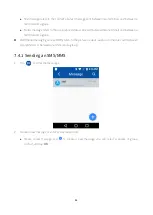29
Method
Operation
Call Interface
Initiate from the dial
pad
1.
Tap
in the home screen to
enter
Contacts
, and then tap
to open the dial pad.
2.
Dial the desired private contact
number, and tap
to
initiate a full-duplex voice private
call.
Initiate from the dial
records
1.
Tap
in the home screen to
enter
Contacts
, the dial records
are displayed.
2.
Swipe up or down to find the
private contact which you
initiated a full-duplex voice
private call before.
3.
Tap the contact and initiate a
full-duplex voice private call.
Ending a Full-duplex Voice Private Call
Tap
to end the call.
7.2.2
Half-duplex Voice Private Call
Half-duplex voice private call refers to the call established between two terminals (P-PoC6000 client and
P-PoC6000 client, P-PoC6000 client and SmartOne Dispatch). After the private call is established, only
one party can speak at the same time.
Answering a Half-duplex Voice Private Call
Upon receiving a half-duplex voice private call, you need to tap
to answer.
Tap
to reject the call.