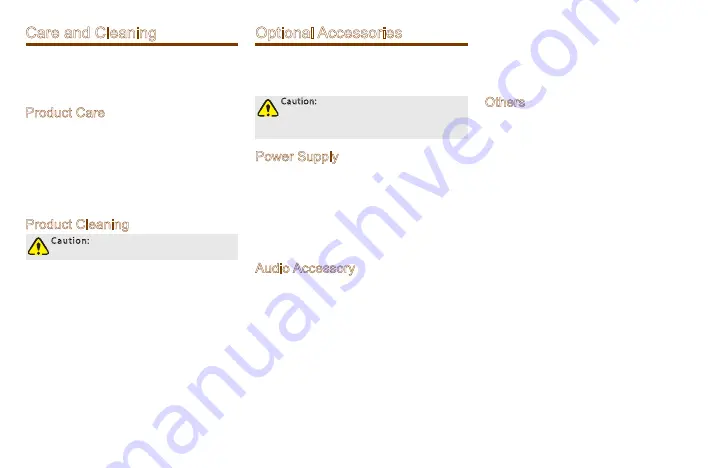
13
Care and Cleaning
To guarantee optimal performance as well as a long
service life of the product, please follow the tips
below.
Product Care
● Do not pierce or scrape the product.
● Keep the product far away from substances that
can corrode the circuit.
● Do not hold the product by its antenna or
earpiece cable directly.
● Attach the accessory connector cover when the
product is not in use.
Product Cleaning
Caution: Power of f the product before
cleaning.
●
Clean up the dust and fine particles on
the product surface and charging piece
with a clean and dry lint-free cloth or a
brush regularly.
●
Use neutral cleanser and a non-woven
fabric to clean the keys, control knobs
and front case after long-time use. Do
not use chemical preparations such as
stain removers, alcohol, sprays or oil
preparations, so as to avoid surface case
damage.
●
Make sure the product is completely dry
before use.
Optional Accessories
The following items are the main optional accessories
for the product, and please consult your local dealer
for more other accessories.
Caution: Use the accessories specified by
the Company only. If not, we shall not be
liable for any losses or damages arising out
of use of unauthorized accessories.
Power Supply
● BL
Li-Ion Battery(1 00mAh)
● CH04L01
Portable Charger
● CHV09 Vehicle Adapter for Charger
● MCA05-X Battery Optimizing System
● MCA10 MCU Multi-unit Rapid-rate Charger (for
Li-Ion Batteries)
Audio Accessory
● EWN08 Digital Wireless Covert Earpiece
(Flatpack Sensor)
● ESN14 Remote Earbud
● EHN20 Remote Swivel Earset
● EHN21 Remote C-Earset
● EAN22 Detachable Earset with
Transparent Acoustic Tube
● EAN21 3-Wire Surveillance Earpiece with
Transparent Acoustic Tube (Beige)
● EAN24 2-Wire Surveillance Earpiece with
Transparent Acoustic Tube (Black)
● SM26N1 Waterproof Remote Speaker
Microphone(IP67)
● SM26N2 Waterproof Remote Speaker
Microphone(IP54)
● POA47 Wireless Finger PTT
● EHW02 Wireless Earpiece With Dual-PTT
Others
● PC66 Programming Cable
● NCN009 Covert Shoulder Harness
● PCN005 Belt Clip
1401
4























