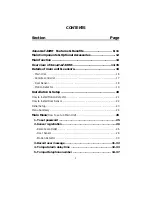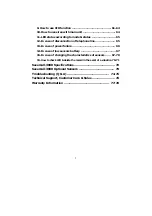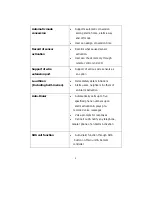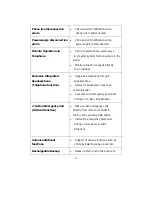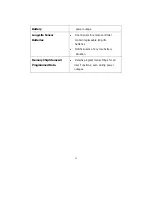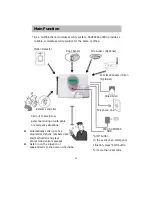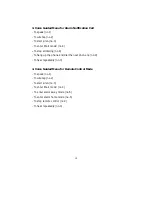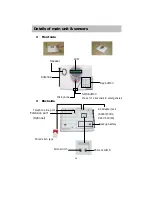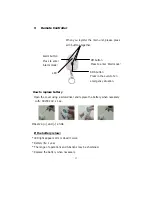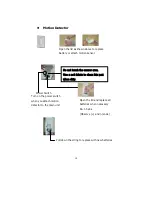5
CONTENTS
Section
Page
Savercall-3000
Features & Benefits ……………………….. 8-11
Main Components & Optional Accessories …………………….. 12
Main function …………………………………………………………..13
Over view of
Savercall-3000 …………………………………..
14-15
Details of main unit & sensors…………………………………….. 16
- Main Unit……………………………………………………………………………………….. 16
- Remote controller ………………………………………………………………………….. 17
- Door Sensor ………………………………………………………………………………….. 18
- Motion Detector …………………………………………………………………………….. 19
Installation & Setup ………………………………………………… 20
How to install Motion Detector…………………………………………………………….. 21
How to install Door Sensor …………………………………………………………………. 22
Initial Setup ………………………………………………………………………………………. 23
Menu Summary …………………………………………………………………………………. 24
Main Menu
(How to set up Main Unit) ………………………………………………
25
1-To set password …………………………………………………………. 25
2-Sensor registration ………………………………………………………26
- Remote controller ………………………………………………………………………. 26
- Door Sensor ………………………………………………………………………………. 28
- Motion Detector …………………………………………………………………………. 30
3-Record user message ……………………………………………… 31-32
4-To input alarm delay time ………………………………………… 32-33
5-To input telephone number ……………………………………… 34-37
Summary of Contents for SAVERCALL-3000
Page 79: ...79 MEMO ...