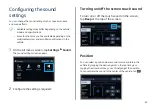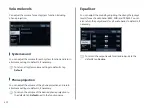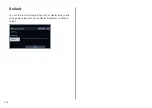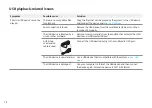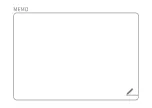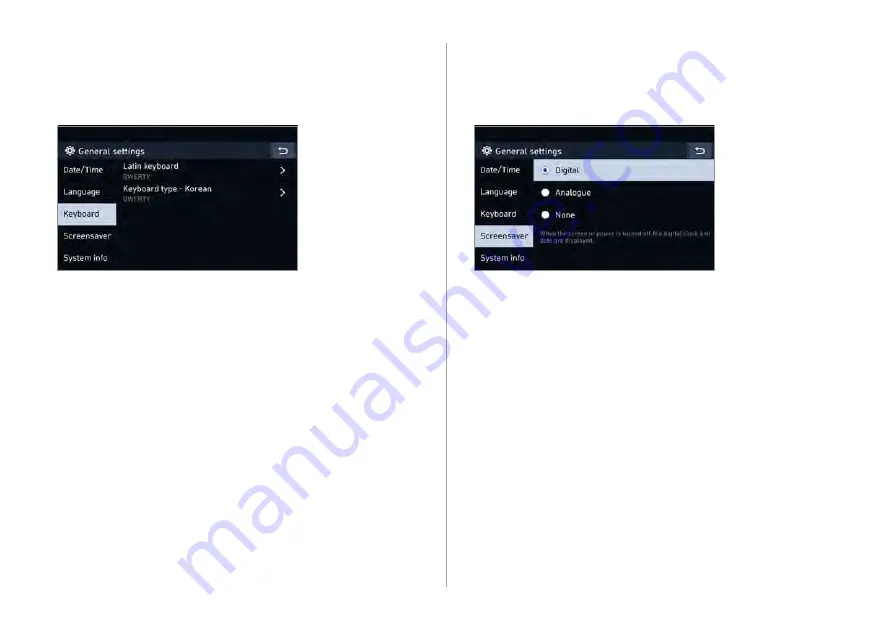
6-7
Screensaver
You can select the items to display on the screen saver in
standby mode.
•
Digital
: Displays the digital clock and date on the system
screen saver.
•
Analogue
: Displays the analog clock and date on the
system screen saver.
•
None
: Displays nothing on the system screen saver.
Keyboard
You can change the keyboard type for each language to use
when entering the text.
•
Latin keyboard
: Can select the keyboard type to use when
entering the English text.
•
Keyboard type - Korean
: Can select the keyboard type to
use when entering the Korean text.
Summary of Contents for ADB11GHGN
Page 20: ......
Page 21: ...02 Useful functions Using the phone projection function Driving assist video Voice Memo ...
Page 29: ...03 Radio Manipulating the radio ...
Page 34: ......
Page 35: ...04 Media Using media ...
Page 71: ...07 Troubleshooting guide Solutions for each symptom ...
Page 78: ......
Page 79: ...8 Appendix System status indicator icons FAQ Product specifications ...