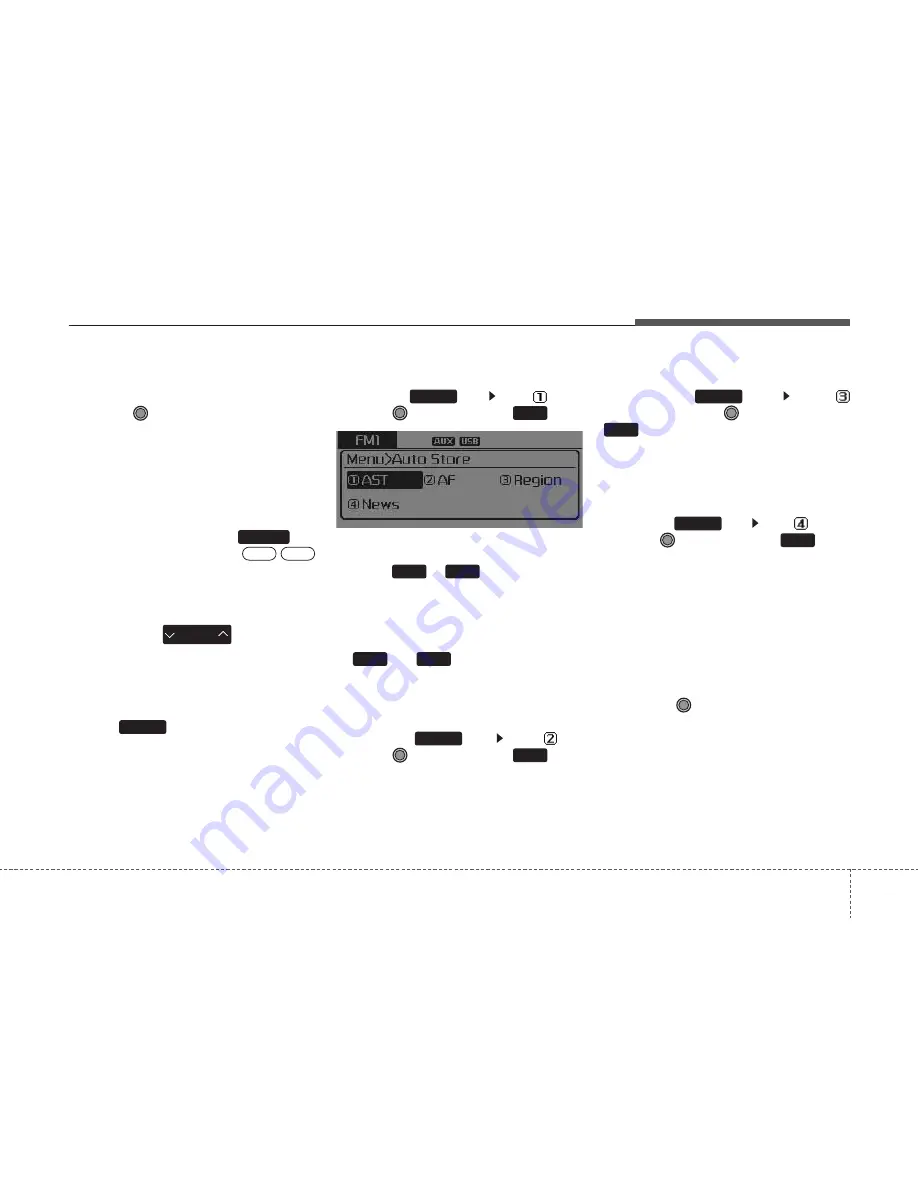
4 37
Features of your vehicle
Selecting through manual
search
Turn the
TUNE knob left/right to
adjust the frequency.
- FM : Changes by 50KHz
- AM : Changes by 9khz
Traffic Announcement (TA)
Shortly pressing the
key
(under 0.8 seconds): Set
/
TA Traffic Announcement) mode.
PTY Up/Down
• Press the
key when
searching PTY in RDS Broadcasting
Program Type selection.
MENU
Within
key are the A.Store
(Auto Store) and Info functions.
AST (Auto Store)
Press the
key Set [
AST]
through
TUNE knob or
key.
Select AST (Auto Store) to save fre-
quencies with superior reception to
presets
~
. If no frequen-
cies are received, then the most
recently received frequency will be
broadcast.
❈
Saves only to the Preset memory
~
of FMA or AMA
mode.
AF (Alternative Frequency)
Press the
key Set [
AF]
through
TUNE knob or
key.
The Alternative Frequency option
can be turned On/Off.
Region
Press the
key Set [
Region] through
TUNE knob or
key.
The Region option can be turned
On/Off.
News
Press the
key Set [
News]
through
TUNE knob or
key.
The News option can be turned
On/Off.
Info Volume
Info Volume refers to the sound vol-
ume upon receiving News or Traffic
information.
The info volume can be controlled by
turning the
VOL knob left/right while
a news or traffic broadcast is playing.
❈
AF, Region, and News are RDS
Radio menus.
4
MENU
3
MENU
2
RDM
MENU
6
1
6
1
1
RPT
MENU
MENU
PTY
FOLDER
OFF
ON
TA/SCAN
















































