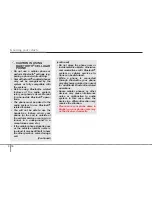Knowing your vehicle
8
4
Using CD Player
1.
Button (CD)
If the CD is loaded, turns to CD mode.
If no CD, it displays “No Media” for 3 sec-
onds and returns to the previous mode.
2.
Button
• Press
button for less than
0.8 seconds to play from the beginning
of current song.
• Press
button for less than
0.8 seconds and press again within
1 second to play the previous song.
• Press
button for 0.8 seconds
or longer to initiate reverse direction
high speed sound search of current
song.
• Press
button for less than
0.8 seconds to play the next song.
• Press
button for 0.8 seconds
or longer to initiate forward direction
high speed sound search of current
song.
3.
Button
Play each song in the CD for 10 seconds.
To cancel SCAN Play, press this button
again.
4.
Button
Press the
button to play the
select song.
5.
Button
Displays the information of the current
CD TRACK(FILE) as below when the
button is pressed each time.
• CDDA : Disc Title, Disc Artist, Track Title,
Track Artist, Total Track.
• MP3/WMA : File Name, Title, Artist,
Album, Folder, Total File.
(not displayed if the information is
not available on the DISC.)
6.
Button (REPEAT)
Press this button for less than 0.8 second
to activate ‘RPT’ mode and more than 0.8
seconds to activate ‘
FLD.RPT
’ mode.
• RPT : Only a track(file) is repeatedly
played back.
•
FLD.RPT
(MP3/WMA Only) : Only files
in a folder are repeatedly played back.
❈
DISC RPT(CD Changer) : Repeats the
entire DISC when this button is pressed
for 0.8 seconds or longer.
7.
Button (RANDOM)
Press this button for less than 0.8 second
to activate ‘RDM’ mode and longer than
0.8 second to activate ‘
ALL RDM
’ mode.
•
FLD.RDM
: Only files/tracks in a folder/disc
are played back in random sequence.
•
ALL RDM
(MP3/WMA Only) : All files in
a disc are played back in random
sequence.
8.
Button
(CD changer :
AC610/600HG)
• Preset
Change Button Changes
5
DISC
DISC
2
RDM
1
RPT
INFO
OK
OK
SCAN
SEEK
TRACK
SEEK
TRACK
SEEK
TRACK
SEEK
TRACK
SEEK
TRACK
TRACK
MEDIA
AC110HG_CDP_BT
AC610HG_CDC_BT
AC110HG_CDP_BT