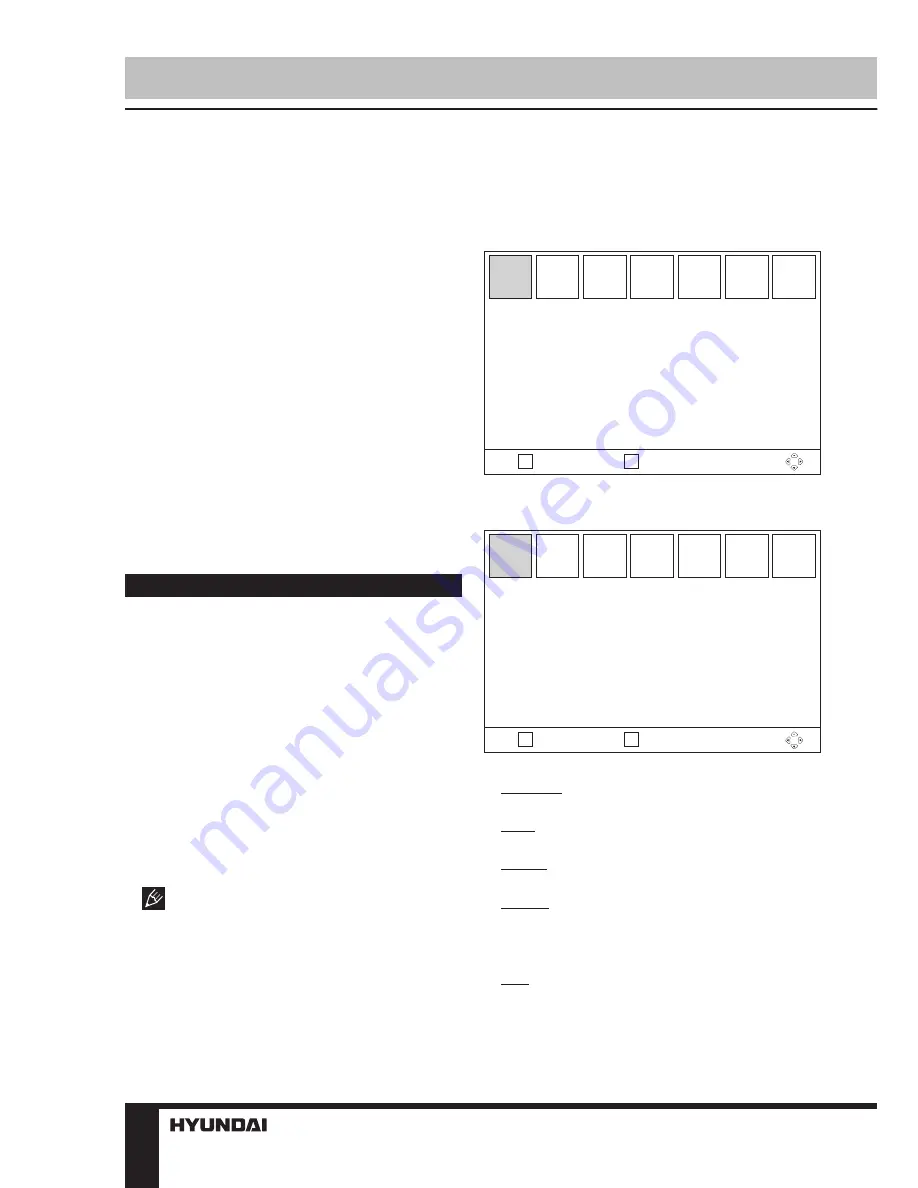
8
Operation
SUBTITLE
Click the SUB-T button to select subtitle
language, if this choice is supported by the
current channel.
TV/RADIO
Press TV/R button to switch between TV
and radio.
PREV/NEXT
When playing a media file, press these
buttons to select previous/next file.
STOP
When playing a media file, press this button
to stop playback.
USB
Press this button to enter the USB setup
interface.
OSD operation
1. Press MENU button to enter the setting
menu displayed on the screen.
2. Press LEFT/RIGHT cursor buttons on the
RC to select setting page.
3. Press OK button on the RC to go to the
parameter list.
4. Press UP/DOWN cursor buttons on the
RC to select a parameter to adjust.
5. Press LEFT/RIGHT cursor buttons on the
RC to adjust the selected parameter.
6. Press MENU button to return to the
previous menu page. Press EXIT button on the
RC to quit the menu.
Some menu items may be in grey color,
in this case they are not adjustable. Pictures
of OSD menu are for reference only; they may
differ from the real screens.
Main menu
Press the MENU button on the RC to browse
the main menu.
Media Player
EXIT
ОК
Return
Confirm
Media Player
PVR
Video
Music
Image
•
PVR:
Rename: Press RED button to rename the
chosen item.
Lock: Press GREEN button to lock the
chosen item.
Delete: Press YELLOW button to delete the
chosen item.
Switch: Press numeric button 5 to switch
between submenus of Media Player
•
Video:
Edit: Press BLUE button to edit the chosen
item. In this submenu, press RED button to
rename, press GREEN button to copy, press
YELLOW button to delete and press BLUE
EXIT
ОК
Return
Confirm
Main menu
Media Player
Edit Channel
Installation
System Setup
Tools
Summary of Contents for H-DVB03T2
Page 1: ...MULTIMEDIA PLAYER WITH DVB T2 RECEIVER Instruction manual H DVB03T2 DVB T2...
Page 15: ...15 USB 15 16 16 16 17 17 18 18 18 18 19 19 20 21 21 22 22 23 25 25 26 27 27 27 28 28...
Page 16: ...16 1...
Page 17: ...17 DVB T RF IN DVB T T2 RF OUT RF OUT HDMI HDMI HDMI HDMI RCA CVBS RCA...
Page 22: ...22 EXIT PVR PVR 5 5 6 8 1 2 3 4 5 6 7 5 6 7 MultiView 8...
Page 23: ...23 EXIT CH OK CH OK EXIT DVBT DVBT LCN DVBT VHF UHF 6 7 8 OK EXIT DVBT FTA OK EXIT LCN LCN...
Page 26: ...26 USB USB USB 2 0 NTFS FAT FAT32 USB 2 USB 1 1 2 0 USB 500 USB USB USB USB BIN...
Page 27: ...27 Standby 1 1 2 1 3 2 4 RCA 1 5 1 6 1 7 1...
Page 29: ...II 200 600 C 00 450 C 155 x 38 x 98 8 10 H DVB03T2_IM_01...









































