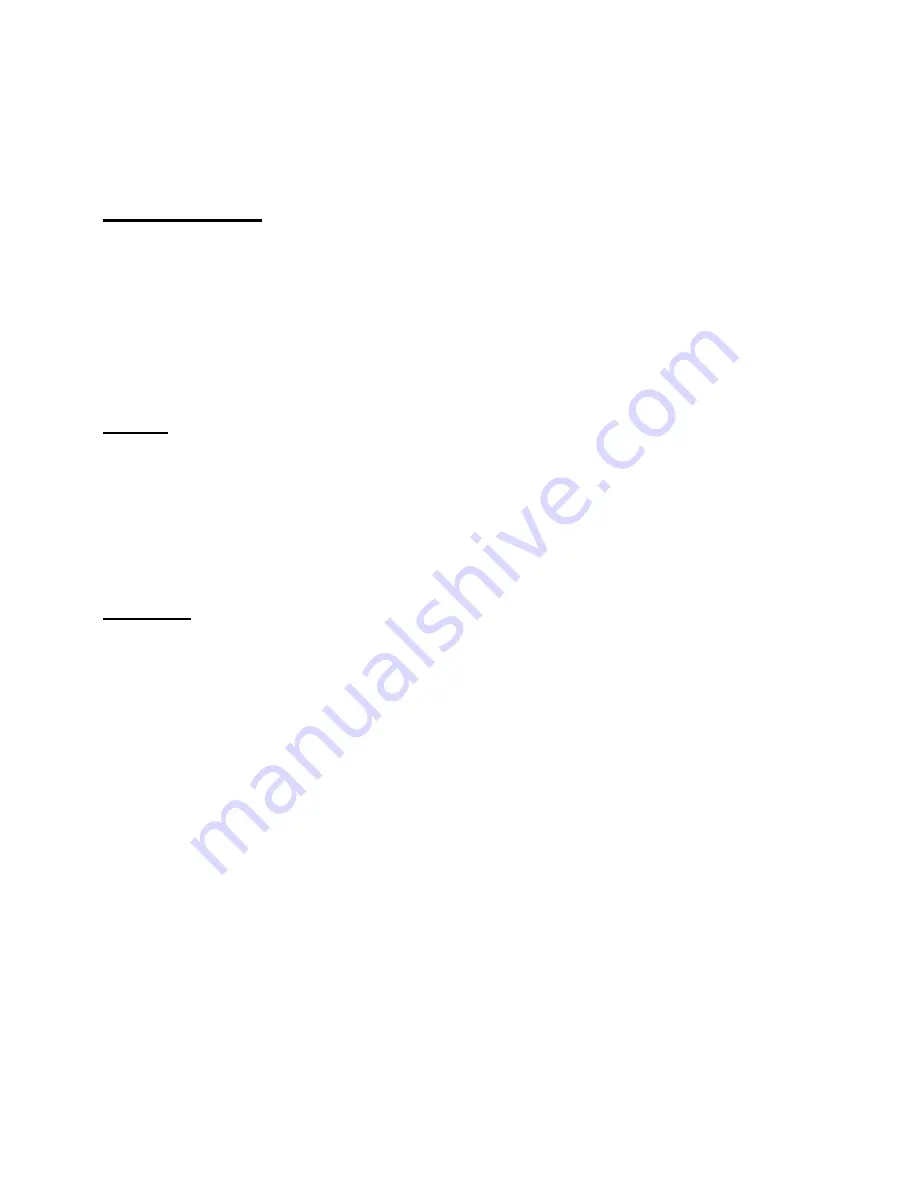
10
7. Browser mode
Press MENU button to enter the Explorer menu. This function is available for pictures
of JPEG, AVI format and characters of text format and REC voice, songs.
Press PREVIOUS/NEXT buttons to choose which picture or music you would like
to browse and press MENU button to confirm, and then you can look through files.
Delete file: choose the files you want to delete, press PLAY/PAUSE button and
select “Yes” or “No” and press MENU button to confirm.
8. Game
Press MENU button to enter the Game menu.
Press PLAY/PAUSE button to start the game. Press NEXT/PREVIOUS buttons to
move left or right. Press MENU button to change the position. Press VOL button
to move down.
Press PLAY/PAUSE button to pause; press MENU button to exit.
9. Settings
Press MENU button to enter Settings menu. In every submenu press MENU button to
access to its items. Settings menu has following submenus:
Music
Repeat mode: Press MENU button to enter Repeat mode menu. You can adjust
different items available. Press MENU button to confirm your adjustment.
Play mode: You can adjust the play mode as “Order or Shuffle”. Order: the files
will play one by one. Shuffle: the files will play in a random order. Press MENU
button to confirm your selection.
EQ Select: After choosing “EQ select”, press MENU button to enter into the
menu. You can select following items: Normal, 3D, Rock, Pop, Classic, Bass,
Jazz, User EQ. Press MENU button to confirm your selection.
Summary of Contents for H-F4010
Page 1: ...1 H F4010 PORTABLE MEDIA PLAYER Instruction manual...
Page 18: ...18 18 19 19 20 21 22 23 30 32 33 34 35...
Page 19: ...19 1 USB 2 3 4...
Page 20: ...20 1 2 ON OFF LOCK 3 USB 4 5 6 NEXT 7 MENU 8 PLAY PAUSE 9 VOL 10 PREVIOUS...
Page 21: ...21 1 2 3 4 5 6 7 8 9 10...
Page 22: ...22 1 ON OFF LOCK 5 ON OFF LOCK 5 2 VOL PREVIOUS NEXT 3 USB 4 ON OFF LOCK...
Page 28: ...28 MENU 3D MENU PREVIOUS NEXT MENU MENU Jpeg MENU...
Page 29: ...29 10 15 30 60 120 MENU MENU...
Page 31: ...31 My computer Paste 3 Windows Safety Remove Hardware USB Windows ME 2000 XP...
Page 33: ...33 USB USB 3 128 3 60 CD USB USB...
Page 35: ...35 FCC 15 FCC 1 2 3 FCC...











































