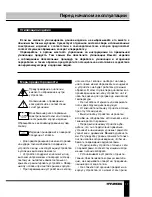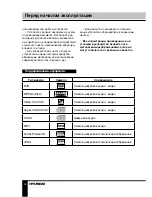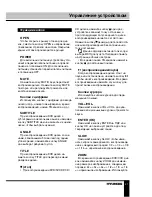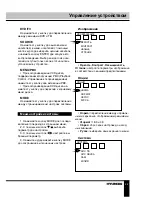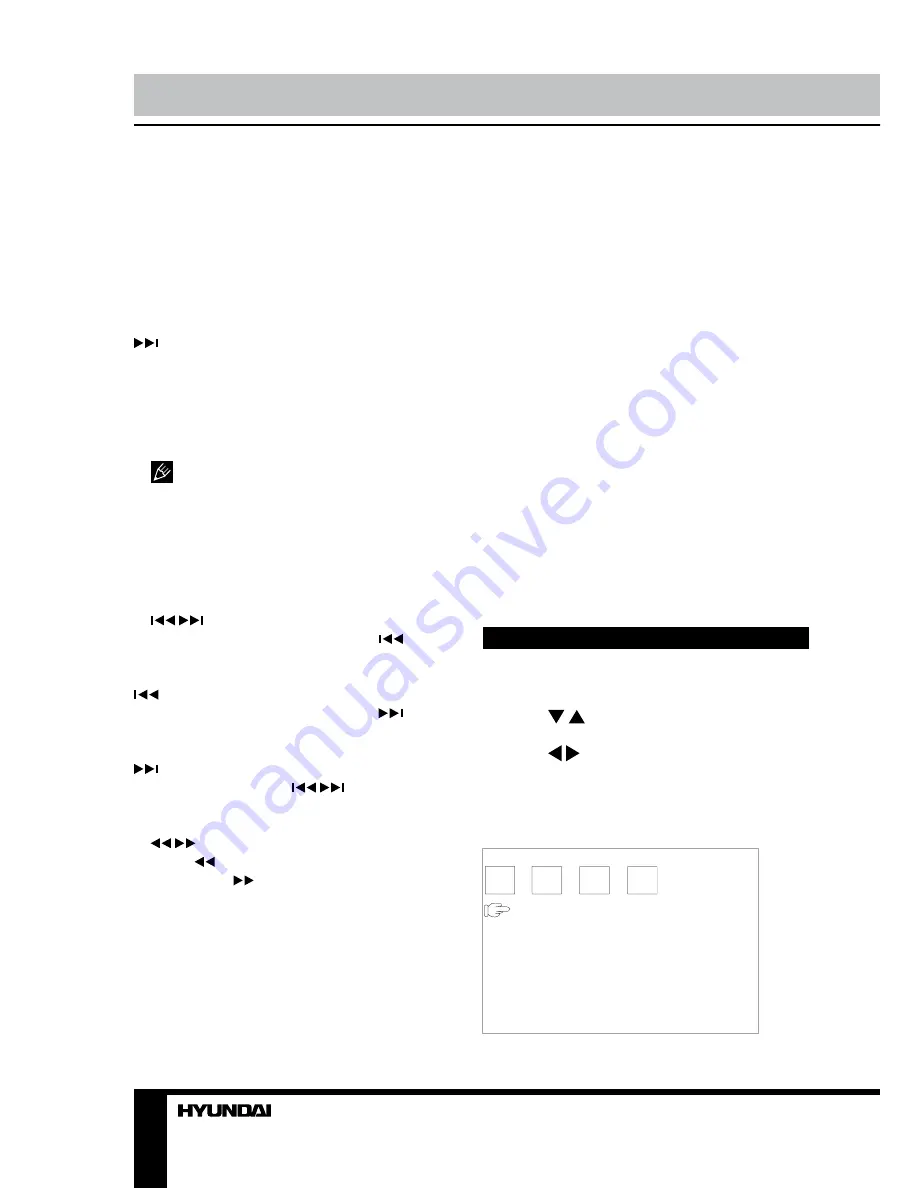
8
9
Operation
Operation
PROGRAM
• If the disc contains 2 or more tracks,
chapters or titles, set up the playing order to
your preference. Press PROGRAM button to
enter program menu.
• Press cursor buttons to navigate in the
program menu. Press number buttons to
input the number of the track, title or chapter.
If programmed tracks are over ten, select
item and press ENTER button to go on
programming. Maximum 20 programmable
items are possible.
• Use cursor buttons to move the cursor
to START item. Press ENTER button to start
program playback. Press PROGRAM button to
cancel programming.
For MP3 disc, this function is not
available.
DISPLAY
Press DISPLAY button to display various info
on the current playback: title/chapter number or
time elapsed/remaining, etc.
/
(Previous/Next)
• When playing DVD disc, press
button
to go to the previous chapter.
• When playing SVCD, VCD, CD disc, press
button to go to the previous track.
• When playing DVD disc, press
button
to go to the next chapter.
• When playing SVCD, VCD, CD disc, press
button to go to the next track.
• In TV mode press
/
buttons on the
unit to select next or previous TV channel.
/
(
Rewind/Fast forward)
Press
button repeatedly for quick rewind
search. Press
button repeatedly for quick
forward search. Search speed will increase
with each pressing: 2x => 4x => 8x => 16x =>
32x => normal.
SEARCH
Press this button to display menus in which
you can input track/chapter/title number or
disc playback time by pressing digit buttons.
After you input the data, press ENTER button,
playback will start from the input point.
DVD/TV
Press this button to switch between DVD
and TV modes.
SOURCE
Press this button to enable media menu; in
this menu press cursor buttons to select Disc,
USB or Memory card playback. Each media
mode is available only if corresponding storage
is connected to the unit.
MENU/PBC
• When playing a VCD disc, press this button
to turn on or off Playback Control (PBC) function.
• When playing a DVD disc, press this
button to go to the root menu of the disc.
MODE
Press repeatedly to access different pages
of System setup menu.
System setup
1. Press repeatedly MODE button to cycle
between pages of the system setup menu.
2. Use / buttons to select the option you
want to adjust.
3. Use / buttons to select the adjustment.
4. Press and hold MODE button to save the
settings.
Picture setup
PICTURE
BRIGHT
CONTRAST
COLOR
TINT
Summary of Contents for H-LCDVD722
Page 1: ...DVD 9 LED PORTABLE DVD PLAYER WITH 9 LED DISPLAY AND TV TUNER Instruction manual H LCDVD902...
Page 17: ...17 1 1 2 Warning RISK OF ELECTRIC SHOCK DO NOT OPEN...
Page 18: ...18 DVD MPEG4 DivX Video CD VCD Super VCD SVCD CDDA MP3 Kodak Picture CD JPEG...
Page 25: ...25 SPDIF OFF SPDIF RAW SPDIF PCM SUBTITLE LT RT Dolby Digital DOLBY DIGITAL...
Page 28: ...28 12 DVD 1 1 CR2025 1 1 1 1 1 1 1 1 1 1 1...
Page 29: ...29 1 2 1 2...
Page 31: ......