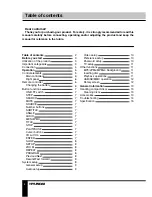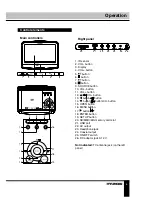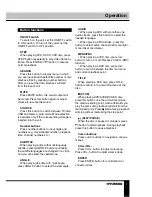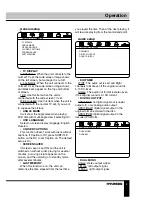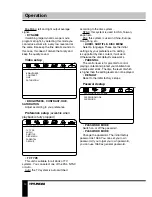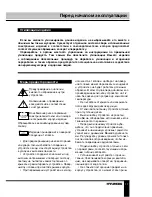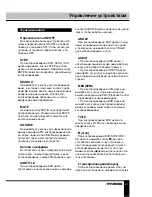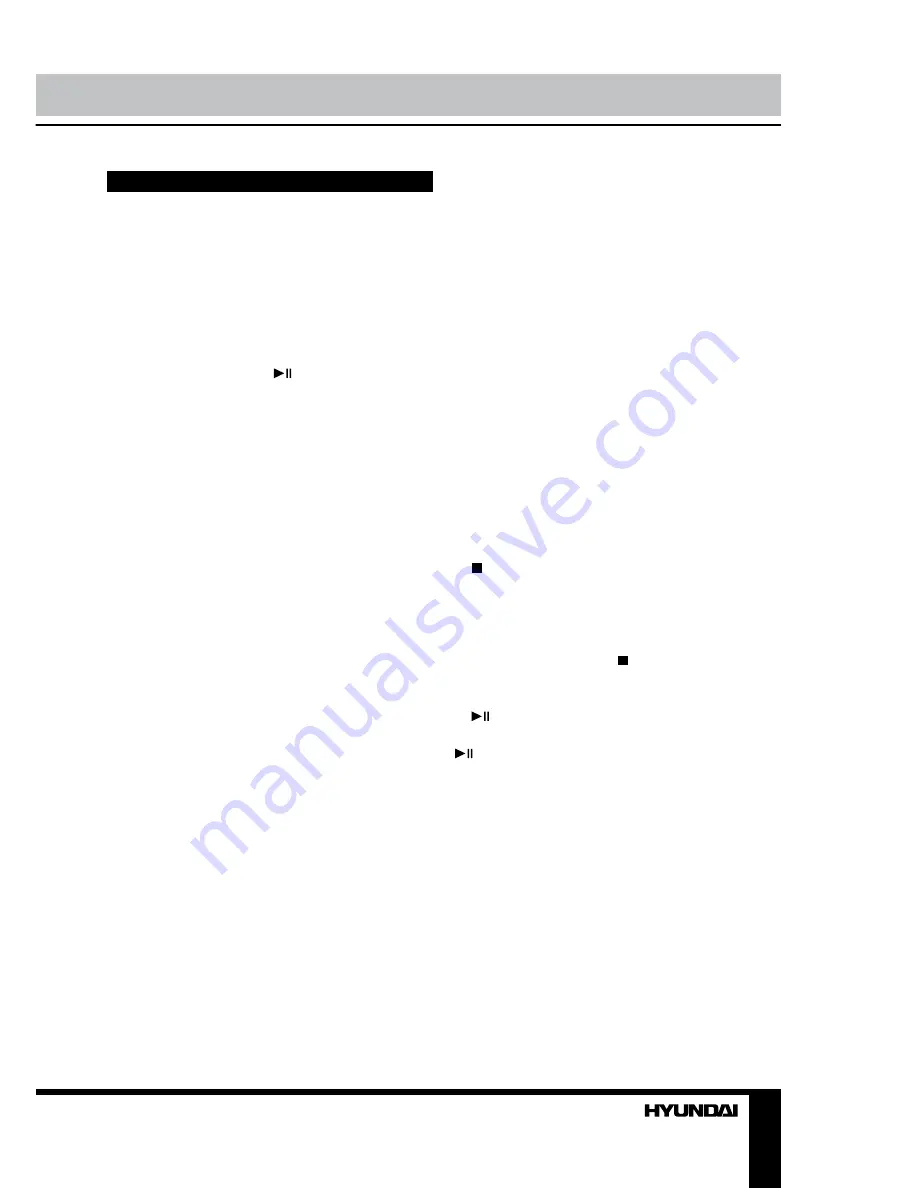
7
Operation
Button functions
ON/OFF switch
To switch on the unit, set the ON/OFF switch
to ON position. To turn off the power set the
ON/OFF switch to OFF position.
STEP
When playing DVD, SVCD, VCD disc, press
STEP button repeatedly to play video frame by
frame. Press ENTER or button to resume
normal playback.
SEARCH
Press this button to display menu in which
you can input track/chapter/title number or disc
playback time by pressing number buttons.
After you input the data, playback will start
from the input point.
MUTE
Press MUTE button; the sound output will
be muted. Press this button again or adjust
volume to resume the sound.
SOURCE
Press this button to switch between TV/disc/
USB and memory card mode. Mode selection
is available only if the corresponding storage is
inserted into the unit.
Number buttons
Press number buttons to input digits and
numbers (e.g. track/chapter number, playback
time, channel numbers etc.).
SUBTITLE
When playing a disc with multi-language
subtitle, press SUBTITLE button continually,
the subtitle languages are changed in a circle,
and you can select the needed one.
ANGLE
When playing the disc with multi-angle,
press ANGLE button to select the view angle.
AUDIO
• When playing DVD with more than one
audio stream, press this button to select the
needed language.
• When playing CD/VCD disc, press this
button to select audio channel (left mono/right
mono/mix-mono/stereo).
MENU/PBC
• When playing a VCD disc, press this
button to turn on or off Playback Control (PBC)
function.
• When playing a DVD disc, press this
button to switch between the disc root menu
and current playback point.
TITLE
When playing a DVD disc, press TITLE
button to return to the main title menu of the
disc.
(STOP)
When playing DVD/SVCD/VCD/CD disc,
press this button once, the unit will memorize
the previous ending point; when afterwards you
play the same disc, playback will start from the
memorized point. Press button twice, playback
will stop without memorizing the stop point.
(PLAY/PAUSE)
When the disc is paused or stopped, press
button to start playback. During playback
press this button to pause playback.
Cursor buttons
Press cursor buttons to navigate in various
menus.
VOL+/VOL-
Press VOL+ button to adjust volume up.
Press VOL- button to adjust volume down.
ENTER
Press ENTER button for confirmation of
chosen options.
Summary of Contents for H-LCDVD904
Page 1: ...www sotmarket ru Hyundai H LCDVD904 8 800 775 98 98...
Page 2: ...DVD 9 LED PORTABLE DVD PLAYER WITH 9 LED DISPLAY AND TV TUNER Instruction manual H LCDVD904...
Page 18: ...17 1 1 2 Warning RISK OF ELECTRIC SHOCK DO NOT OPEN...
Page 19: ...18 3 5 220 1 5 2...
Page 25: ...24 DOLBY DIGITAL LT RT SPDIF OFF SPDIF RAW SPDIF PCM DOLBY DIGITAL...
Page 26: ...25 PAL NTSC PAL NTSC 1369 1369 DK BG I...
Page 29: ...28 12 DVD 1 1 CR2025 1 1 1 1 1 1 1 1 1 1 1...
Page 30: ...29 1 2 1 2...
Page 32: ......
Page 33: ...2 Hyundai H LCDVD904...