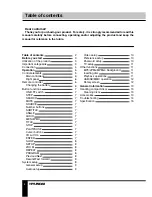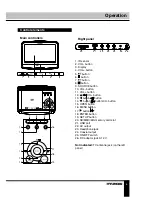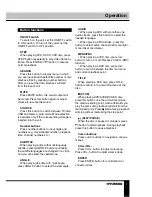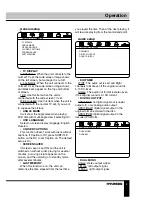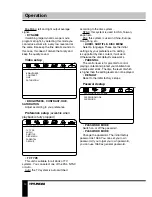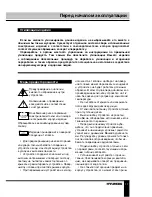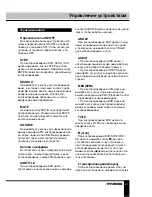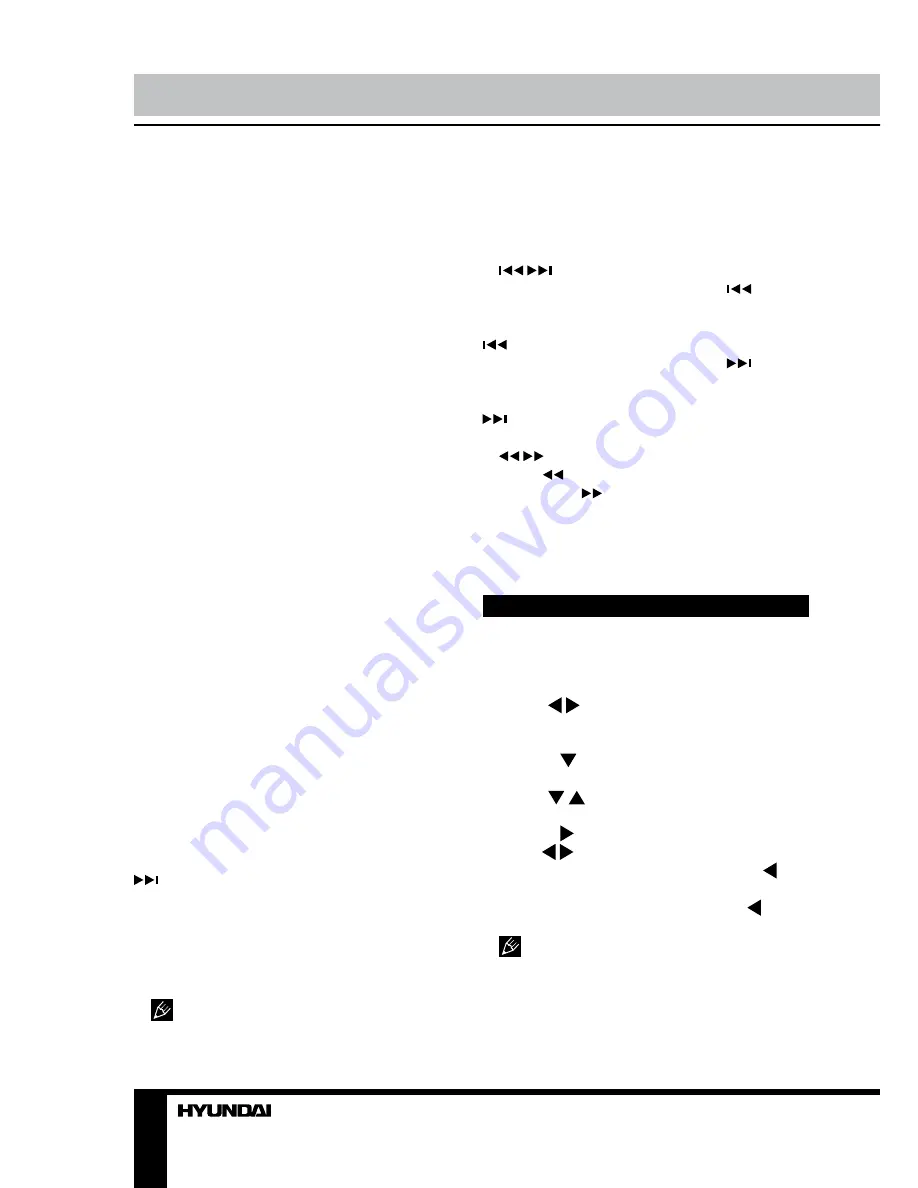
8
9
Operation
Operation
SLOW
Press SLOW button repeatedly to change
slow playback speed as follows: 1/2 => 1/4 =>
1/8 => 1/16 => normal.
SETUP
Press SETUP button to enter or exit the
system setup menu.
ZOOM
When playing DVD/VCD disc, press ZOOM
button to zoom in the picture as follows: 2x =>
3x => 4x => 1/2 => 1/3 => 1/4 => normal. In
zoom in mode, press cursor buttons to move
the picture for viewing.
REPEAT
Press REPEAT button to repeat a title,
chapter, track or the whole disc.
• When playing DVD disc, press REPEAT
button continually to repeat chapter => title =>
all => repeat off.
• When playing SVCD, VCD, CD disc, press
REPEAT button continually to repeat track =>
all => repeat off.
• When playing MP3 disc, press REPEAT
button continually to play shuffle => random =>
single => repeat one => repeat folder.
PROGRAM
• If the disc contains 2 or more tracks,
chapters or titles, set up the playing order to
your preference. Press PROGRAM button to
enter program menu.
• Press cursor buttons to navigate in the
program menu. Press number buttons to
input the number of the track, title or chapter.
If programmed tracks are over ten, select
item and press ENTER button to go on
programming. Maximum 20 programmable
items are possible.
• Use cursor buttons to move the cursor
to PLAY item. Press ENTER button to start
program playback. Press PROGRAM button to
cancel programming.
For MP3 disc, this function is not
available.
DISPLAY
Press DISPLAY button to display various info
on the current playback: title/chapter number or
time elapsed/remaining, etc.
/
(Previous/Next)
• When playing DVD disc, press
button
to go to the previous chapter.
• When playing SVCD, VCD, CD disc, press
button to go to the previous track.
• When playing DVD disc, press
button
to go to the next chapter.
• When playing SVCD, VCD, CD disc, press
button to go to the next track.
/
(
Rewind/Fast forward)
Press
button repeatedly for quick rewind
search. Press
button repeatedly for quick
forward search. Search speed will increase
with each pressing: 2x => 4x => 8x => 16x =>
32x => normal.
System setup
1. Press SETUP button to enter the setup
menu. In Setup menu, press SETUP button
again to quit the setup page.
2. Use / buttons to choose a setup page:
General setup, Audio setup, Video setup,
Preference page, Password setup, TV setup.
3. Press button to enter the setup page
selected.
4. Use / buttons to select the option you
want to adjust.
5. Press button to enter the adjustment
list. Use / buttons to select the adjustment
and press ENTER button to confirm and
button to return to options list.
6. To return to setup page list press button
when in the option list.
The items in gray can’t be set up. The
setup is memorized and kept after power is off.
Summary of Contents for H-LCDVD904
Page 1: ...www sotmarket ru Hyundai H LCDVD904 8 800 775 98 98...
Page 2: ...DVD 9 LED PORTABLE DVD PLAYER WITH 9 LED DISPLAY AND TV TUNER Instruction manual H LCDVD904...
Page 18: ...17 1 1 2 Warning RISK OF ELECTRIC SHOCK DO NOT OPEN...
Page 19: ...18 3 5 220 1 5 2...
Page 25: ...24 DOLBY DIGITAL LT RT SPDIF OFF SPDIF RAW SPDIF PCM DOLBY DIGITAL...
Page 26: ...25 PAL NTSC PAL NTSC 1369 1369 DK BG I...
Page 29: ...28 12 DVD 1 1 CR2025 1 1 1 1 1 1 1 1 1 1 1...
Page 30: ...29 1 2 1 2...
Page 32: ......
Page 33: ...2 Hyundai H LCDVD904...