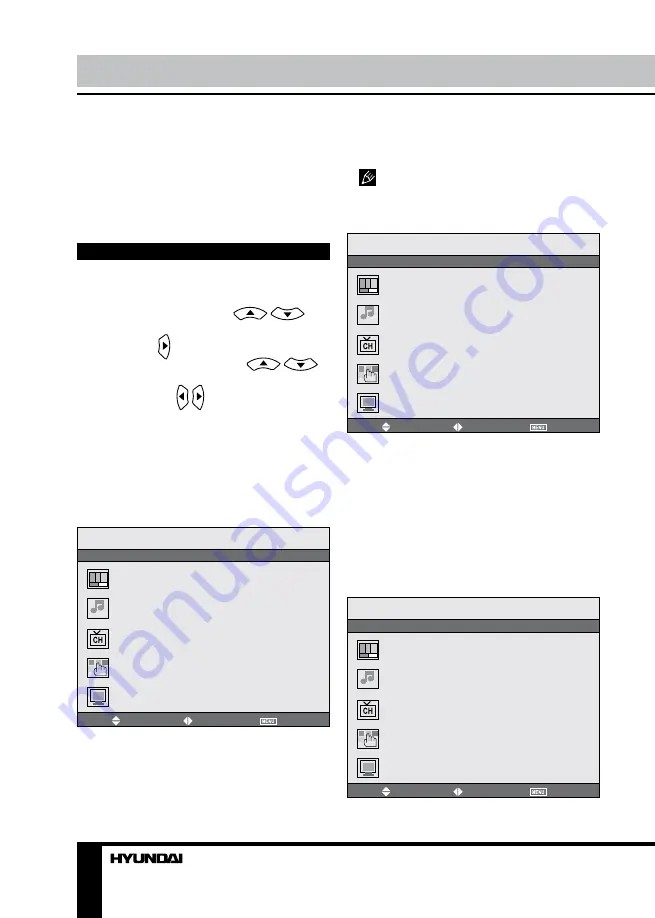
20
21
Управление устройством
Управление устройством
Монитор ПК
Выберите режим VGA. Телевизор
оснащен входным VGA-разъемом для под-
ключения ПК. Подсоедините ПК через этот
разъем, чтобы использовать телевизор в
качестве монитора ПК.
Экранное меню
Нажмите кнопку MENU на ПДУ, чтобы
войти в меню настроек, отображаемое на
экране. Нажимайте кнопки
/
,
чтобы выбрать страницу настроек. На-
жмите кнопку для перехода к выбранной
странице. Нажимайте кнопки
/
, чтобы выбрать нужный параметр, затем с
помощью кнопок / выберите настрой-
ку или отрегулируйте параметр. Нажмите
кнопку OK, чтобы подтвердить выбор.
После выполнения настройки нажмите
кнопку MENU, чтобы перейти на предыду-
щий уровень меню, или кнопку EXIT, чтобы
выйти из меню.
Настройка изображения
Перемест
Выбрать
Выход
Режим изображения
Яркость
Контрастность
Насыщенность
Четкость
Оттенок
Формат
Изображение
•
Режим изображения
: Пользователь/
Нормальный/Яркий/Мягкий.
•
Яркость, Контрастность,
Насыщенность, Четкость
•
Оттенок
: эта опция доступна только в
режиме NTSC.
•
Формат:
выберите формат изображе-
ния 16:9/4:3.
В режиме источника PC можно регу-
лировать только яркость и контрастность.
Настройка звука
Перемест
Выбрать
Выход
Режим звука
Громкость
Тембр ВЧ
Тембр НЧ
Баланс
Звук
•
Режим звука
: Пользователь/
Нормальный/Новости/Кино.
•
Громкость
•
Тембр ВЧ:
отрегулируйте высокие
частоты
•
Тембр НЧ:
отрегулируйте низкие
частоты
•
Баланс
: отрегулируйте баланс между
правым и левым аудиоканалами.
Настройка канала
Перемест
Выбрать
Выход
Автонастройка
Ручная настройка
Точная настройка
Пропуск
Система звука
Обмен каналов
Канал
Summary of Contents for H-LED2202-F
Page 1: ...LCD LED TV Instruction manual H LED2202 F...
Page 13: ...13 13 14 14 14 15 16 16 16 16 17 17 17 17 18 18 19 19 19 20 20 20 20 20 21 21 22 22 22 23 24...
Page 14: ...14 KPA 060F...
Page 15: ...15 20 50 LCD 10 18 2...
Page 16: ...16 75 300 75 DVD VDCR CAMCORDER PC L R RCA SCART SCART VGA Y Pb Pr HDMI HDMI 75...
Page 20: ...20 VGA VGA MENU OK MENU EXIT NTSC 16 9 4 3 PC...
Page 21: ...21 1 1 MENU 1 2 TV VGA...
Page 22: ...22 VGA...
Page 23: ...23 1 1 2 1 3 1 4 1 5 1 5 2 6 1 7 1 8 1 9 1...
Page 25: ......






































