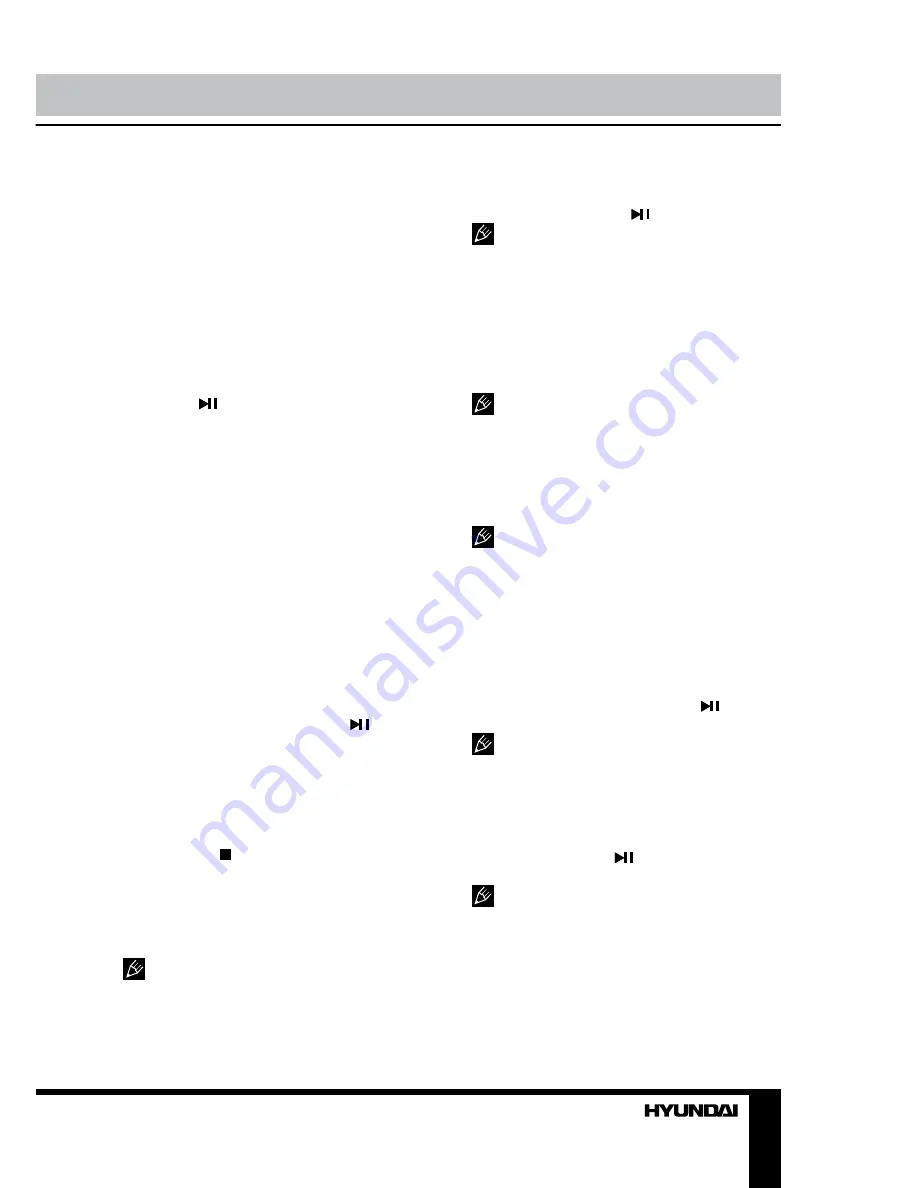
12
13
Operation
Operation
A-B
While playback press CYAN/A-B button on
the RC to set the beginning of the fragment to
play repeatedly. Press this button again to set
the final point of the fragment. The selected
fragment will be played repeatedly. Press this
button again to cancel repeat playback.
Step
While video playback press GREEN/STEP
button once to make the picture still. Press this
button repeatedly to play the video frame by
frame. Press button to go to normal speed
playback. While step playback, the sound is
cut off.
Display
While playback press MIX/D.DISP button
on the RC to show the current playback
information such as Title/Chapter elapsed/
remaining etc. Available data may differ
depending on the type of the disc.
Program
• While playback press RED/PROG button
to call programming menu. Press cursor
buttons on the RC to select a position, then
press number buttons to set the number of
track/title (depending on the disc type). After all
the positions are filled, press press button
or select PLAY item and press OK button
to start playback of the programmed track/
chapter sequence. To cancel programming,
select EXIT item and press OK button or just
press RED/PROG button. The programming
menu will hide.
• If you press button twice or turn off the
unit, the program will be deleted.
Subtitle
Press ON/OFF/SUBTITLE button repeatedly
to toggle between different subtitle languages.
Selectable subtitle languages depend
on the availability in the DVD contents.
Angle
Press CANCEL/ANGLE button repeatedly
to toggle between different view angles. After
selecting an angle, press button to confirm.
Selectable view angles depend on the
availability in the DVD contents.
Title
Press SIZE/D.TITLE button to display
the disc title menu. Press cursor or number
buttons to select your favorite title, then press
OK button to confirm. It will play from the first
chapter of selected title.
For some kinds of discs this function
can be unavailable.
Audio
Press SUB.PG/AUDIO button to toggle
between different audio channels (left/right) or
audio languages.
Selectable audio languages or channels
depend on the availability in the disc contents.
Goto function
You could choose from your favorite place
to play the disc by using HOLD/GOTO button.
Press HOLD/GOTO button during playback. By
pressing cursor buttons move the cursor, and
input the numbers to select the title, chapter
and time (or track) you want. Press button
to play from the point you choose.
For different discs, HOLD/GOTO button
may be have different functions.
Disc menu operation
Press REVEAL/D.MENU button to display
disc menu or return to the root menu when
playing the disc. Press button to start from
highlighted content.
For different discs REVEAL/D.MENU
button may have different menu display
information.
Summary of Contents for H-LED22V13
Page 1: ...LED TV with built in DVD player Instruction manual H LEDVD19V13 c DVD...
Page 19: ...19 SUN 1200400 220...
Page 20: ...20 LCD 10 18 2...
Page 21: ...21 5 8 4 4 8 100...
Page 27: ...27 FAV NTSC SPDIF SPDIF PCM 10 240 USB...
Page 29: ...29 ENTER ENTER ENTER OK OK YELLOW REPEAT DVD DVD DVD...
Page 32: ...32 1 MTS D SETUP MTS D SETUP 2 Dolby Digital 3 4 5 OK 6 Dolby Digital Dolby digital...
Page 33: ...33 PAL NTSC 0000...
Page 34: ...34...
Page 35: ...35 1 1 2 1 3 1 4 5 5 USB 1 6 1 7 1 8 1 9 1 10 1...
Page 37: ......














































