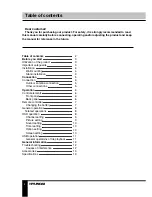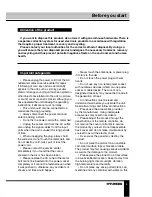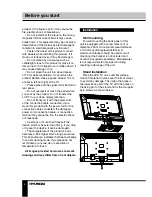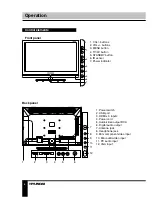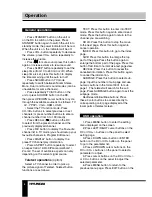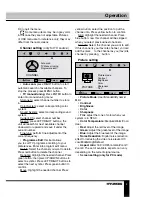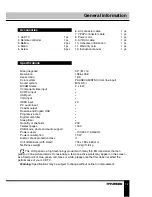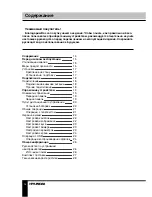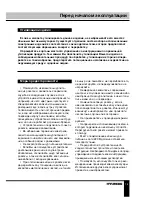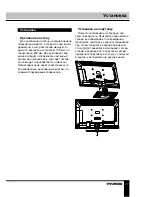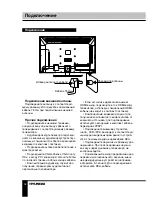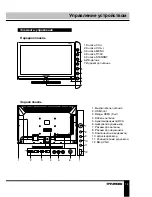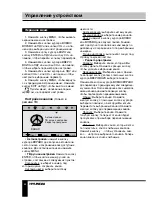8
9
Operation
Operation
RC to quit the menu.
Some menu items may be in grey color,
in this case they are not adjustable. Pictures
of OSD menu are for reference only; they may
differ from the real screens.
Channel setting
(only for TV source)
CHANNEL
Auto scan
TV Manual tuning
Programme edit
Move
Menu
Select
Exit
•
Auto scan:
press RIGHT button to start
automatic search of available channels. To
stop the process press MENU button.
•
TV manual tuning
: Press ENTER button to
enter into manual tuning menu:
Storage to: select channel number to store
in.
Color System: select corresponding color
system.
Sound System: select corresponding sound
system.
Current Ch: select channel number.
Search: press LEFT/RIGHT buttons; the
unit will search for next available channel
downward or upward and save it under the
current number.
Fine-tune: perform fine adjustment of the
current frequency.
•
Programme Edit
: this item allows
you to sort TV programs according to your
preferences. Enter into program edit menu:
Delete: Select the channel you want to delete.
Press red button to delete the channel.
Rename: Highlight the needed channel. Press
green button; then press UP/DOWN buttons to
select a symbol. Press LEFT/RIGHT buttons to
select the next symbol. Press green button to
confirm.
Move: Highlight the needed channel. Press
yellow button; select the position to put the
channel into. Press yellow button to confirm.
Skip: Highlight the needed channel. Press
blue button; now this channel will be skipped
when you select previous/next channels.
Favorite: Select the channel you want to edit.
If this channel is your favorite channel, you can
add the mark to the channel as your favorite
channel by pressing button.
Picture setting
PICTURE
Picture mode
Contrast
Brightness
Color
Sharpness
Tint
Move
Menu
Select
Exit
•
Picture Mode
: User/Standard/Dynamic/
Mild.
•
Contrast
•
Brightness
•
Color
•
Sharpness
•
Tint
: adjust the tone of color when your
system is in NTSC.
•
Color Temperature
: Medium/Warm/Cool/
User.
•
Red
: Adjust the red level of the image.
•
Green
: Adjust the green level of the image.
•
Blue
: Adjust the blue level of the image.
•
Noise Reduction
: Digital noise reduction
effect for reducing the video noise level: Off/
Low/Middle/High/Default.
•
Aspect ratio
: 16:9/4:3/Panorama/Zoom1/
Zoom2. The set of available aspects can vary
depending on the current signal source.
• Screen setting (only for PC mode)
Summary of Contents for H-LED32V16
Page 29: ......