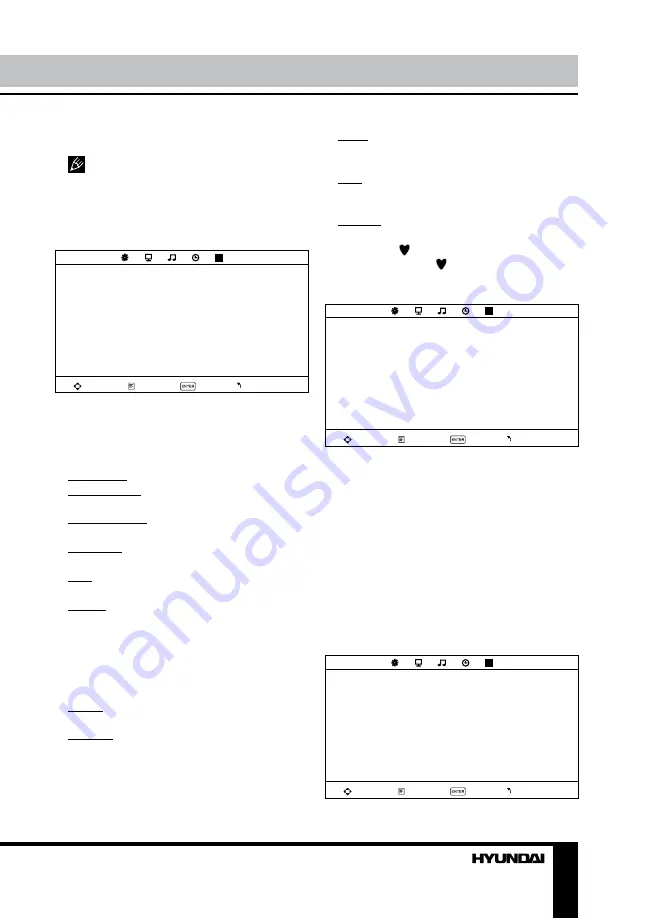
8
9
Operation
Operation
previous menu page. Press EXIT button on the
RC to quit the menu.
Some menu items may be in grey color,
in this case they are not adjustable. Pictures
of OSD menu are for reference only; they may
differ from the real screens.
Channel setting
(only for TV source)
CHANNEL
Auto tuning
ATV Manual tuning
Programme edit
Move
Menu
Enter
Exit
•
Auto tuning:
press RIGHT button to start
automatic search of available channels. To
stop the process press MENU button.
•
ATV manual tuning
: Press ENTER button
to enter into manual tuning menu:
Current Ch: select channel number.
Color System: select corresponding color
system.
Sound System: select corresponding sound
system.
Fine-tune: perform fine adjustment of the
current frequency.
AFC: set On/Off automatic frequency
correction.
Search: press LEFT/RIGHT buttons; the
unit will search for next available channel
downward or upward and save it under the
current number.
•
Program Edit
: this item allows you to sort
TV programs according to your preferences.
Enter into program edit menu:
Delete: Select the channel you want to delete.
Press red button to delete the channel.
Rename: Highlight the needed channel. Press
green button; then press UP/DOWN buttons to
select a symbol. Press LEFT/RIGHT buttons to
select the next symbol. Press green button to
confirm.
Move: Highlight the needed channel. Press
yellow button; select the position to put the
channel into. Press yellow button to confirm.
Skip: Highlight the needed channel. Press
blue button; now this channel will be skipped
when you select previous/next channels.
Favorite: Select the channel you want to edit.
If this channel is your favorite channel, you can
add the mark to the channel as your favorite
channel by pressing button.
Picture setting
PICTURE
Picture mode
Contrast
Brightness
Color
Tint
Sharpness
Color temperature
Noise reduction
Move
Menu
Enter
Exit
•
Picture Mode
: User/Standard/Dynamic/
Mild.
•
Contrast
•
Brightness
•
Color
•
Tint
: adjust the tone of color when your
system is in NTSC.
•
Sharpness
•
Color Temperature
: Medium/Warm/Cool.
•
Noise Reduction
: Digital noise reduction
effect for reducing the video noise level: Off/
Low/Middle/High.
Sound setting
SOUND
Sound mode
Treble
Bass
Balance
Auto volume
SPDIF mode
Move
Menu
Enter
Exit
Summary of Contents for H-LEDVD15V6
Page 1: ...LED TV with built in DVD player Instruction manual H LEDVD15V6 c DVD...
Page 17: ...17 SAWA 17 25012 220...
Page 18: ...18 LCD 10 18 2...
Page 19: ...19 4 4 75...
Page 20: ...20 75 RCA VGA VGA PC HDMI HDMI HDMI VCR DVD RCA 5 1 RCA 75...
Page 24: ...24 2 VOL 3 ENTER CH 4 CH 5 VOL CH 6 MENU EXIT MENU ENTER...
Page 25: ...25 NTSC SPDIF SPDIF PCM 10 240 USB 4 3 16 9 1 2 USB...
Page 27: ...27 DVD DVD DVD DVD DVD 12 AVI AVI 2 2X 4X 8X 16X 32X SUBTITLE AUDIO AUDIO...
Page 29: ...29 000000 136900...
Page 30: ...30...
Page 31: ...31 1 1 2 1 3 2 4 1 5 4 6 1 7 1 8 1 9 1 10 1...
Page 33: ......








































