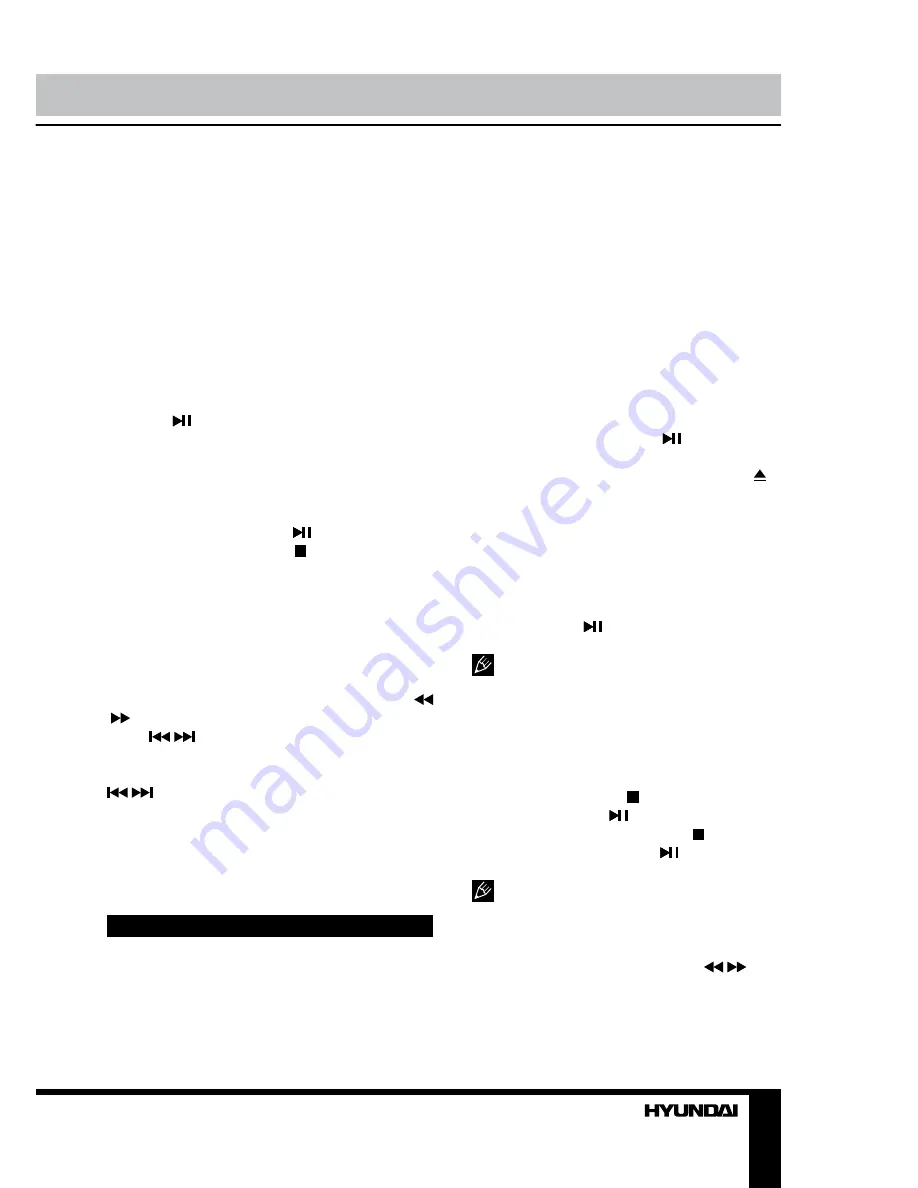
11
Operation
some file formates cannot be supported.
General operations of file playback
• Press cursor buttons to select Return
option and press ENTER button if you want to
go back to the previous menu.
• In the content menu, press cursor buttons
to select folder, press ENTER button to enter it,
then press cursor buttons to select the file you
want to watch or to listen to. When highlighting
the file, the file information will appear on the
right and picture will be previewed in the center
(not available for music files). Press ENTER
button or button to play the selected file.
• While playback, press INFO button; the
bottom of the screen will show playback menu
in which you can select an operation by LEFT/
RIGHT cursor buttons on perform this opera-
tion by pressing ENTER button.
• While playback, press button to pause
or resume playback. Press button to stop
playback.
• When you select a file to play, you can
delete the selected file by pressing Red button
on the RC.
• When playing photo, movie and music
files, you can press REPEAT button to select
the repeat play mode.
• When playing music files you can press
/
buttons to fast reverse or forward. You can
press
/
buttons to select the desired files
manually in normal condition.
• When playing photo files, you can press
/
buttons to page up or page down the
file. Press LEFT/RIGHT cursor buttons to
rotate the image.
• Press EXIT button to stop playback and
return to the previous menu screen.
DVD player operation
Turn on and off the DVD function
Turn on the LCD TV and then select DVD
source or press DVD button to enter DVD mode.
Insert disc
• Put the disc in the intake bin, the disc
will be automatically absorbed, the player
will load the disc automatically. After loading
the disc content, it will switch to play mode
automatically.
• Insert disc with label data side facing
the front of the unit. When inserting the
disc incorrectly, you may damage the DVD
mechanism. Some slight picture noise and
some sounds can be produced when the disc
is loading, unloading and during playback, this
is normal and can be ignored.
• For some discs, after loading the content
of the disc, you need to press button or
select from the disc menu to start.
• To eject the disc from the loader press
button on the RC.
• Only standard shape and 12-cm size discs
can be used.
Play the disc
According to the disc content, menu will
display for your selection. When playing the
disc, you may use button to toggle between
Play and Pause mode.
Manufacturer guarantees regular
playback of licensed discs only. Some AVI files
cannot be played due to their parameters and
recording conditions. Video files more than 2 Gb
having AVI extension can be played partially.
Stop
While playback, press button to stop
playback. If you press button, playback will
resume from the stop point. Press button
twice; if afterwards you press button,
playback will start from the beginning.
For some kinds of discs last memory
function is not available.
Rewind/Fast forward
While playback, press repeatedly
/
buttons to fast reverse or forward. With each
pressing, the playback speed will increase as
follows: 2X - 4X - 8X - 16X - 32X - Normal.
Summary of Contents for H-LEDVD19V6
Page 1: ...LED TV with built in DVD player Instruction manual H LEDVD24V6 c DVD...
Page 17: ...17 SAWA 01 406 220...
Page 18: ...18 LCD 10 18 2...
Page 19: ...19 4 4 100...
Page 20: ...20 75 RCA VGA VGA PC HDMI HDMI HDMI VCR DVD RCA 5 1 RCA 75...
Page 24: ...24 2 VOL 3 ENTER CH 4 CH 5 VOL CH 6 MENU EXIT MENU ENTER...
Page 25: ...25 NTSC SPDIF SPDIF PCM 10 240 USB 4 3 16 9 1 2 USB...
Page 27: ...27 DVD DVD DVD DVD DVD 12 AVI AVI 2 2X 4X 8X 16X 32X SUBTITLE AUDIO AUDIO...
Page 29: ...29 000000 136900...
Page 30: ...30...
Page 31: ...31 1 1 2 1 3 2 4 1 5 4 6 1 7 1 8 1 9 1 10 1...
Page 33: ......












































