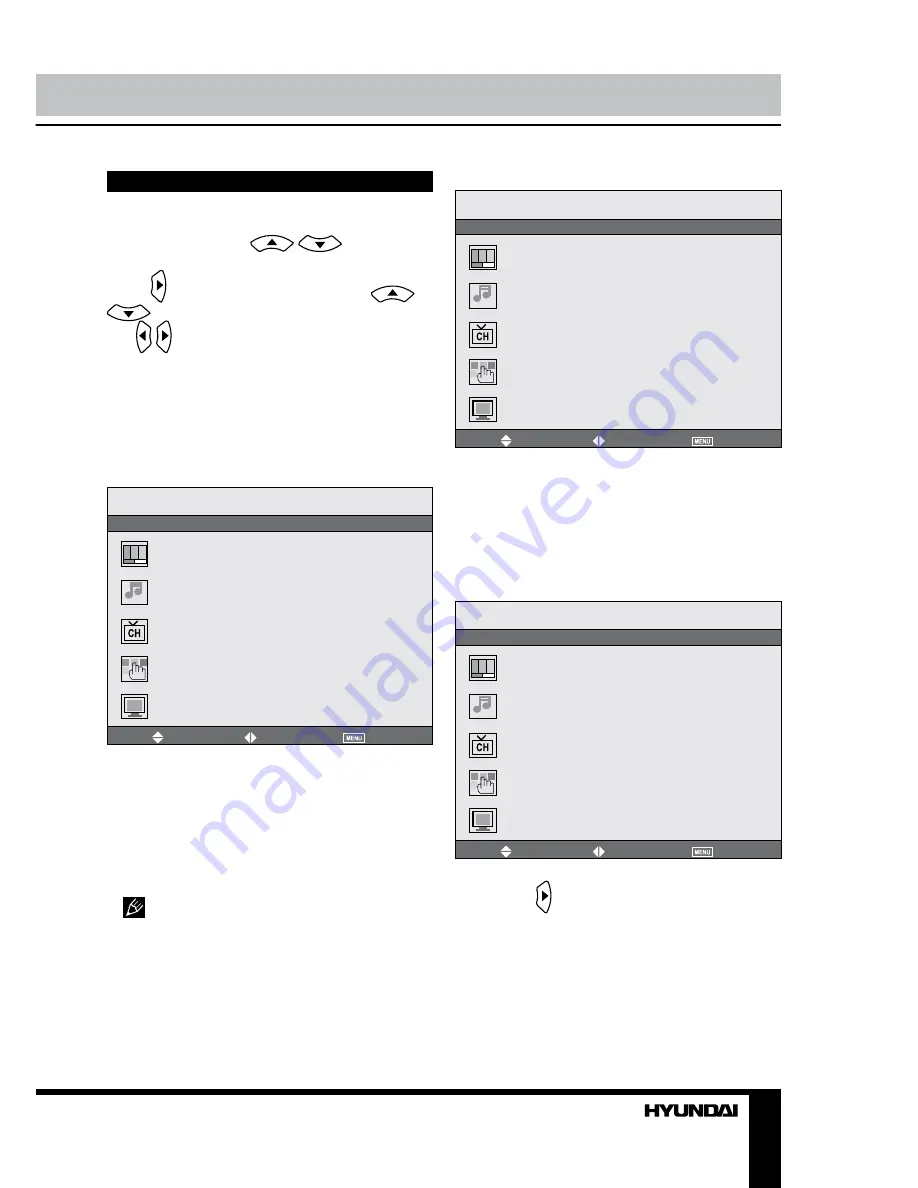
8
9
Operation
Operation
OSD operation
Press OSD MENU button on the RC to enter
the OSD menu. Use
/
buttons to
select a setting page displayed on the screen.
Press button to go the page. Press
/
buttons to select the needed item, then
use / buttons to select available setting or
to adjust the selected item. Press OK button to
confirm.
After setting, press OSD MENU button to
return to the root menu or press EXIT button to
exit menu setting.
Picture setting
Move
Select
Exit
Picture mode
Brightness
Contrast
Saturation
Sharpness
Hue
Scale
Picture
•
Picture Mode
: User/Normal/Soft/Vivid.
•
Brightness
•
Contrast
•
Saturation
•
Sharpness
•
Hue
: adjust the tint of color when your
system is in NTSC.
•
Scale
: select 16:9/4:3 picture mode.
In PC mode only brightness and
contrast are adjustable.
Sound setting
Move
Select
Exit
Sound mode
Volume
Bass
Treble
Balance
Sound
•
Sound Mode
: User/Normal/News/Movie.
•
Volume
•
Bass
•
Treble
•
Balance
: adjust output between left and
right speakers.
TV setting
(only in TV mode)
Move
Select
Exit
Auto tune
Manual tune
Fine tune
Skip
Sound sys
Channel swap
TV
•
Auto tune
: enter into auto tuning menu.
Then press button to start auto tuning. When
it finds a station it will automatically store this
in first location and move to the next. When
auto tuning is completed, the TV will show the
first station found. You can stop the auto tuning
proces by pressing OSD MENU button.
•
Manual tune
: this item allows you to
select preset channel’s frequency one by one
Summary of Contents for H-LEDVD22V2
Page 1: ...DVD LED TV WITH BUILT IN DVD PLAYER Instruction manual H LEDVD24V2...
Page 20: ...20 KPA 060F...
Page 21: ...21 20 50 10 4 4 100...
Page 22: ...22 75 300 75 DVD VDCR CAMCORDER PC L R RCA SCART SCART VGA Y Pb Pr HDMI HDMI 75...
Page 26: ...26 VGA OSD MENU OK OSD MENU EXIT NTSC 16 9 4 3 PC...
Page 27: ...27 1 1 MENU 1 2 TV VGA DVD DVD DVD...
Page 28: ...28 DVD EJECT 1 MENU DVD 2 OK 3 EJECT DVD DVD TITLE AVI AVI 2 16 PROGRAM OK PROGRAM OK...
Page 32: ...32 8 OK SPDIF SPDIF RAW SPDIF PCM...
Page 33: ...33 VGA...










































