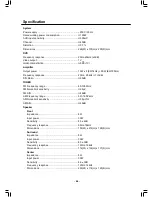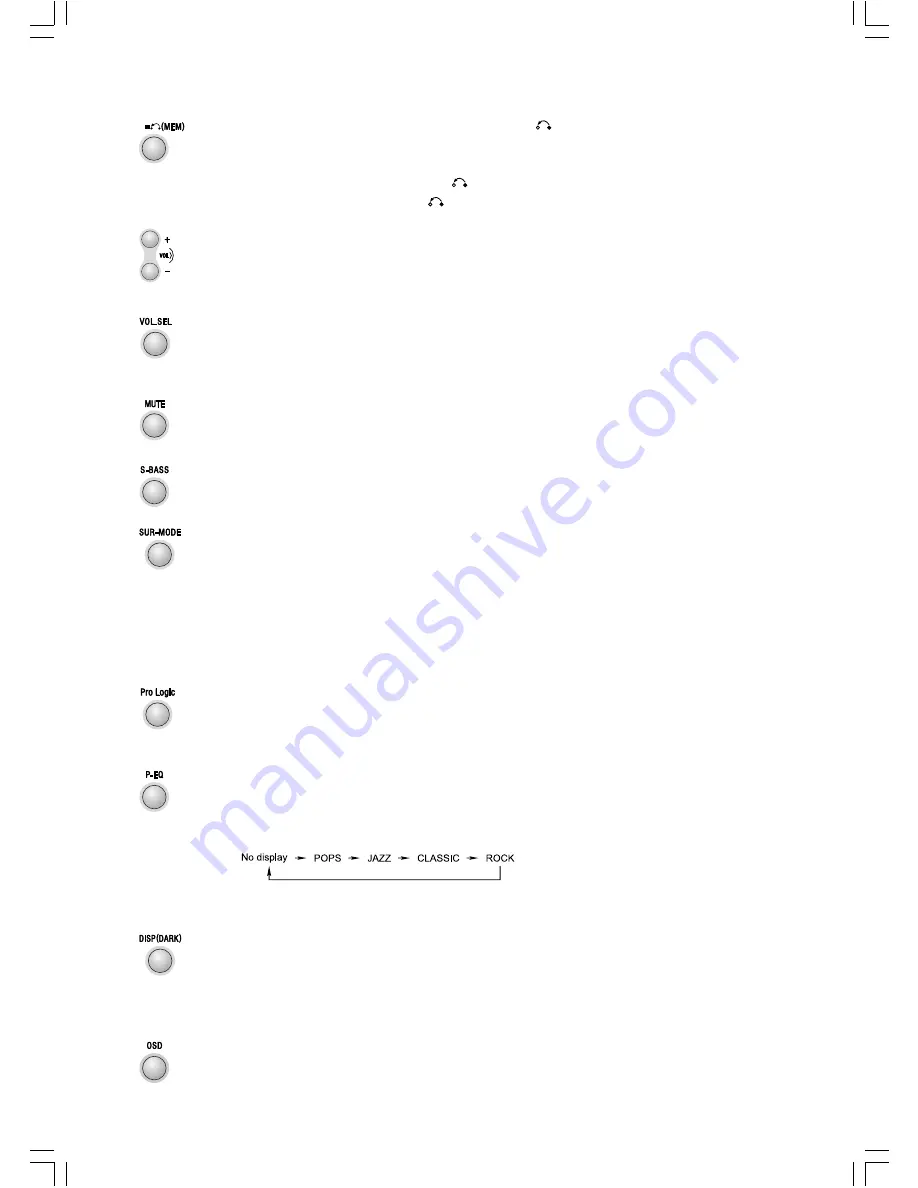
- 10 -
When playing disc, press the stop/return button (
L
) to stop playing, the unit will store the
last playing time in the memory automatically, then press the play/pause button (
B F
), the
unit will resume to last memory time and continue playback automatically.
If you press the stop/return button (
L
) twice to stop the disc playing.
(You can also operate the key
L
on the panel of unit.)
Press the volume down button to decrease the volume. Press the volume up button to in-
crease the volume.
(You can also operate the knob
- VOLUME C
on the panel of unit.)
Repeatedly press the volume mode select button to select front, center, surround or woofer
mode, then you can use the volume up or volume down buttons to increase or decrease the
volume of the front speaker box, center speaker box, surround speaker box or woofer speaker
box.
Press the mute button in playing mode, all sound will erase, press the button again to re-
sume sound.
(
Note:
The mute function applies to amplifier unit only, it is not available for
optical fiber output.)
Press the super bass button to reinforce the bass sound to maintain rich, full bass at low
volume, press this button again to cancel the effect.
Press the surround mode select button (
SUR-MODE
), you can choose STEREO, SUR5.1 or
DVD5.1 audio output mode to output the audio signal.
STEREO : Stereo audio output.
SUR 5.1 : Analog 5.1 audio output mode, it can make the sound with any format to analog
5.1 audio output mode.
DVD 5.1 : Dolby digital or DTS 5.1 audio output mode.
(You can also operate the key
SUR-MODE
on the panel of unit.)
When playing the disc with the Dolby surround Pro Logic sound track and Dolby surround
Pro Logic function button pressed, the sound track will be decoded to 6 channels sound
effect (Front L, Front R, Center, Surround L, Surround R and Sub-woofer), the encoded
source may be from VCD or CD.
You can adjust the sound reproduced simply by choosing from different preset equalizations.
Press the preset equalizer button (
P-EQ
) once by once to select cyclically one of the follow-
ing different preset equalizations:
l
This unit has several brightness levels for you to adjust the VFD screen to light or dark.
You only need to press the VFD darkness select button (
DARK
) in standby mode, then
you can choose the lighting level you desired.
l
This unit has set several graphic equalizer modes. Each time you press the VFD display
mode button (
DISP
), the indication will change. (You can also operate the key
DISPLAY
on the panel of unit.)
Press the OSD button to display the playing information of the disc on the TV screen.
No display : Normal sound
POPS
: Vocal sound is intensified
JAZZ
: For jazz
CLASSIC : For classic
ROCK
: For rock