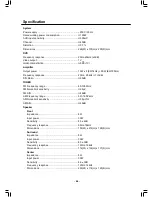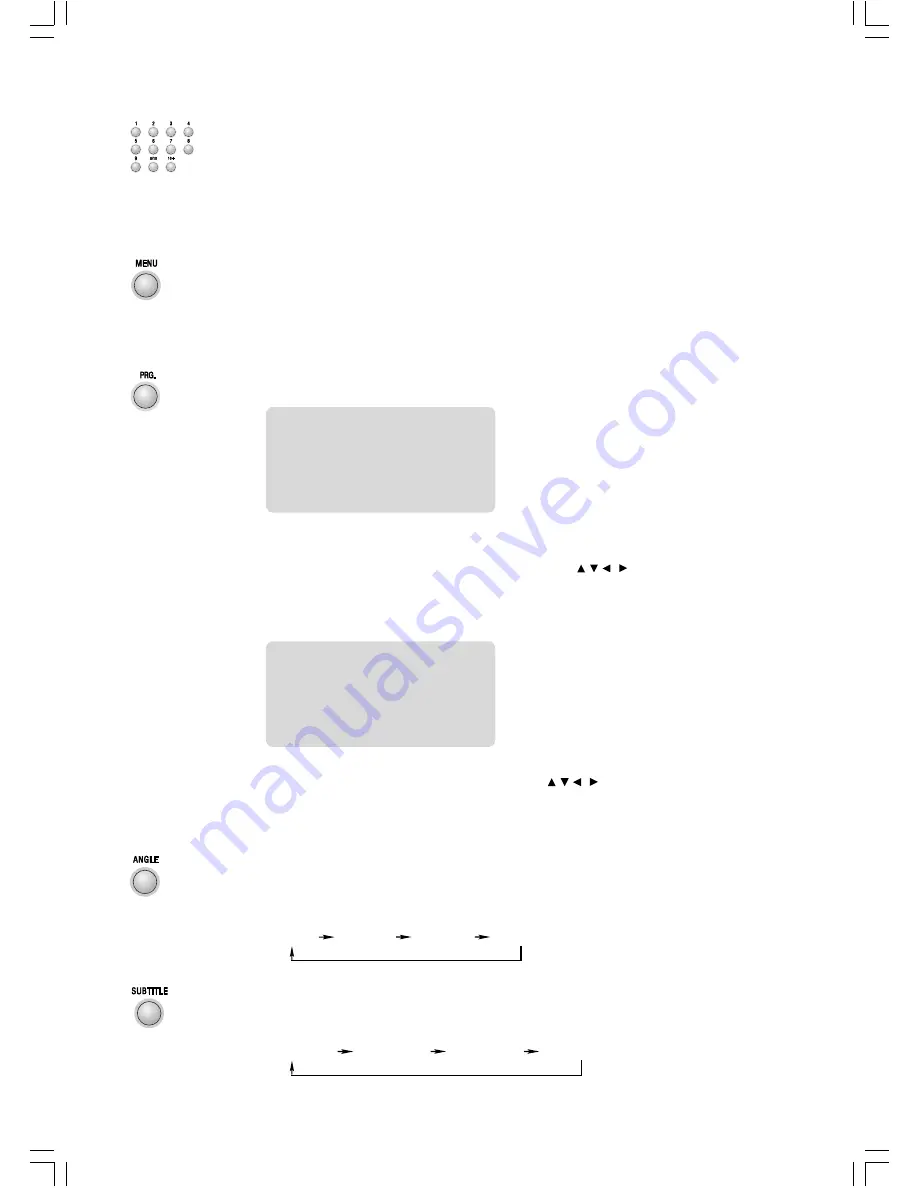
- 11 -
Load a general disc, upon finishing reading the disc in PBC OFF mode, you can select tracks
or chapters by number buttons (0/10,1-9,10+) and play.
* If the track or chapter number is less than 10, press the number buttons 0/10,1-9.
* If the track or chapter number is over 10, press 10+ button and press the one of the
number buttons 0/10,1-9. (
Note:
If the track or chapter number over 20, press 10+ button
twice and press the one of the number buttons 0/10,1-9.)
l
If the general disc is recorded in menu, you can set the playback control function to PBC
ON mode by pressing the PBC button (
MENU
). The unit read the disc and the menu will
display on the TV screen, then use the number buttons to select the desired track playing.
l
When playing DVD disc, press the root button (
MENU
) to return to the root menu for
previous layer.
l
If your DVD disc has one or more music chapters or titles, you can setup playing order for
the disc by this button. Press the program button, TV set display is as following:
* Use the 0/10,1-9,10+ buttons to input the sequence number which you want to
program playing (the first selection is title and the second selection is chapter of the
programs menu.). After finishing program, Press the , , , buttons to select Start
then press the
ENTER
button to start programmed play. (If you setup disc playing order
over than 10, press the Next to setup.)
l
If you are playing the general disc, the TV display is as following:
* Use the 0/10,1-9,10+ buttons to input the sequence number you want to program
playing. After the program is finished, Press the , , , buttons to select Start then
press the
ENTER
button to start programmed play. (If you setup disc playing order over
than 10, press the Next to setup.)
You can use this function to view a DVD in different angles, if it has been recorded with this
function.
If the DVD disc which you are playing is recorded by four angles, then you can repeatedly
press the angle select button (
ANGLE
) to select one angle to watch.
When you are playing the DVD disc which are recorded with several subtitles, you can
repeatedly press the subtitle button (
SUBTITLE
) to select one of subtitle to display on the TV
screen. (You can also operate the key
SUBTITLE
on the panel of unit.)
01 TT:__
CH:
06 TT:__
CH:
02 TT:__
CH:
07 TT:__
CH:
03 TT:__
CH:
08 TT:__
CH:
04 TT:__
CH:
09 TT:__
CH:
05 TT:__
CH:
10 TT:__
CH:
Exit
Start
Next>>
Note: TT: Title
CH: Chapter
01 --
06 --
02 --
07 --
03 --
08 --
04 --
09 --
05 --
10 --
Exit
Start
Next>>
Angle 1
Angle 2
Angle 3
Angle 4
Subtitle 1/3
Subtitle 2/3
Subtitle 3/3
Subtitle Off