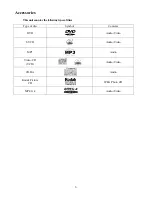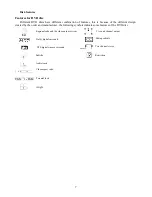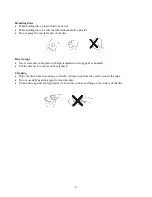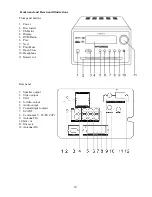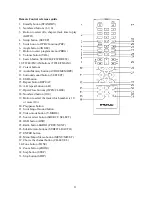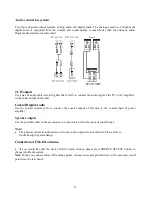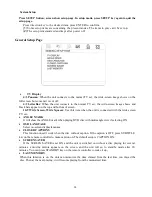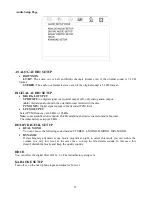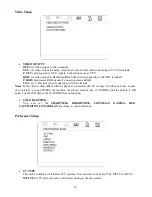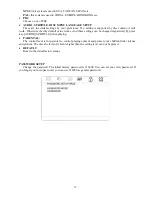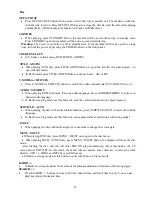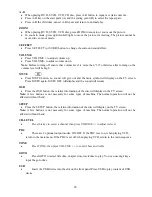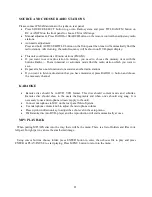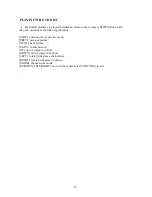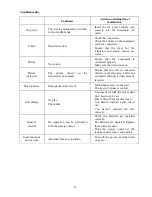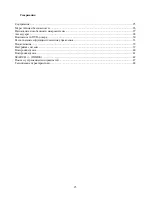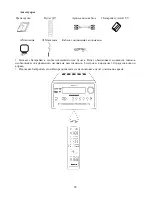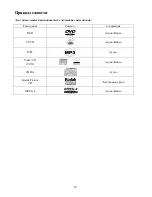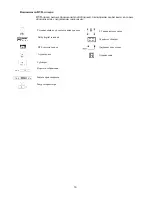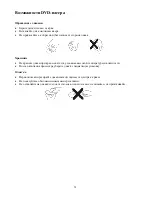20
A - B
When playing DVD, SVCD, VCD, CD disc, press A-B button to repeat a certain contents.
Press A-B key on the start point (A) and the ending point (B) to select the repeat part.
Press A-B the third time, cancel A-B repeat and return to normal play
ZOOM
When playing DVD, SVCD, VCD disc, press ZOOM to zoom in or zoom out the picture.
In zoom in mode, press up/down/left/right to move the picture for viewing. The picture cannot be
moved in zoom out mode.
S.EFFECT
Press S.EFFECT (or SURR) button to change the surround sound effect.
VOLUME
Press to adjust volume up
Press VOLUME- to adjust volume down
Note
: Before turning off ensure that volume level is more than “10” otherwise after turning on the
volume level will be high.
MUTE
Press MUTE button, no sound will give out and the mute symbol will display on the TV screen.
Press MUTE again, MUTE OFF will display and the sound will resume.
OSD
Press the OSD button, the relative information of the disc will display on the TV screen.
Note:
A few buttons is not necessary for some types of machine. The normal operation will not be
affected without them!
SETUP
Press the SETUP button, the relative information of the disc will display on the TV screen.
Note:
A few buttons is not necessary for some types of machine. The normal operation will not be
affected without them!
CH-LEVEL
Press this key to select a channel then press /- to adjust its level.
PBC
There are 2 optional output modes: ON/OFF. If the PBC is set on, when playing VCD,
return to the main menu. If the PBC is set off, when playing VCD, return to the main sequence.
TONE
Press TONE, then press /- to control bass and treble.
GOTO
Press GOTO to select title time, chapter time, track time to play. You can use digit keys
input the goto time.
USB
Insert the USB device into the slot on the front panel Press USB to play content of USB
device.
Summary of Contents for H-MS1113
Page 1: ...1 H MS1113 DVD MICRO SYSTEM Instruction manual DVD ...
Page 25: ...25 25 26 27 28 DVD 30 33 35 37 40 41 SEARCH 42 47 48 ...
Page 26: ...26 220 1 ...
Page 28: ...28 2 AAA 1 5V 8 30 ...
Page 29: ...29 DVD SVCD MP3 Video CD VCD CD DA Kodak Picture CD MPEG 4 ...
Page 30: ...30 DVD DVD Dolby digital surround DTS 5 1 ...
Page 31: ...31 DVD ...
Page 32: ...32 DVD 1 2 3 VCD PBC SVCD VCD SVCD VCD VCD PBC 1 1 SVCD VCD PBC 2 0 VCD ...
Page 36: ...36 DVD FM AM SOURCE SELECT AM ...
Page 37: ...37 SETUP SETUP ENTER T 4 3 PS 4 3 LB 16 9 DVD DVD DVD 20 STANDBY ...
Page 38: ...38 Lt Rt DOLBY Pro LOGIC SPDIF SPDIF SPDIF SPDIF RAW SPDIF PCM LPCM 48 96 96 48 Dolby Digital ...
Page 39: ...39 HDCD 1 2 1 YUV Y U V P YUV YUV Y U V RGB SCART P RGB RGB RGB VGA VGA STOP ...
Page 40: ...40 PAL NTSC NTSC PAL PBC PBC AUDIO SUBTITLE 136900 136900 136900 EXIT ...
Page 47: ...47 V MODE DVD 8 DVD 5 10 ...