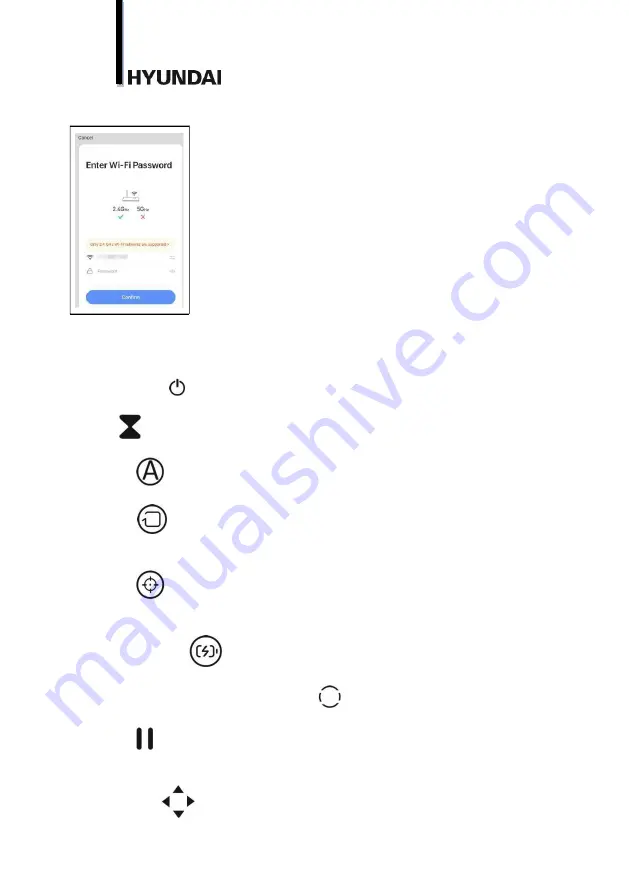
8.
Select your Wi-Fi network and enter your Wi-Fi password.
After successful vacuum cleaner adding to application, you can control the device with your
smartphone.
If you have problems with application installing or device connecting to app, please refer to
the “Frequently asked questions” section in the app.
Power Off Button
Press “Power Off” Button, to turn off the robot.
Stand by
Press the “standby», pause the robot into standby mode
Auto Button
Press “Auto”, buzzer rings once, the robot will enter to auto cleaning mode.
Edge Button
Press “Edge», buzzer rings once, the robot will enter to edge cleaning mode to clean along
the edge of the wall.
Spot Button
Press “Spot” button, buzzer rings once, the robot will enter to spot cleaning mode to start
cleaning specific areas.
Auto Charging Button
Press “Auto Charging”, buzzer rings once, enter to auto recharging mode.
Manual mode (You can choose to withdraw)
Press manual button into human operation
Start/Pause
To start cleaning.
To stop current cleaning mode.
Direction button
Summary of Contents for H-VCRS03
Page 1: ...ROBOT VACUUM CLEANER INSTRUCTION MANUAL H VCRS03...
Page 4: ...4...
Page 12: ...12 0 C 2 XX XXXX XX XXXX 0 40...
Page 13: ...13 R R L L 1 5 2 12 3 4 2 3 40...
Page 15: ...15 WiFi...
Page 16: ...16 3 Wi Fi 5 Wi Fi 5...
Page 17: ...17 4 5 HEPA...
Page 18: ...18 8...
Page 19: ...19 HYUNDAI HYUNDAI HYUNDAI 2 KZ...
Page 20: ...20 0 C 2 0 40 R R L L 1 5 2...
Page 21: ...21 12 3 4 2 3 40 4G Wi Fi iOS 8 0 Android 4 4 2 4 WLAN Smart Life QR code...
Page 22: ...22 https smartapp tuya com smartlife 3...
Page 23: ...23 WiFi...
Page 24: ...24 3 5...
Page 25: ...25 4 5 HEPA...
Page 26: ...26 8...
Page 27: ...27...









































