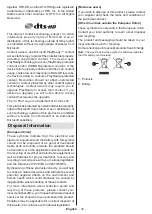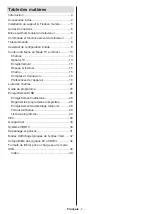English
- 20 -
Note:
The options
Channel Swap
,
Channel Move
and
Chan-
nel Edit
may not be available and appear as grayed out de-
pending on the operator selection and operator related settings.
You can turn off the
LCN
setting in the
Settings>Channel
menu, as it prevents channel editing. This option might be set
to
On
by default depending on the selected country during the
initial setup process.
Managing Favourite Channel Lists
You can create four different lists of your favourite
channels. These lists include only the channels that
are specified by you. Press the
OK
button to display
the channel list. Then press
Blue
button to access
favourite lists. If one of the lists is being displayed on
the screen you can press the
Left
or
Right
directional
button to switch from one list to another. In order to
change the position of a channel highlight that channel
and press the
Yellow
button. Then use the
Up
and
Down
directional buttons to move the channel to the
desired position and press
OK
. Highlight a channel in
the list and press the
OK
button to watch.
To add the currently watched channel to one of your
favourite lists select the desired favourite list as
described above and press the
Menu
button on the
remote. Then enter the
Channels
menu, highlight
Add to My Favourites
option and press
OK
. The
channel will be added to the selected favourite list.
Only the currently watched channel can be added to
a favourite list. To remove a channel from a favourite
list open the favourite list, highlight that channel and
press the
Blue
button.
If you want to set one of your
Favourite channel lists
as the main channel list, you need to select the desired
favourite list as described above. Then set the
Select
Type
option to
Favourite
. Open the channel list and
press the
Yellow
button to see the options. Depending
on the operator selection this feature may be blocked
and not work properly.
Programme Guide
By means of Electronic Programme Guide (EPG)
function of your TV you can browse the event schedule
of the currently installed channels on your channel
list. It depends on the related broadcast whether this
feature is supported or not.
In order to access the Electronic Programme Guide
on the Home Screen press the
Guide
button on the
remote. Electronic Programme Guide is also available
in Live TV mode. You can switch to Live TV mode by
either launching the
Live TV
application on the Home
Screen or selecting
Channels
input source from the
Inputs
menu on the Home Screen. To access the
programme guide while in Live TV mode, press the
Guide
button on your remote.
Use the directional buttons to navigate through
the programme guide. You can use the Up/Down
directional buttons or
Pro/-
buttons to
switch to previous/next channel on the list and Right/
Left directional buttons to select a desired event of
the currently highlighted channel. If available, the full
name, start-end time and date, genre of the highlighted
event and a brief information about it will be displayed
on the screen.
Press
Blue
button to filter the events. Due to the
large variety of filter options you can find events of
the desired type quicker. Press
Yellow
button to see
detailed information on the highlighted event. You
can also use Red and Green buttons to see events
of previous day and next day. The functions will be
assigned to the coloured buttons on the remote when
they are available. Follow the on-screen information
for accurate button functions.
Press
Record
button to add a timer for the highlighted
event in the guide. You can define the type of the timer
by setting the
Schedule type
option as
Reminder
or
Record
. When other parameters are set highlight
Add
and press
OK
. The timer will be added to the schedule
list. You can access the schedule list from the
Record
menu in Live TV mode.
The guide can not be displayed if TV input source
is blocked from the
Settings>Channel>Parental
Controls>Inputs Blocked
menu in Live TV mode or
on Home Screen.
Connecting to the Internet
You can access the Internet via your TV, by connecting
it to a broadband system. It is necessary to configure
the network settings in order to enjoy a variety of
streaming content and internet applications. These
settings can be configured from
Settings>Network &
Internet
menu. You can also highlight the Connected/
Not Connected icon on the Home screen and press
OK
to access this menu. For further information refer to
Network & Internet
section under the title of
Settings
.
Wired Connection
Connect your TV to your modem/router via an Ethernet
cable. There is a LAN port on the rear side of your TV.
The status of the connection under the
Ethernet
section in the
Network & Internet
menu will change
from
Not connected
to
Connected
.