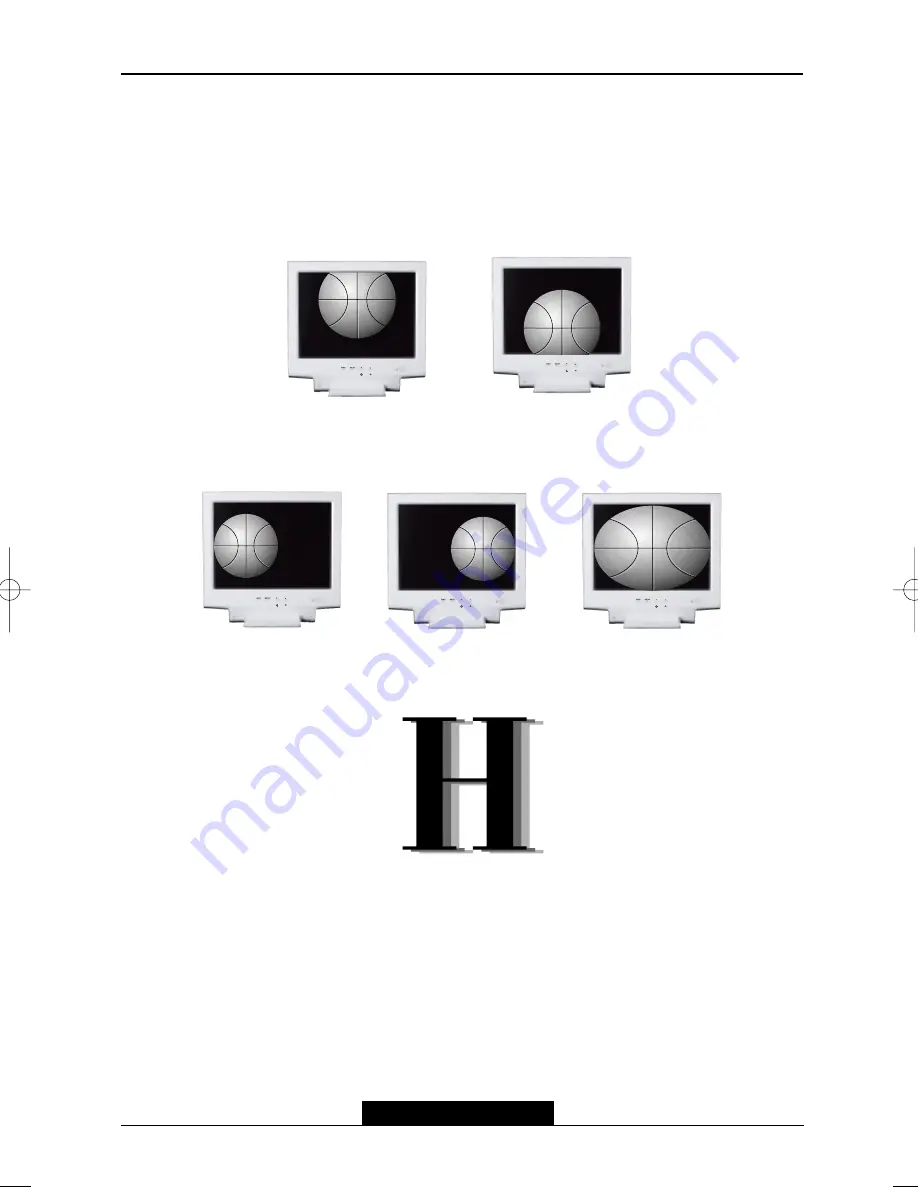
--10--
L50A/L50AF Technical Service Manual
Getting Fine Picture
Step 1.
At first Display, a full screen, such as, Window's background or "H" character should be
achieved by using Editor (ex: Notepad. exe)
Step 2.
Adjust the screen to the center of the Display(LCD), by using the top and bottom display
controls. (i.e.Using V-Position Adjust menu)
Step 3.
Adjust the screen to the center of the Display(LCD), by using the right and left display controls.
(i.e.Using Clock and H-Position adjust menu)
Step 4.
Adjust the Clock-phase until the "H" Character displays clear.
Step 5.
Using the Contrast. Brightness, and Color Control menu, set the color to your preference.
Step 6.
When you finish the adjustment, you can save your settings by pressing on the menu until the
OSD screen has disappeared.
Factory Setting & EEPROM Initialization Method
Factory Setting Method
- Connect the signal cable and power cable to the LCD monitor.
- Press Power switch with pressed MENU key.(Menu key + Power key).
- Then, a User can change the factory setting value in OSD menu.
- Save changed value and Turn off the power s/w.
- Turn on the power, adjust the screen.
L50A 01.4.30 2:58 PM ˘
`
10
Summary of Contents for ImageQuest L50A
Page 1: ...Multiscanning Color Monitor TECHNICAL SERVICE MANUAL L50A L50AF...
Page 15: ...14 L50A L50AF Technical Service Manual...
Page 16: ...15...
Page 23: ...22 L50A L50AF Technical Service Manual 300...
Page 28: ......
Page 29: ......
Page 30: ......
Page 31: ......
Page 32: ......
Page 33: ......
Page 34: ......
Page 35: ...0 0 1 1 1 1 1...
Page 36: ...1 1 1 1 1 1 1 1 1 1 1 1...
Page 37: ...1 1 1 0 0 0 0 0 2...
Page 38: ...2...
Page 39: ......
Page 40: ......
Page 41: ......
Page 42: ......
Page 43: ......
Page 44: ......
Page 45: ......
Page 46: ......
Page 47: ......
Page 48: ......
Page 50: ...4 4 4 01 2 1 2 41 7...
Page 51: ...4 1D 91 1D 1 7 7...
Page 52: ......
Page 53: ......












































