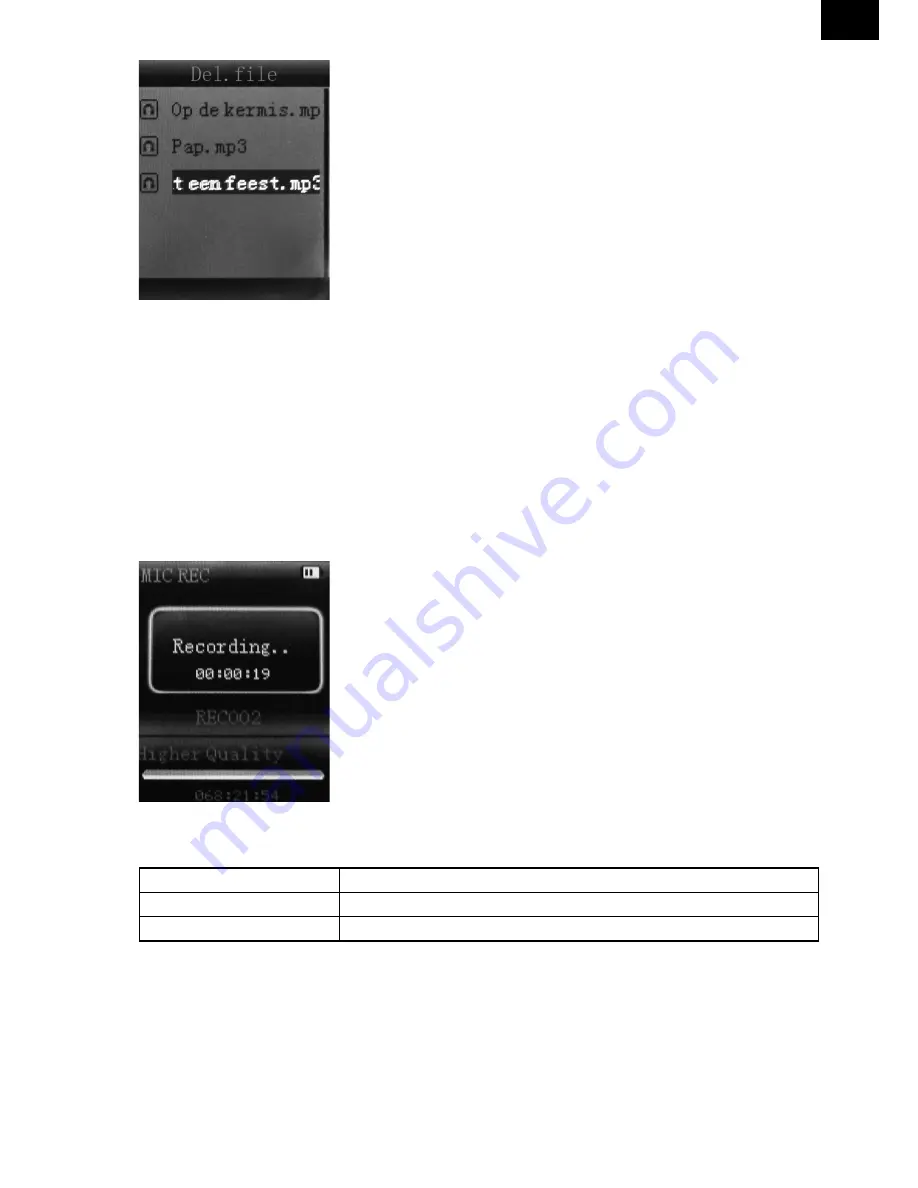
EN
EN - 47
9. INSTALL (AMV/AVI) CONVERT TOOL
Make sure you have installed Windows media player 9.exe and DirectX 9.0 before you
install the software.
1) Put CD drive into computer and open the driver.
2) Run Setup.exe to install the software, then restart the computer.
3) Choose menu: start ----- program ----- mp3 player utilities ----- AMV/AVI convert tool.
4) There’s a window appears, choose the file you want to convert, then choose the folder
you want to put the new converted file, click “start converting”.
10. RECORD MODE
Press [MENU] button to select Record mode in main menu, then press [MENU] again en
-
ter into recording sub-menu.
Local folder
Indicate the folder of present recording file
REC type:
32 kpbs, 64 kpbs, 128 kpbs, 256 kpbs
Exit
Exit form sub-menu
After setting, press [
] to start recording. In the meantime please note:
1) During recording, only [
] (play/stop) and [MENU] can be effective.
2) Press [
] (play/stop) button shortly will save present recording file and start a new
recording file.
3) Ensure sufficient battery capacity during recording.
4) he player support 99 voice recording files storage in each directory. If the screen dis
-
plays “out of space”, which indicates the current directory has already saved 99 voice
recording files, the user need to change to a new directory.
Summary of Contents for MPC 883 FM
Page 68: ...Pozn mky Notatka Notes Megjegyz s...
Page 73: ...Pozn mky Notatka Notes Megjegyz s...
Page 74: ...Pozn mky Notatka Notes Megjegyz s...
















































