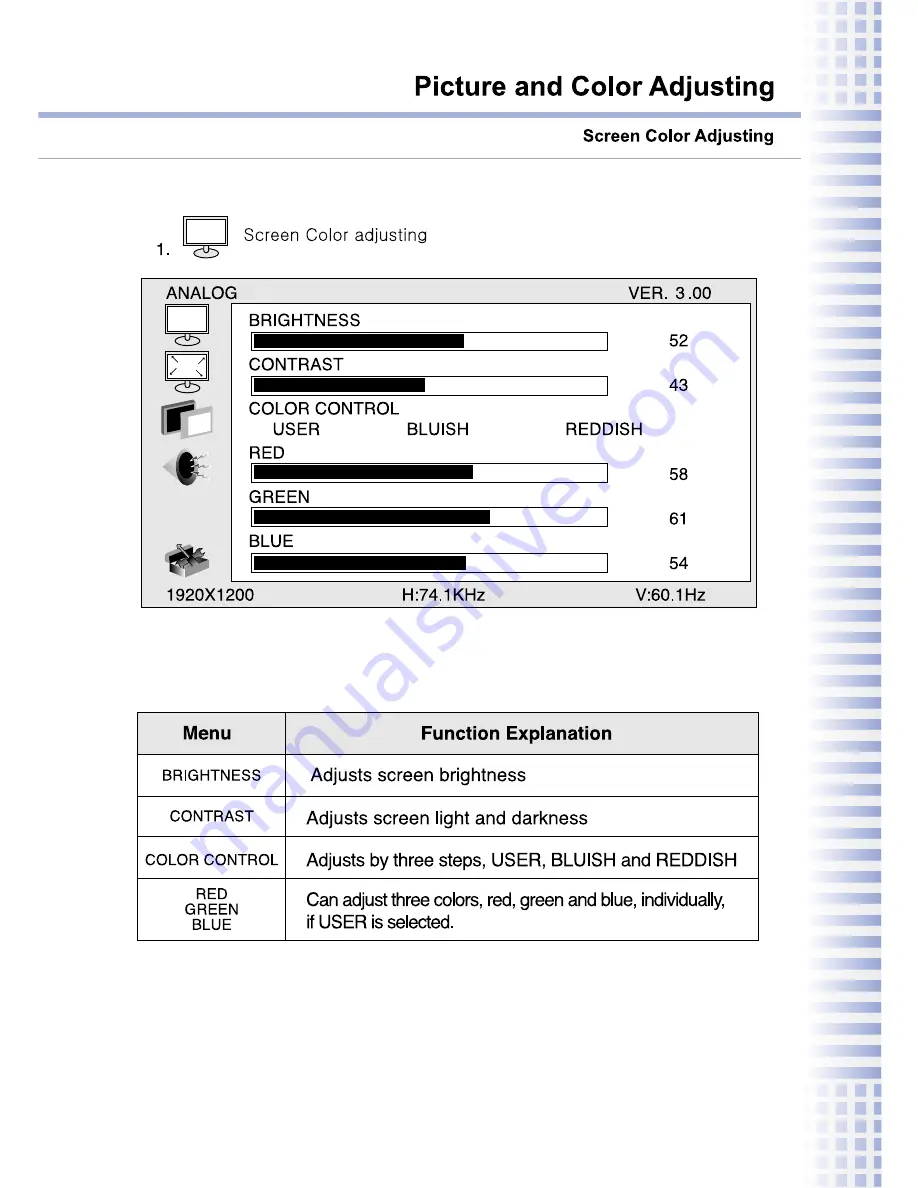Summary of Contents for P240W
Page 1: ...24 WIDE LCD MONITOR Model P240W 24 WIDE LCD MONITOR Model P240W...
Page 9: ...Connecting the Monitor to a Computer Tilt the monitor back and connect the jack 8...
Page 12: ...11 P240W...
Page 13: ...12...
Page 14: ...13...
Page 15: ...OSD Adjusting OSD Adjusting 14 OSD adjusting...
Page 16: ...I P I P I P I P Sound adjusting 15 Sound Adjusting...
Page 21: ...20 Product Specification TYP TYP P240W G to G TYP...