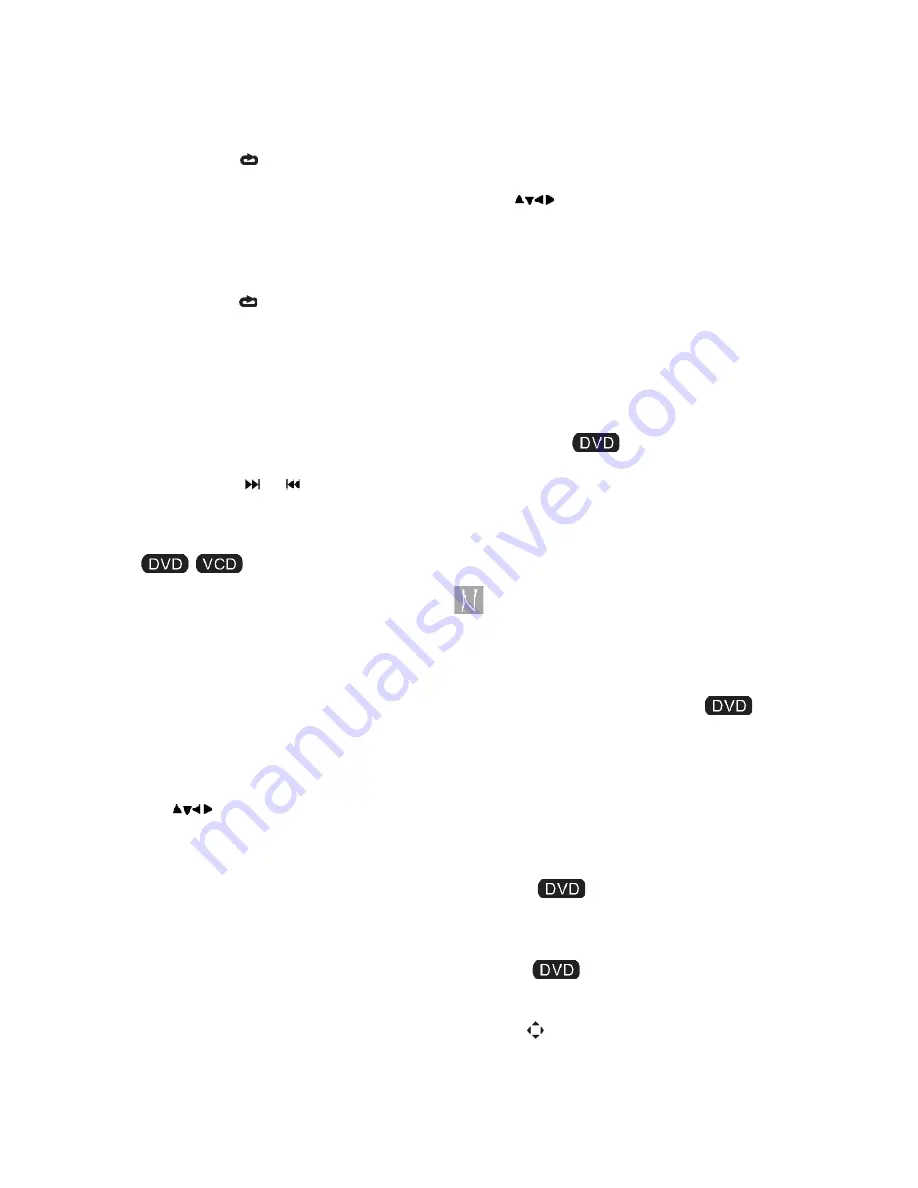
EN - 68
Getting started
Playing a DVD or Video CD (Operation)
DVD Video Discs - „ Repeat Chapter / Title/
Off“
Chapter: repeats the current chapter.
Title: repeats the current title.
All : repeats all the tracks on a disc.
Off : does not play repeatedly.
Video CDs, discs - „ Repeat Track /All/Off“
Track : repeats the current track
All : repeats all the tracks on a disc.
Off : does not play repeatedly.
Notes:
1.On a Video CD with PBC, you must set PBC
to Off to use the
repeat function.
2.If you press SKIP (
or ) once during
Repeat Chapter(Track) playback, the repeat
playback cancels
Zoom
Use zoom to enlarge the video image:
1.Press ZOOM during playback or still play
-
back to activate the Zoom function. The square
frame appears briefly in the right bottom of the
picture.
2. Each press of the ZOOM button changes the
TV screen in the following sequence:
2x size → 3x size → 4x size → 1/2 size → 1/3
size → 1/4 size → normal size
3. Use the
buttons to move through the
zoomed picture.
4. To resume normal playback, press ZOOM
button until screen becomes 1X.
Note:
Zoom may not work on some DVDs.
Special DVD Features Checking the contents of
DVD discs:
Menus DVDs may offer menus that allow you to
access special features. To use the disc menu,
press MENU. Input the corresponding number or
use the
. buttons to highlight your selection.
Then press ENTER.
MENU
1. Press MENU.If the current title has a menu, the
menu appears on the screen. Otherwise, the disc
menu may not appear.
2. The MENU offers features such as camera
angles,spoken language and subtitle options, and
chapters for the title.
3. Press MENU to exit.
Camera Angle
If the disc contains scenes recorded at different
camera angles, you can change to a different
camera angle during playback. Press ANGLE
repeatedly during playback to select a desired
angle. Note that the number of the current angle
appears on screen.
Note:
The angle indicator will blink on the TV screen
during scenes recorded at different angles as an
indication that angle switching is possible.
Changing the Audio Language
Press AUDIO repeatedly during playback to hear
a different audio language or audio track.With
DVD-RW discs recorded in VR mode that have
both a main and a Bilingual audio channel, you
can switch between Main (L), Bilingual (R), or a
mix of both (Main + Bilingual) by pressing AUDIO.
Subtitles
Press SUBTITLE repeatedly during playback to
see the different subtitle languages.
TITLE button
DVD disc:
Press TITLE button, then the DVD menu or titles
available on the disc will be displayed. Then you
can use „ „ and ENTER button to select pro
-
grams.
















































