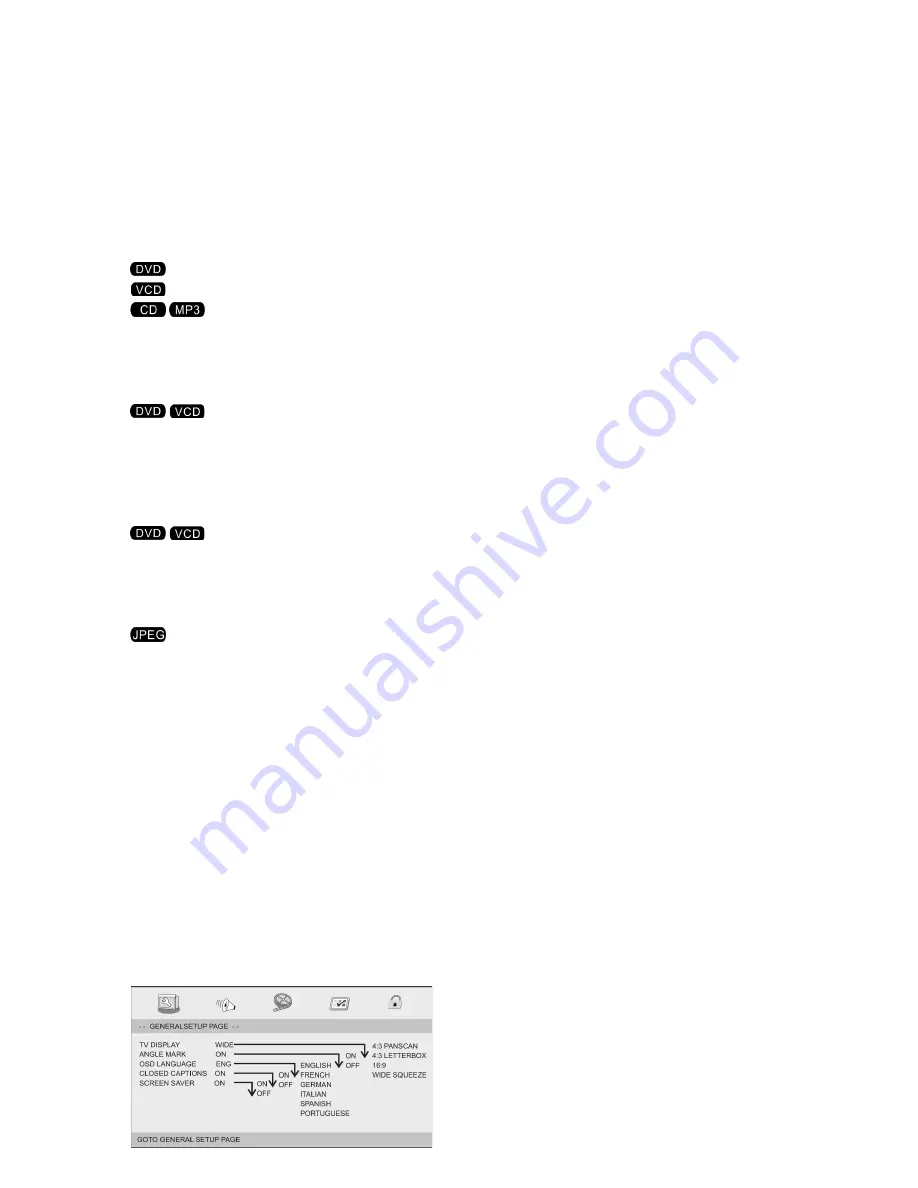
EN - 6
20) TITLE
Return to DVD title menu.
21) ENTER
Confirms menu selection.
22) SETUP
Accesses or removes setup menu.
23) VOL–
Adjust volume.
24) REPEAT
Press REPEAT during playback to select a desired repeat mode.
you can play select repeat chapter/title/off.
you can select repeat single/all/off.
you can select repeat single/folder/off.
25) SLOW
Press Slow button repeatedly to enter slow playback, and cycle between different speeds.
The speeds are 1/2, 1/4, 1/8, 1/16 and normal.
26) PROGRAM
The program function enables you to store your favourite tracks from the disc.
Press PROGRAM button ,then PROGRAM MENU will appear on screen, now you can use
the number key to direct input the titles,chapters or tracks number and select PLAY option.
TO resume normal playback, press PROGRAM and select clear program option
on the program menu,press PROGRAM again to exit program menu.
27) ZOOM
Use ZOOM to enlarge or shrink the video image.
1. Press ZOOM during playback or still playback to activate the Zoom function. The square
frame appears briefly in the right bottom of the picture.
2. Each press of the ZOOM button changes the TV screen in the following sequence:
2X size → 3X size → 4X size → 1/2X size → 1/3X size → 1/4X size → normal size
Use ZOOM to enlarge or shrink the picture.
1. Press 'ZOOM'.
2. Used "
" to enlarge,or "
" to shorten the picture.
Use the
button to move through the zoomed picture.
SETUP MENU SETTING
GENERAL SETUP PAGE
Press SETUP button to get the setup menu. Use direction buttons
to select
the preferred item. After finishing settings, press SETUP again to normal display.
The following menu items can be changed:
GENERAL:
selects the GENERAL PAGE menu.
AUDIO:
selects the AUDIO PAGE menu.
VIDEO:
selects the VIDEO PAGE menu.
PREfERENCE
: selects the PREFERENCE PAGE menu.
PASSWORD:
selects the PASSWORD PAGE menu.
• General Setup Page






































