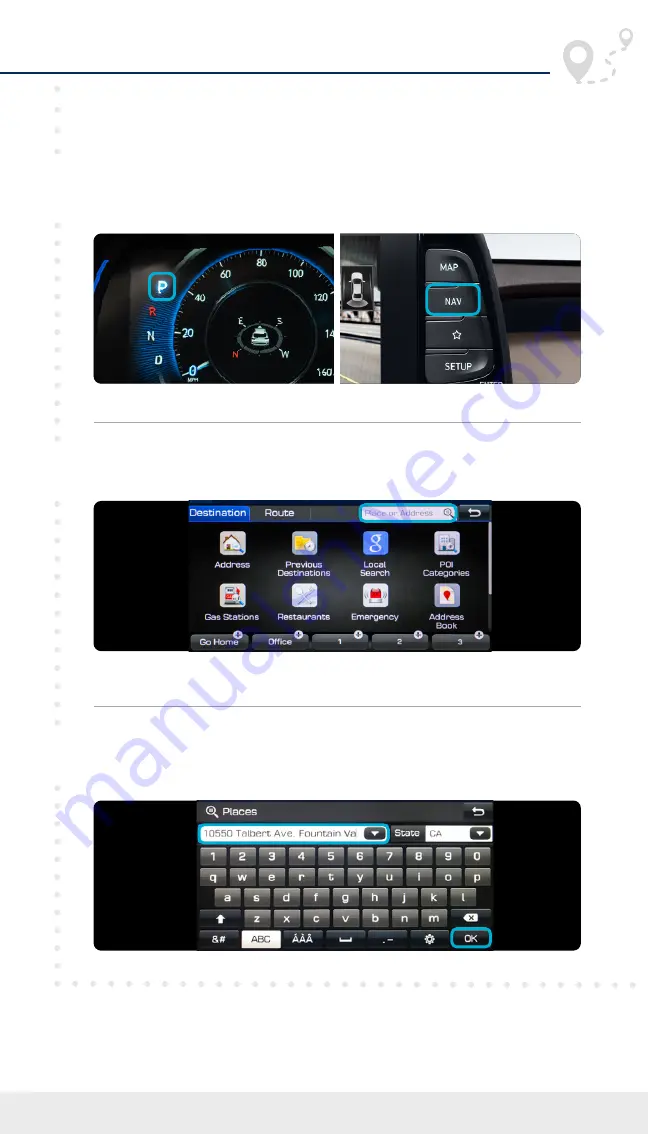
Tier 1 – VDS Icons
Voice
Activation
Bluetooth
TPMS
Battery
Window
Defog 1
Window
Defog 2
App
Clock
Steering
Adjustments
Light
Gear
Seat
Adjusting
Air
Media 1
Fuel
Automatic
Transmission
Manual
Transmission
Seat
Height
Gauge
Seat
Lumbar
Media 2
Sunroof
Rear
Camera
Smart Car
Features
Turn
Signals
Wiper
Seat
Recliner
Keyfob
Bluelink
35
Smartphone
Integ
Tailgate
Custom
Favorites
36
Navigation
Phone
Pairing
1
2
3
15
2020 SANTA FE
Note
Navigation
*
The display, button, and/or icon locations may differ from the images shown.
Image shown may differ from actual product display.
Enter the address of your destination and press
OK
when finished.
Touch the
SEARCH
box.
The vehicle must be in
PARK
.
Press the
NAV
*
button.
Navigation
(if equipped)
Finding/Setting a Destination Using the Search Box





































