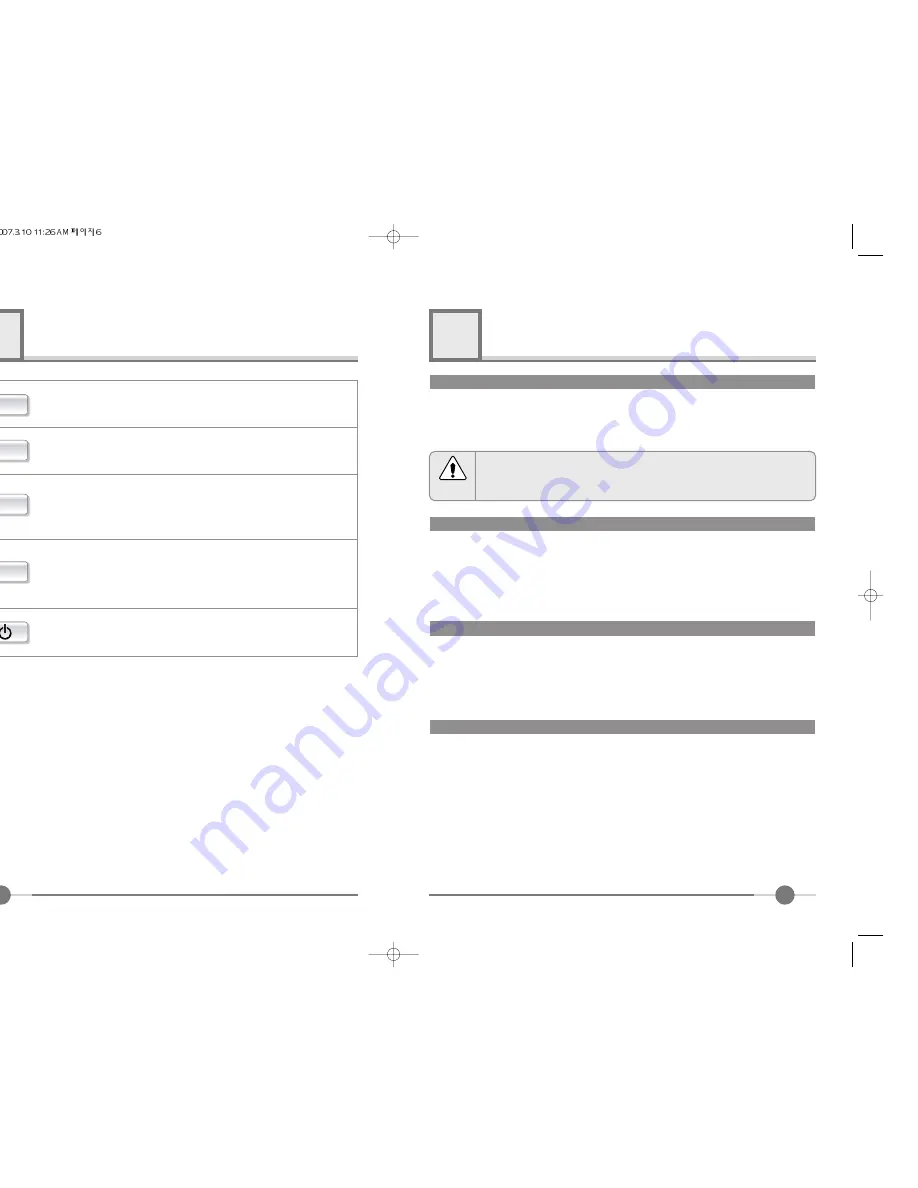
7
6
How to use the Function Key
3
Adjusting The Monitor
4
●
BRIGHTNESS : Changes the overall light intensity of the images being displayed.
●
CONTRAST : Changes the ratio of light intensity between the brightest white and darkest black.
●
GAMMA : Ajusting Gamma. (BRIGHTNESS, CONTRAST, GAMMA can be changed only at
normal mode on the fuction of MWE)
Adjusting brightness
Adjusting colors
Color adjustment needs to be only for Analog mode.
●
COLOR TEMP : There are user,bluish and reddish modes.
In case user has to set up "RED","GREEN","BLUE" in person, please select
user mode.
●
RED,GREEN,BLUE : You can adjust red,green and blue values that you want.
Adjusting the horizontal & vertical
●
H POSITION : Moves to the Left/Right
*1
●
V POSITION : Moves to the Top/Bottom
*1
●
PHASE : When image is not clear, you can use clock/phase menu.
*1
●
CLOCK : When image is not clear, you can use clock/phase menu.
*1
*1 : For Analog Mode Only.
Adjusting OSD
●
LANGUAGE : Select language in OSD menu.
●
OSD H POSI : Moves the OSD menu to the horizontal direction.
●
OSD V POSI : Moves the OSD menu to the vertical direction.
●
OSD TIMER : Shows the OSD TIME displays from 5 to 60sec.
MENU
SEL/AUTO
/ MWE
/ VOL
1. First click : The OSD main menu appears.
2. Second click : The OSD menu disappears.
Select Key : Select a command function.
Auto Key : This will optimize image quality automatically.
*1
Up Key :
1. Move the on-screen highlighted comand item to the previous one.
2. Increase the current option value.
VOL Key : You can adjust the volume.
*2
Down Key :
1. Move the on-screen highlighted comand item to the next one.
2. Decrease the current option value.
MWE Key : You can manually adjust the screen to your environ-
ment on the computer.
Power On/Off toggle button.
*1 : For Analog Mode Only. *2 : For Audio Model Only.
Most of the graphic cards are OK, but some of them are not compatible with the
monitor once in a while, which causes some noises on the screen. In this case,
you can select "Auto Adjust" to solve this matter immediately.
Notice
Summary of Contents for U90
Page 1: ...97E9500322...
Page 8: ......


























