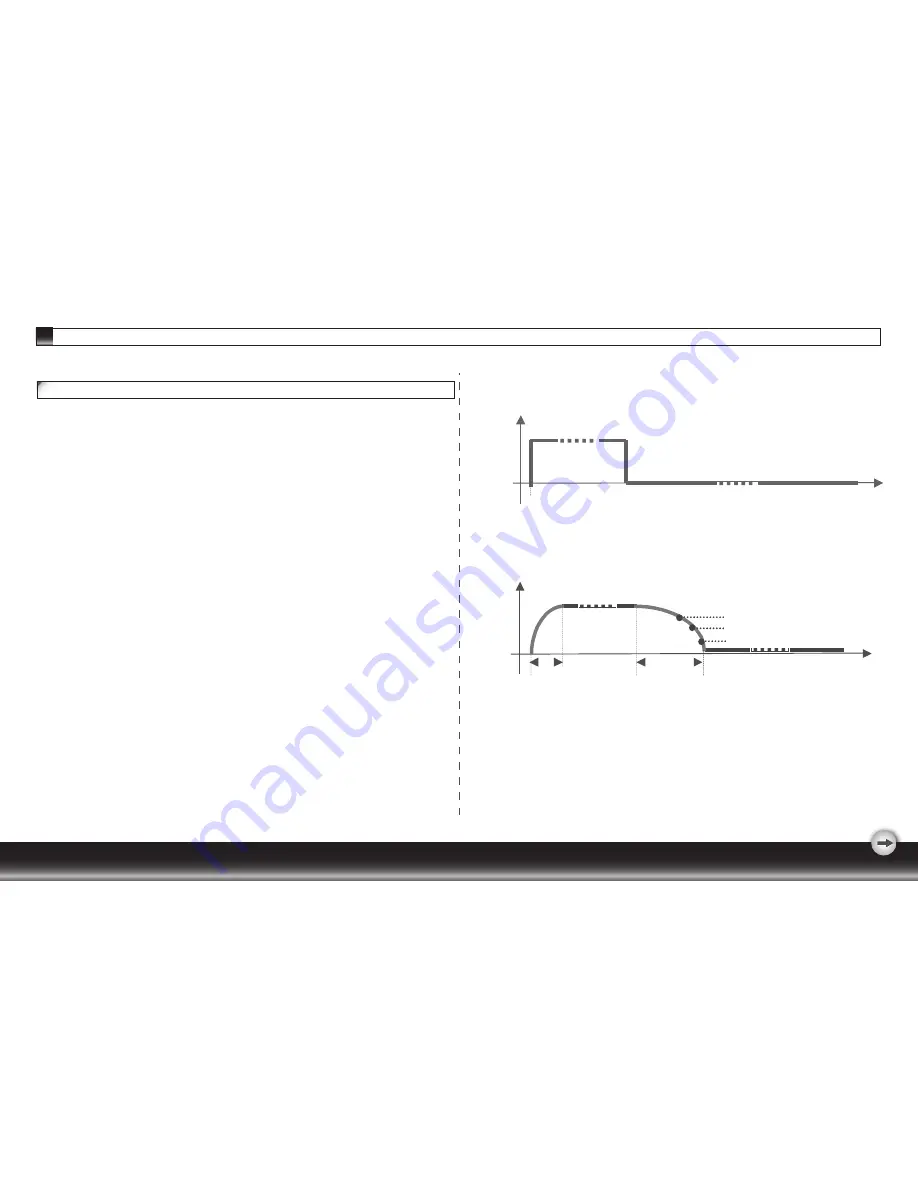
1.Background
The traditional monitors have the function of electricity-saving dormancy. But the interval
of dormancy is difficult to decide. If the interval is long, the purpose of saving electricity
can not be achieved. While the interval is short, your computer and LCD monitor would
be dormant often. When the LCD monitor becomes dormant, the back lights will be
turned off immediately. The frequent turn-on and turn-off of lights will result in the
lightness uneven and even shortening the life of the lights.
2.Our solution to the dilemma - Monitor Life-Extension function
In view of that, we have designed the function of Monitor Life-Extension. Once you
select the option of “Advanced Power Saving Mode” in the OSD menu, and then you
can not only save electricity, but extend the life of the lights.
3.Working principle of the Monitor Life-Extension function
To minimize the impact of frequent turn-on and turn-off of LCD monitor, the
Life-Extension function decreases the electricity supplied to the back-light of LCD
monitor gradually, instead of cut it off right away when PC enters sleeping or off mode.
Please see following comparison graphics for details.
This “Slow-Start-n-Delay-Off” approach minimizes the transit of electricity and temperature
caused by the turn-on and turn-off of LCD monitor. Therefore, the decay of backlights of
TFT-LCD can be controlled in the certain level which is much less than it was.
- 8 -
Addendum
Advanced Power Saving Mode
Power
ON
Power Saving Start
60%
30%
10%
Power
ON Sleep Start Power Saving Start
5s 7mins
* Standard Power Saving Mode (without Monitor Life-Extension function)
* Advanced Power Saving Mode (with Monitor Life-Extension function)































