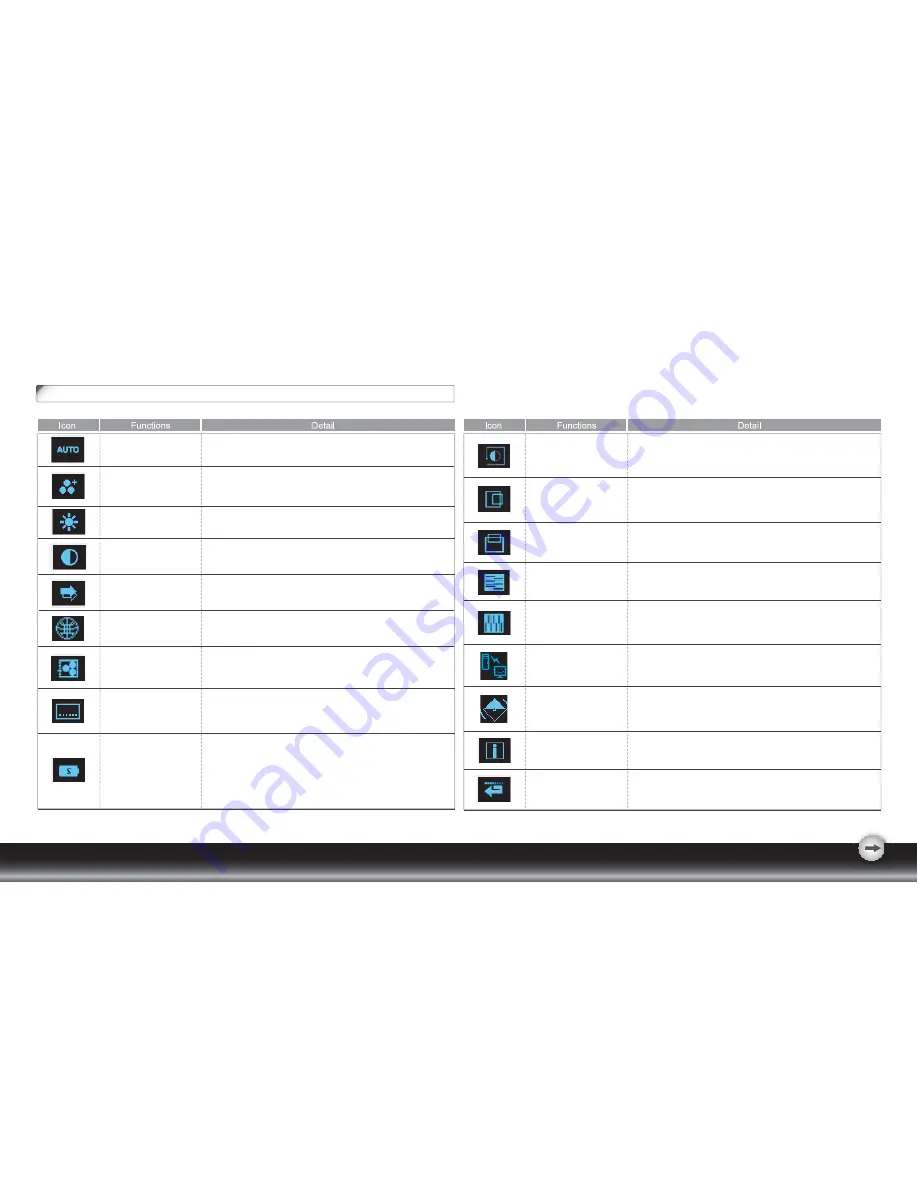
- 5 -
OSD Icon List
AUTO
ADJUSTMENT
POWER SAVING
MODE
INPUT SIGNAL
SELECT
BRIGHTNESS
* Optimize the picture performance automatically.
* Select between Standard and Advanced power saving
modes.
See addendum for details.
*
Standard: Fulfill EPA Energy Star power management
requirement
*
Advanced: Activate monitor Life-Extension fuction
* Adjust the luminance level of the screen.
* Select the input signal from Analog, or Digital Inputs (Optional).
HORIZONTAL
POSITION
VERTICAL
POSITION
PHASE
CLOCK
* Shift the screen left or right
*
Adjust the monitor internal sampling clock rate
*
Shift the screen up or down
*
Adjust the monitor internal signal phase
CONTRAST
*
Adjust the contrast level of the screen.
* Activate the built-in color engine to enhance the graphic
effects according to the different situations of the display.
contents
THEME MODE
OSD MENU
LANGUAGE
* Select your own preference of language of OSD menu.
COLOR
TEMPERATURE
*
Adjust the mechanical specifications regarding the
display.(Power Saving Mode, White Balance, Clock, Phase,
Horizontal Position, Vertical Position, Information)
SYSTEM
* Select the setting of screen color-Cool, Warm or User.
* Cool: Select the setting of screen color to be bluish white.
* Warm: Select the setting of screen color to be reddish white.
*
Adjust the balance of the input signal.
WHITE BALANCE
* Show the frequency, resolution, input interface and other
operating details about this display.
INFORMATION
DEMO
RECALL
* Reset monitor parameters back to factory preset values.
* 2 seconds after activation of this function, some of the
menus will stimulate feature-grading effects 2 times over.
DDC/CI
* Select turn on or turn off DDC/CI function
SYSTEM































