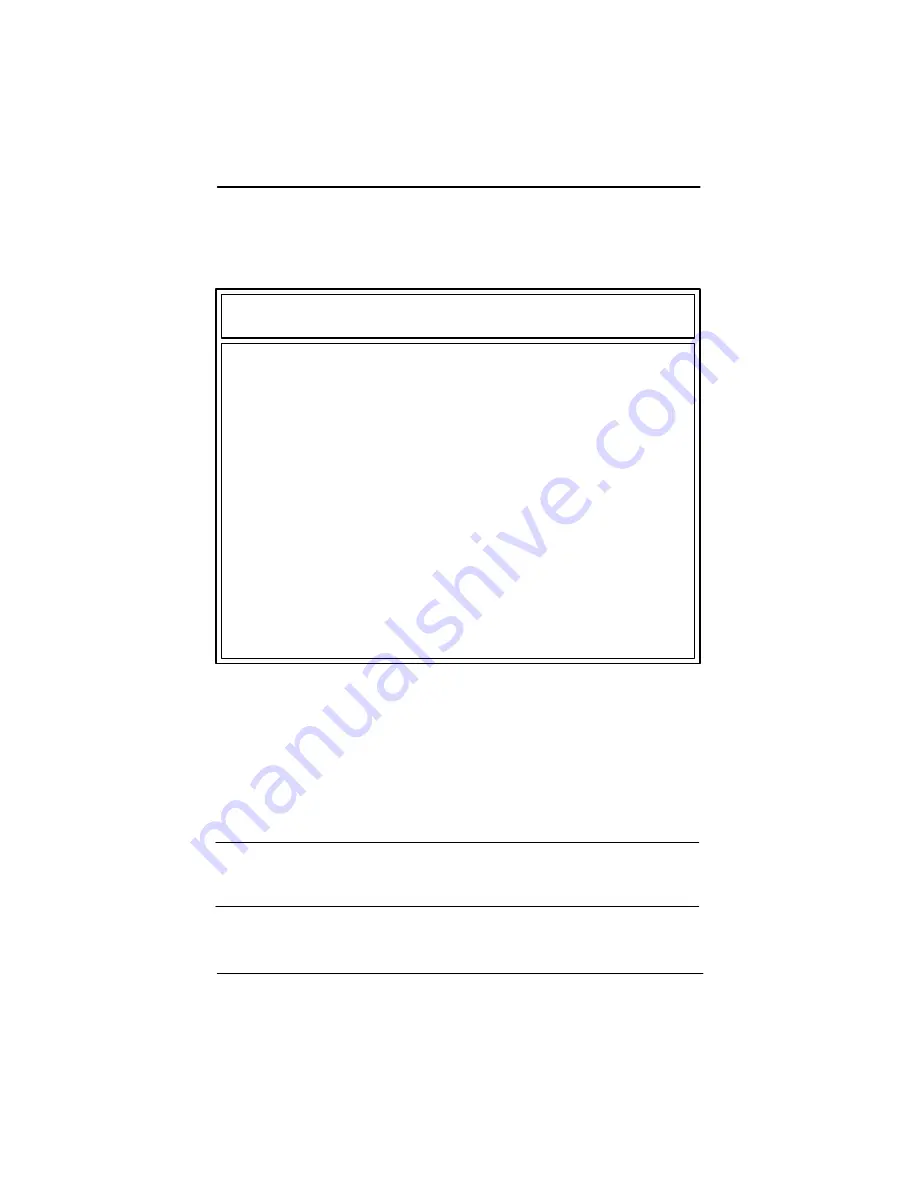
Chapter 7 - Peripheral Setup
7-1
IBC 2600 User’s Guide
PERIPHERAL SETUP
When you select the Peripheral Setup from the AMIBIOS Setup Main
Menu, the following Setup screen displays:
OnBoard FDC
Auto
Available Options:
OnBoard Serial Port1
Auto
Auto
OnBoard Serial Port2
Auto
Disabled
OnBoard Parallel Port
Auto
Enabled
Parallel Port Mode
ECP
EPP Version
N/A
Parallel Port IRQ
Auto
Parallel Port DMA Channel
Auto
OnBoard IDE
Both
ESC:EXit
:Sel
PgUp/PgDn:Modify
F2/F3:Color
Sample Peripheral Setup Screen
AMIBIOS SETUP - PERIPHERAL SETUP
(C)1998 American Megatrends, Inc. All Rights Reserved
When you display the Peripheral Setup screen, the format is similar to
the sample shown above. The available values for each option are dis-
played on the right side of the screen when you tab or arrow into the
field. If values display for all parameters, the Setup parameters have
been defined previously.
NOTE: The values on this screen do not necessarily reflect the values
appropriate for your SBC. Refer to the explanations below for specific
instructions about entering correct information.
Summary of Contents for IBC 2600
Page 1: ...IBC 2600 User s Guide 095 20081 00 Rev B ...
Page 3: ...3 IBC 2600 User s Guide ...
Page 6: ...IBC 2600 User s Guide 6 This page was intentionally left blank ...
Page 13: ...Chapter 1 Specifications 1 3 IBC 2600 User s Guide SBC Block Diagram ...
Page 14: ...Chapter 1 Specifications 1 4 IBC 2600 User s Guide SBC Board Layout ...
Page 34: ...Chapter 1 Specifications 1 24 IBC 2600 User s Guide This page was intentionally left blank ...
Page 54: ...Chapter 2 System BIOS 2 20 IBC 2600 User s Guide This page was intentionally left blank ...
Page 138: ...Appendix 5 Limited Warranty A5 2 IBC 2600 User s Guide This page was intentionally left blank ...
Page 140: ...Appendix 6 FCC Information A6 2 IBC 2600 User s Guide This page was intentionally left blank ...
















































