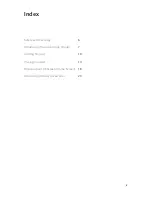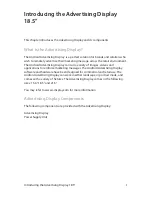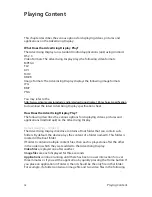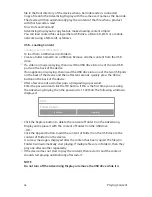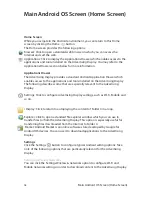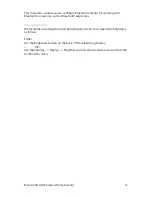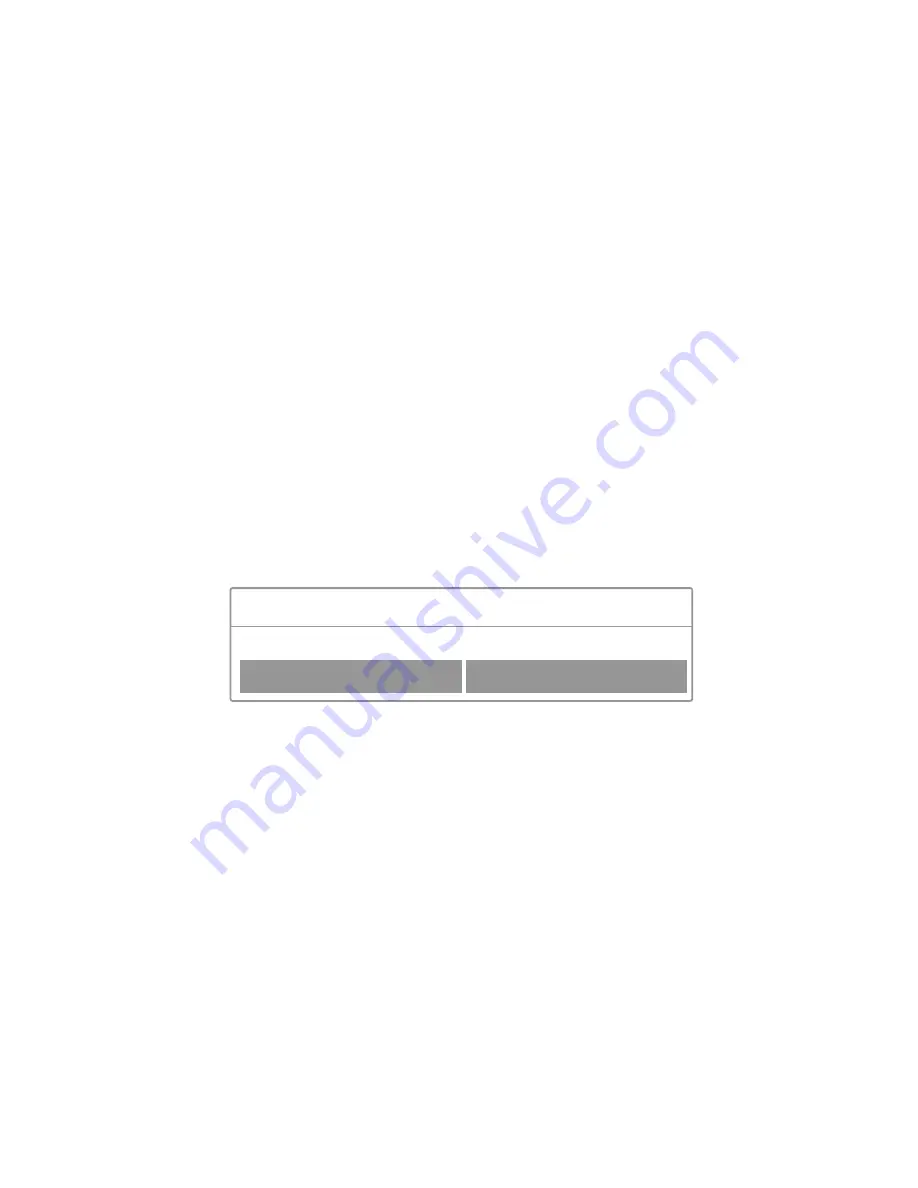
16
file in the Root directory of the device when a barcode reader is connected.
Copy a file onto the Advertising Display with the same exact name as the barcode.
The device will then automatically play the content of that file when a product
with that barcode is read.
How Do I Load Content?
Advertising Display auto copy feature makes loading content simple!
You can load content files using either a USB drive, a Micro SD, Wi-Fi or a mobile
network (using a SIM card), as follows.
USB – Loading Content
Loading Content into Folder 0
To load from a USB drive into Folder 0:
Create a folder named 0 on a USB disk. Remove all other content from the USB
drive.
If a video or image is playing, then insert the USB drive into one of the two USB
ports on the back of the device.
If an application is playing, then insert the USB drive into one of the two USB ports
on the back of the device and then after ten seconds, quickly press the Home
button on the back of the device.
After a few seconds a window pops up requesting a password.
Enter the password and click the OK button. If this is the first time you are using
the Advertising Display, then the password is: 11223344. The following window is
displayed:
Click the Replace button to delete the content of Folder 0 on the Advertising
Display and replace it with the content of Folder 0 on the USB drive.
– OR –
Click the Append button to add the content of Folder 0 on the USB drive to the
content of Folder 0 on the device.
A success message is displayed after the content has been copied. The file(s) in
Folder 0 will automatically start playing. If multiple files are in Folder 0, then they
play one after another repeatedly.
If the device does not start to play the content, then restart it and the content
should start playing automatically after restart.
NOTE
Do not turn off the Advertising Display or remove the USB drive while it is
1.
2.
3.
4.
Append
Replace
Hint
Folder 0 exists.
5.
Playing Content
Summary of Contents for Advertising Display 18.5"
Page 1: ...User Manual Advertising Display 18 5 ...
Page 2: ... ...
Page 4: ...4 ...
Page 8: ...8 Introducing the Advertising Display 18 5 3 1 2 ...
Page 13: ...13 ...
Page 23: ......
Page 24: ...For further information or support please contact support i display com ...