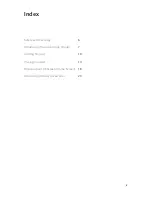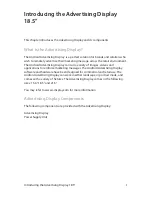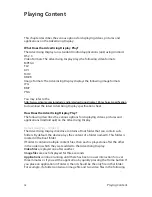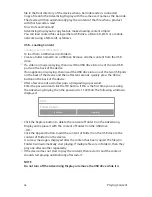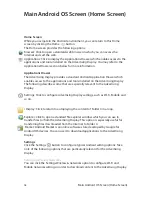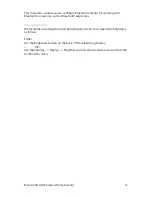17
1.
2.
copying.
We recommend removing the USB disk after its content has been successfully
copied.
Loading Content into Other Folders
You can use the standard Android Explorer to copy folders/files to the Advertising
Display. For example, into the Folders 1 through 12, the MS folder or a file with the
same name as a barcode.
Loading an Application
If one of the files that was copied to the Advertising Display is an application
(Android apk) then an installation wizard automatically starts:
Click the Install button
Click the Open or Done button to run the application.
Micro SD – Playing Content
A Micro SD card can be used to play content on the device. The Advertising
Display will then automatically start repeatedly playing the content on the
Micro SD. This procedure does not affect the contents already on Folder 0 of the
Advertising Display, meaning that when you remove the Micro SD card, the device
will go back to playing the content in Folder 0.
To play Micro SD content:
Insert the Micro SD card into the Micro SD port on the back of the device. A
password window is automatically displayed.
The content of the Micro SD card will automatically play in a loop.
You must leave the Micro SD card inserted in the
Advertising Display
as long as
it is playing.
Browser and Market – Downloading Content
You can download content using Wi–Fi or mobile connection to the Root folder of
the device and then move the content to Folder 0 (or Folders 1 through 12) using
Explorer which can be accessed from the Applications Drawer.
Playing Content
Summary of Contents for Advertising Display 18.5"
Page 1: ...User Manual Advertising Display 18 5 ...
Page 2: ... ...
Page 4: ...4 ...
Page 8: ...8 Introducing the Advertising Display 18 5 3 1 2 ...
Page 13: ...13 ...
Page 23: ......
Page 24: ...For further information or support please contact support i display com ...