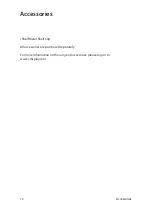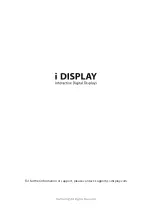Reviews:
No comments
Related manuals for i Shelf 2

EA223WM-BK
Brand: NEC Pages: 2

MultiSync FP1375X
Brand: NEC Pages: 16

EW-BW30
Brand: Panasonic Pages: 36

790DF
Brand: Samsung Pages: 48

743BX - SyncMaster - 17" LCD Monitor
Brand: Samsung Pages: 80

740N - SyncMaster - 17" LCD Monitor
Brand: Samsung Pages: 55

740BF - SyncMaster - 17" LCD Monitor
Brand: Samsung Pages: 82

740BX - SyncMaster - 17" LCD Monitor
Brand: Samsung Pages: 77

730MW - SyncMaster - 17" LCD Monitor
Brand: Samsung Pages: 61

725D
Brand: Samsung Pages: 28

730B - SyncMaster - 17" LCD Monitor
Brand: Samsung Pages: 69

720N - SyncMaster - 17" LCD Monitor
Brand: Samsung Pages: 43

65" 650TS Interactive Whiteboard LCD
Brand: Samsung Pages: 29

710N - SyncMaster 17" LCD Monitor
Brand: Samsung Pages: 93

460UTN-UD - 46" LCD Video Wall Display
Brand: Samsung Pages: 24

400UXN-UD - 40IN LCD 5000:1 1366X768
Brand: Samsung Pages: 25

400TSN-2 - 40" LCD Touch
Brand: Samsung Pages: 21

320TSN-2 - 32" - LCD Touch Screen
Brand: Samsung Pages: 126