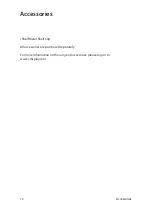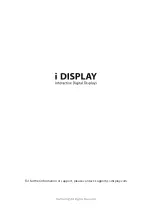8
Quick Start
Quick Start
Playing content from an SD Card
Insert an SD card into the unit. Make sure the content onto folders named
0 and/or 1 in the same way as preparing content to play from a USB stick.
Please note, when an SD card is placed in the unit it does not copy its content to
the internal memory of the unit. The content is played directly from the SD Card.
In a case that the unit contains content both in the internal memory and from SD
card the unit will play the content from the SD card. i.e. the SD card is in a higher
hierarchy content wise.
Copying New Content to Internal Memory
Prepare a USB stick with the new content.
Make sure the content is copied in folders named: 0,1 into the USB stick.
Folder “0” is the loop movie, and folder “1” is the button movie.
Connect the USB stick to the USB socket. While the device is set to ON mode,
the content which was in the internal memory will be deleted
and the new
content in the USB stick will be copied automatically. After the content is copied,
Important note:
The video file name is not important but the folder name must be as stated.
Make sure the video content is in a format supported by the unit.
•
•
1.
2.
1.
2.
3.
4.
1.
2.
3.
Playing other movies / change content
Prepare a USB stick with new content.
SB mode:
Make sure the content is copied onto the USB stick in a folder named 1.
Connect the USB stick to the USB socket.
The content which was in the
internal memory will be deleted
and the new content in the USB stick will be
copied automatically. After the content is copied, the unit will play the content in
folder 1 once and then a blank screen will appear.
The USB stick can now be removed. Pressing the button will play the promotional
movie once.
On mode:
Make sure the content is copied onto the USB stick in 2 folders: a folder named 0.
(for loop movie) and a folder named 1 (for push button movie).
Connect the USB stick to the USB socket. The content which was in the
internal memory will be deleted and the new content in the USB stick will be
copied automatically. After the content is copied, the unit will play the content in
folder 0 in endless loop.
The USB stick can now be removed. Pressing the button will play the promotional
movie once located in folder 1 once and then the unit will continue to play the
content in folder 0 in endless loop.
1.
2.